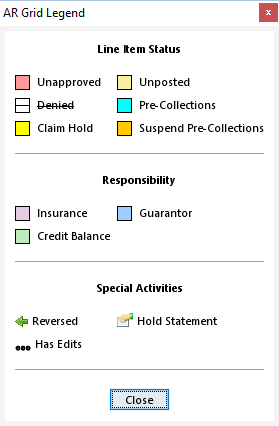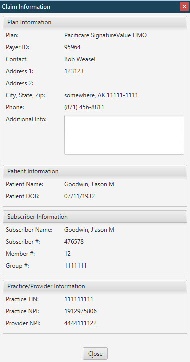Field | Type | Required | Description |
|---|
| Filter by DOS | Filter | No | To specify and filter the service fee line items by date of service range. |
| Filter by Case | Filter | No | To specify and filter the service fee line items by case. To include all service fee line items, clear the case from the field. |
| Show Zero Balances | Checkbox | No | To specify whether service fee line items with zero balances are also displayed in the list. By default, this option is set in Account Preferences. |
| Descending DOS Sort | Checkbox | No | To change the sort order of the service line items displayed in the AR grid. If checked, the service fee line items will display in descending order by DOS. Only the service fee line items are sorted; the nested items beneath it at not.
|
| Show Edits | Checkbox | No | If selected, any changes made to payments after they have been posted (allowed modifications to posted payments include changing the Allow/Disallow, CONT WO, Copay, Deduct, WHold, Paid QTY, and Control Number values) are displayed. If not selected, payments modified after posting are indicated by a  symbol. symbol. |
| Show Legend | Clickable Label | No | Visual aids help you identify the status of a line item and the party financially responsible for the outstanding balance. Pending line items, entered but not yet posted, are coded in yellow. Balances are color-coded based on financial responsibility. For example, the unpaid balance on an account where a payer is the responsible party is coded in purple. A line item that has been reversed is indicated with  to the left of its label, for example a reversed service fee line to the left of its label, for example a reversed service fee line . . Opens the legend which helps identify the line item status, responsible party, any special activities that may have occurred on a line item, for example, a reversed payment or service fee line. If the line item is denied, the description of that line item is notated by the strike-through effect. 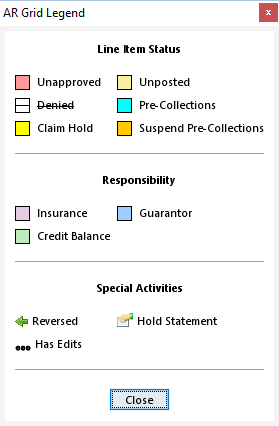
|
| Date | Display Only (system-generated) | Yes | The date of the transaction for the line item. This table includes descriptions of how the date is recorded for each activity code. | Activity Code | Description |
|---|
| BALANCE | The date of the most recent activity on the SVCFE line item. | | CLAIM | The date the claim was submitted to the payer. | | GPYMT | The date the guarantor payment was posted. | | MADJN | The date the adjustment was approved for a SVCFE line item adjustment. For a payment adjustment, the date is blank. | | MADJP | The date the adjustment was approved for a SVCFE line item adjustment. For a payment adjustment, the date is blank. | | IPYMT | The date the insurance payment was posted. All sub-entries for this activity use the date, for example, COINS (coinsurance), COPAY (copay), DEDUC (deductible), and WHOLD (withhold). For the CWOFF (contractual write-off sub-entry), the date is the posted date of the parent IPYMT. For the RCODE (reason code) sub-entry, the date is blank. | | ONACCT | The date the on-account transaction was posted. | | SVCFE | The date of service for the procedure. |
|
| Activity Type | Display Only (pulled from Case) | Yes | The itemized activity associated with a service fee line item, which represents the billable medical procedure on a case. The SVCFE activity code is the parent to all activity for sub-entries that is recorded on the service fee line item and is a means for grouping this activity. Sub-entries on a service fee line item are recorded as independent activity codes according to the type of activity. Each sub-entry is nested under its parent activity code, as shown in the following example: 
This example shows the parent SVCFE line item and sub-entry activities: IPYMT, MADJN, RVSUS. A BALANCE entry represents the end of the grouping. |
| Description | Display Only (system-generated) | Yes | Details of an AR account activity. The first line is the service fee (SVCFE) line item for which the procedure is being billed. The SVCFE code indicates the parent of a single billable item on a case. Transaction activity recorded on the service fee line item is indented, as shown in the following example: 
|
| Patient | Display Only (pulled from Case) | Yes | The name of the patient who received treatment on the case. |
| Amount | Display Only (pulled from Case) | Yes | The amount billed on the procedure (SVCFE) line item. The following example shows the entries for a procedure billed for one provider:  If the procedure is being billed for multiple providers, this amount will be the calculated split amount and listed on separate SVCFE line items. If the payer is configured to allow charges for multiple providers to be billed on separate claims, individual SVCFE and CLAIM line items will be created for each claim. The following example shows a 50/50 split between two providers billed on the same claim: 
|
| Balance | Display Only (system-calculated) | Yes | The unpaid balance on the SVCFE line item or the credit balance on the ONACCT line item. The balance is color-coded based on financial responsibility. The following key shows the color coding: 
| Option | Description |
|---|
| Guarantor | Applies to the unpaid balance for which the guarantor is responsible. | | Credit Balance | Applies to the ONACCT activity code for which a payment has been received from a guarantor for a service fee that has not yet been billed. |
|
| Service Line Details Section |
|
| Displays case and pre-collections information for a particular service fee line and links to the charge batch and payment batch in which charges and payments were entered. The information is dynamically updated based on the selected. |
| Provider | Display Only (pulled from Case) | Yes | The name of the provider (and provider's credentials) who performed the procedure. |
| Facility | Display Only (pulled from Case) | Yes | Where the procedure was performed. |
| Case | Display Only (pulled from Case) | Yes | The case number of the service fee line. |
| Charge Batch | Link (pulled from Charge Batch) | Yes | The charge batch in which the charge for the service line was entered. Click the link to view the charge batch. |
| Payment | Display Only (pulled from Payment Batch) | No | The Payment ID of the selected payment. |
| Payment Batch | Display Only (pulled from Payment Batch) | No | The payment batch in which the payment was entered. Click the link to view the payment batch for payment lines and recoupments. |
| Expected Fee | Display Only (pulled from Case) | Yes | The expected fee for the selected service line. |
| Accounting Date | Display Only (pulled from Case) | No | The accounting date entered on the case. |
| Ins Plan | Link (pulled from Case) | No | The insurance plan tied to the service fee line. Click the link to open the Claim Information window.
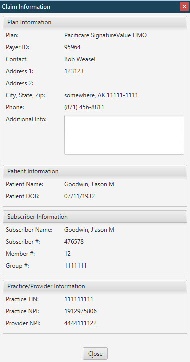 |
| Pre-Collection File | Display Only (pulled from Pre-Collections data) | No | Pre-collections information (if applicable), including the Start File Case ID and the Start File Created At Date. |
Created By Created At Posted By Posted At | Read-only | Yes | Displays the user, date, and time when the transactions were created and posted. For system-generated transactions, Created By and Posted By are shown as System. |
| Account Balance | Display Only (system-calculated) | Yes | Displays the sum of the outstanding balances on all service fee lines. |
| Case Balance | Display Only (system-calculated) | No | Displays the current balance on the SVCFE (case). |
| Case Billed | Display Only (system-calculated) | No | Displays the actual amount billed on the case. |