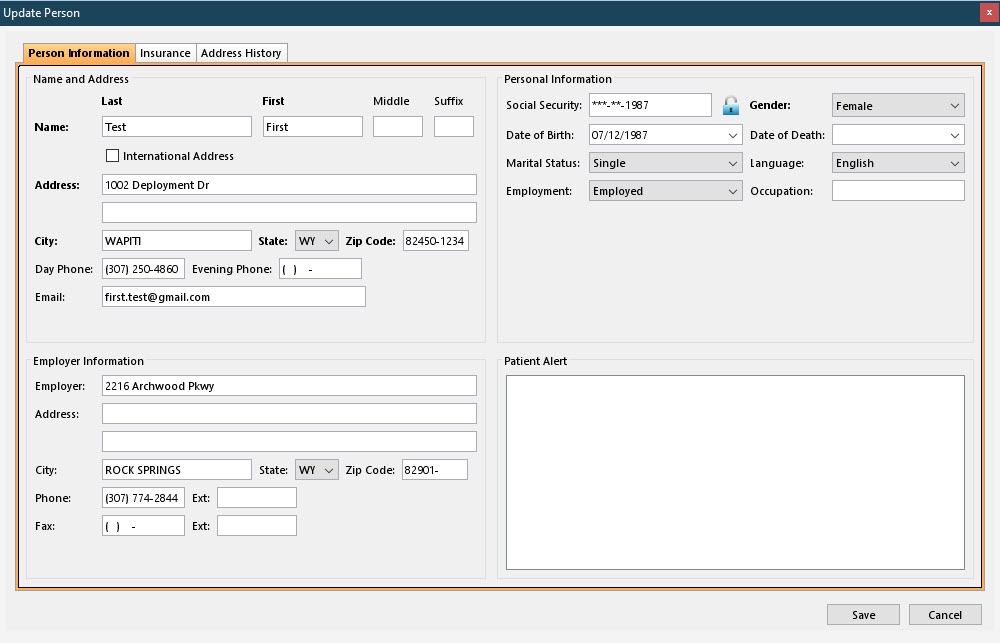Overview
| Panel | |||||||||||||||||||
|---|---|---|---|---|---|---|---|---|---|---|---|---|---|---|---|---|---|---|---|
| |||||||||||||||||||
|
Field Definitions
Field | Type | Required | Description |
|---|---|---|---|
| Name and Address Section |
| Name | Free Text | Yes | The last, first, and middle names of the person. There is space provided if the name has a suffix (for example, Sr., Jr., or III). |
| International Address | Checkbox | No | The checkbox indicates whether the address is in a country other than the United States. If selected, the Name and Address section refreshes with the following options for entering the international address:
|
| Address | Free Text | Yes | The street address (lines 1 and 2) of the person. |
| City | Free Text | Yes | The city of the person's address. The field will auto-populate when the Zip Code is entered. However, the field can be edited by typing the name of the city in the space provided. |
| State | Free Text | Yes | The two-character state abbreviation of the person's address. The field will auto-populate when the Zip Code is entered. However, the field can be edited by typing the state abbreviation or selecting an option from the drop down list. |
| Zip Code | Free Text (Numeric) | Yes | The five-digit plus 4-digit postal code of the person's address. |
| Day Phone | Free Text (Numeric) | No | The 10-digit telephone number and extension, if applicable, where the person can be contacted during business hours. |
| Evening Phone | Free Text (Numeric) | No | The 10-digit telephone number and extension, if applicable, where the person can be contacted during non-business hours. |
| Free Text | No | The electronic mail address of the person. | |
| Personal Information Section |
| Social Security | Free Text (Numeric) | No | The social security number or employer identification number of the person.
| ||
| Gender | Drop Down | Yes | The gender of the person. The following options are available:
The field defaults empty. | ||
| Date of Birth | Drop Down (Calendar) | No | The date of birth of the person. | ||
| Date of Death | Drop Down (Calendar) | No | The date of the person's death. | ||
| Marital Status | Drop Down | No | The marital status of the person. The following options are available:
| ||
| Language | Drop Down | No | The spoken language of the person. The following options are available:
| ||
| Employment | Drop Down | No | The employment status of the person. The following options are available:
| ||
| Occupation | Free Text | No | The trade, profession, or business of the person. | ||
| Employer Information Section |
| Employer | Free Text | No | The name of the person's employer. |
| Address | Free Text | No | The street address (lines 1 and 2) of the person's employer. |
| City | Free Text | No | The city of the person's employer address. The field will auto-populate when the Zip Code is entered. However, the field can be edited by typing the name of the city in the space provided. |
| State | Free Text | No | The two-character state abbreviation of the person's employer address. The field will auto-populate when the Zip Code is entered. However, the field can be edited by typing the state abbreviation or selecting an option from the drop down list. |
| Zip Code | Free Text (Numeric) | No | The five-digit plus 4-digit postal code of the person's employer address. |
| Phone | Free Text (Numeric) | No | The 10-digit telephone number and extension, if applicable, of the person's employer. |
| Fax | Free Text (Numeric) | No | The 10-digit facsimile number and extension, if applicable, of the person's employer. |
| Patient Alert | Free Text | No | A free text field used to create an alert for the patient. |