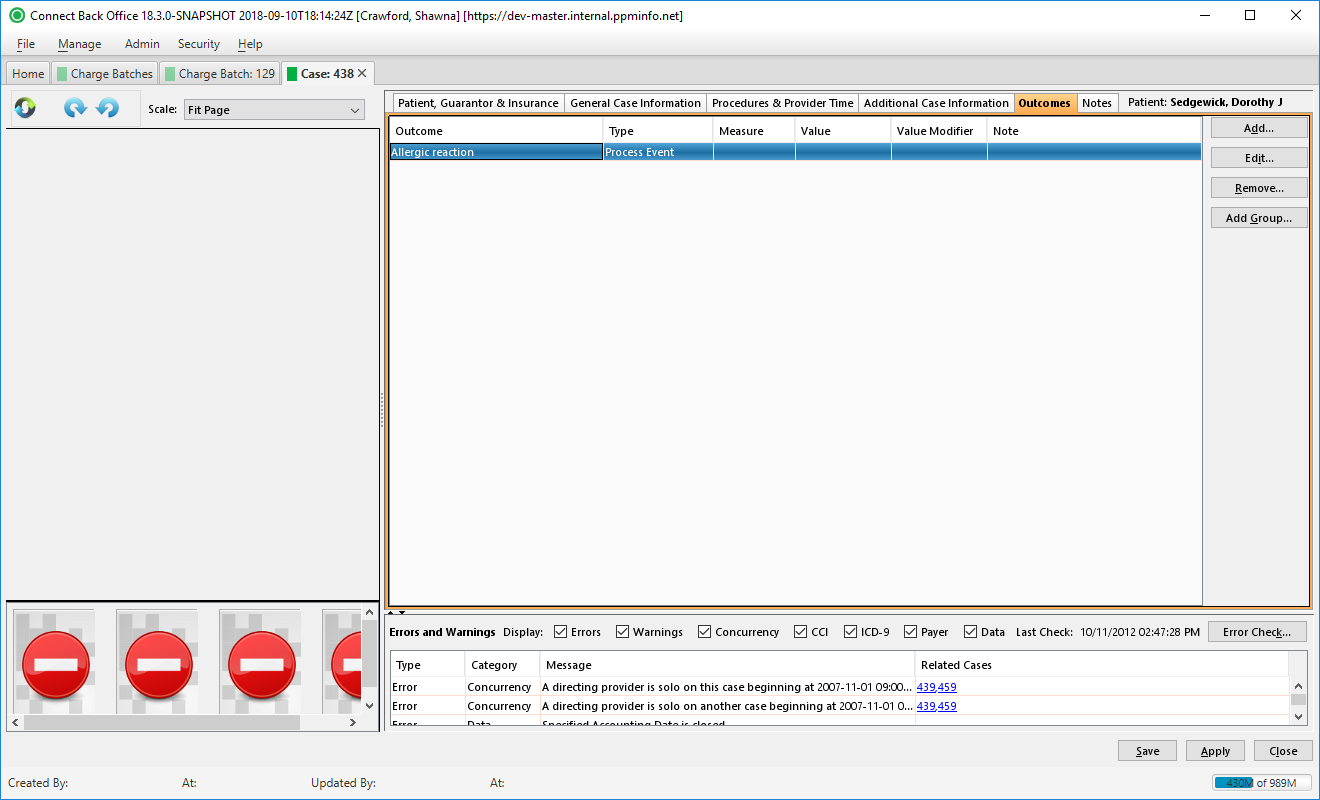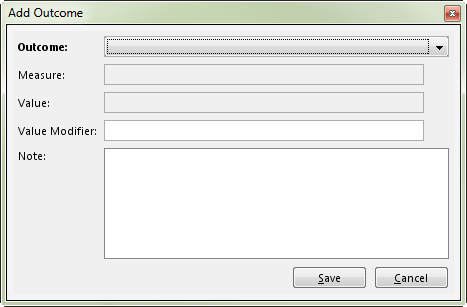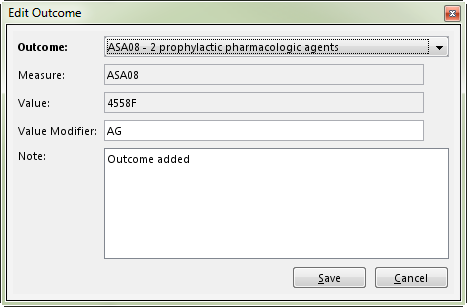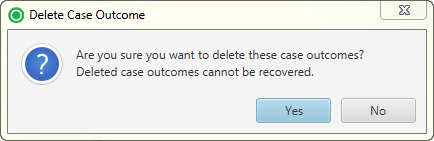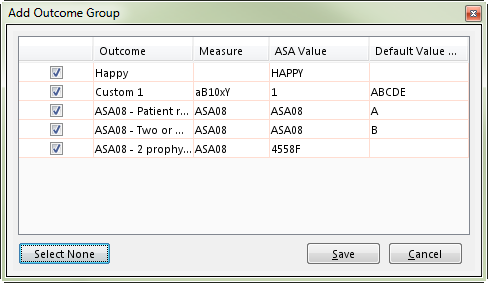Overview
The Outcomes tab is used to add, edit, or remove outcomes on a case. An outcome describes the result of a given procedure, or a situation or condition observed prior to, during, or after a procedure. Outcomes are stored at the case level and can be removed or replaced at any time. Outcome values attached to a case are also sent with applicable AQI files.
Field Definitions
Field | Type | Required | Description | ||||||||||||||
|---|---|---|---|---|---|---|---|---|---|---|---|---|---|---|---|---|---|
| Outcome | Display Only (pulled from added/edited Outcome) | Yes | The name of the outcome. | ||||||||||||||
| Type | Display Only (pulled from selected Outcome) | Yes | The level of impact the outcome has on the case. Outcome values are attached to specified Type designations. Type indicates the impact the outcome has on the case, including:
| ||||||||||||||
| Measure | Display Only (pulled from selected Outcome) | No | The alphanumeric value assigned to the QCDR or QR measure. | ||||||||||||||
| Value | Display Only (pulled from selected Outcome) | No | The alphanumeric value assigned to the measure's numerators and denominators for AQI reporting. | ||||||||||||||
| Value Modifier | Display Only (pulled from added/edited Outcome) | No | The alphanumeric modifier for the AQI ASA measure associated with the outcome. If a Default Value Modifier was entered for the selected outcome, it will appear in this column; however, up to five characters can be entered in this field to override the default value. | ||||||||||||||
| Note | Display Only (pulled from added/edited Outcome) | No | Any applicable remarks regarding the outcome. | ||||||||||||||
| Errors and Warning Section | This section reports problems detected through the Error Check validation process. Use the Display options to select the validations to verify. In addition to errors and warnings, the date and time the last error check occurred is reported. If an error check has never been performed on a charge batch or case, the text displayed will be Last Check: (pending). Each time an error check is completed, this text is updated and displayed in the following format: Last Check: mm/dd/yyyy, hh:mm:ss AM/PM, for example, Last Check: 07/08/2013, 4:35:14 PM. | ||||||||||||||||
| Display Filters | Checkboxes | No | This filter determines the type of errors or warnings listed in the Error Check list. Errors must be corrected before a case or charge batch can be submitted and claims can be generated. Warnings may or may not cause rejection of a claim and are not required to be corrected. A checkmark next to the display filter indicates that the filter is selected. The filter options dynamically affect the contents of the error checklist. When you clear a checkbox, the list hides the applicable errors or warnings. When you click the checkbox again, the list refreshes, showing the hidden errors or warnings. | ||||||||||||||
| Type | Read-only (system-generated) | Yes | The classification of the problem detected in a category during the Error Checking process. Cases in the charge batch are validated for certain conditions reported as errors or warnings.
| ||||||||||||||
| Category | Read-only (system-generated) | Yes | The component that may contain an error or warning when either condition is detected during error check validation, for example, Concurrency or Data. By default, all categories are selected and all errors and warnings are displayed on the Charge Batch Error Check tab. Errors must be corrected before a claim can be created. Warnings do not have to be corrected before a claim can be created. The categories listed in the error check table are controlled by the Display filters on the Charge Batch Error Check tab. The following categories are available:
| ||||||||||||||
| Message | Read-only (system-generated) | Yes | The description of the error or warning. | ||||||||||||||
| Related Cases | Link | No | A direct link to cases related to the case that has a warning or error. To go to a related case, click the direct link. If the related case has a warning or error that is corrected, the Error Check validation process will verify the case and remove it from the Charge Batch Error Check tab. |
Button Descriptions
Button | Shortcut Keys | Description | Step-By-Step Guides |
|---|---|---|---|
| Add | [Alt] + [D] | To add an outcome to the case. |
|
| Edit | [Alt] + [I] | To edit an existing outcome on the case. |
|
| Remove | [Alt] + [R] | To remove an outcome from the table. If the Remove button is unavailable, this means the outcome is either a system value or the outcome is present on a case. The outcome cannot be removed. |
|
| Add Group | [Alt] + [G] | To add one or multiple outcomes that have been pre-selected to populate when choosing the Add Group option. |
|
| Error and Warnings Section | |||
| Error Check | [Alt] + [K] | To run the Error Check validation for either a charge batch or a case in a charge batch. | Running Error Check Validation |