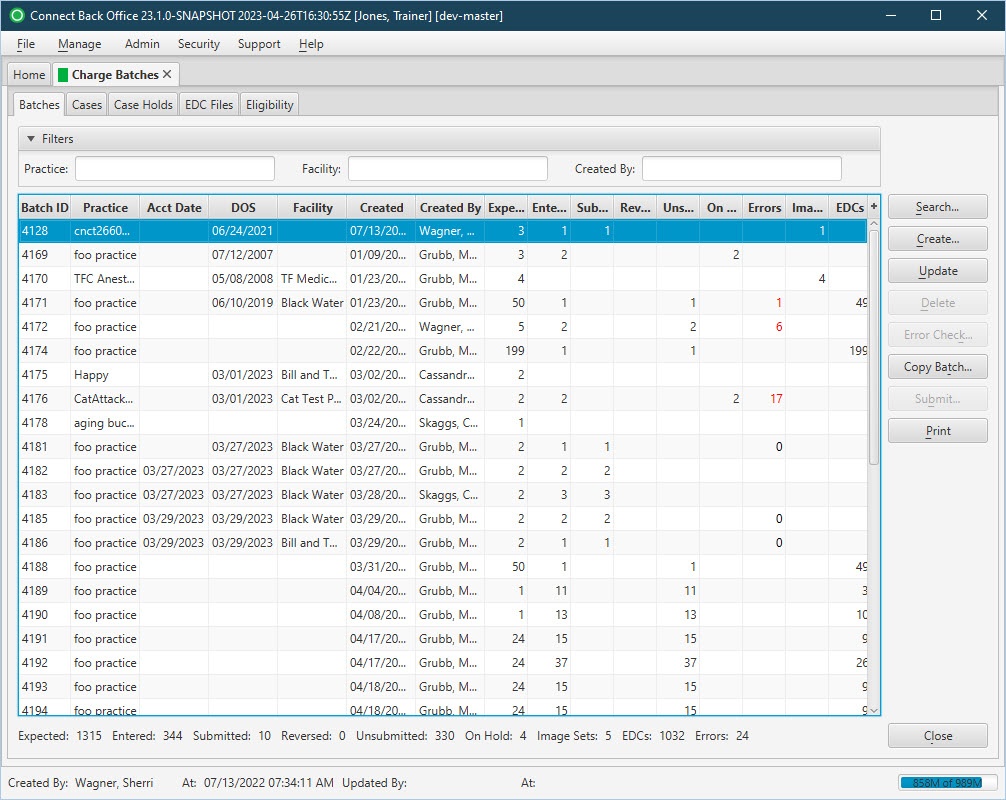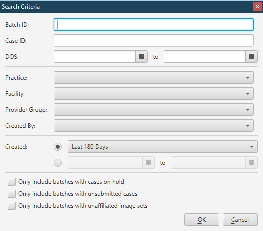Overview
The Charge Batches tab contains a list of existing charge batches. The charge batch is the control file for billing charged related to cases. A charge batch must be created and then cases added to it. The cases in a charge batch do not have to share any similarities. However, charge batches are generally used to group cases that are similar in some way. For example, they all originated from the same facility. After all cases are added to a charge batch, the charge batch is submitted so that claims and billing statements are generated.
Field Definitions
Field | Type | Required | Description |
|---|---|---|---|
| Filter Within Search Results Section | Allows the list of charge batches to be filtered by Practice, Facility and/or Created By. As you type, the batches in the list are filtered to show only those that match what was typed. To restore the list to all charge batches, clear the contents of the filters. | ||
| Charge Batch Information Section | This section contains the audit trail for each charge batch. | ||
| Batch ID | Display Only (system-generated) | Yes | The unique identification number of the charge batch assigned when it is created. By default, the table is sorted by this column in ascending order. |
| Practice | Display Only (pulled from created/updated Charge Batch) | Yes | The practice associated with the charge batch. |
| Acct Date | Display Only (pulled from created/updated Charge Batch) | No | The accounting date for the charge batch. This column only shows when the practice is configured for Accounting Date. If the practice is not configured for accounting date, this column is not included in the Charge Batch information listing. The Accounting Date can be up to 14 days in the future. |
| DOS | Display Only (pulled from created/updated Charge Batch) | No | The date the service was rendered on the case. |
| Facility | Display Only (pulled from created/updated Charge Batch) | No | The facility where the patient was treated. |
| Created | Display Only (system-generated) | Yes | The date and time the charge batch was created. |
| Created By | Display Only (system-generated) | Yes | The name of the person who created the charge batch. |
| Case Count Information Section | This section contains the validation control for the number of cases and the status of cases in the charge batch. | ||
| Expected | Display Only (pulled from created/updated Charge Batch) | Yes | The number of cases expected to be entered in the charge batch. |
| Entered | Display Only (system-calculated) | No | The actual number of cases entered in the charge batch. |
| Submitted | Display Only (system-calculated) | No | The number of cases successfully submitted from the charge batch. |
| Reversed | Display Only (system-calculated) | No | The number of cases in a charge batch that include a reversed charge. |
| Unsubmitted | Display Only (system-calculated) | No | The number of cases yet to be submitted in the charge batch. |
| On Hold | Display Only (system-calculated) | No | The number of cases on hold and waiting to be completed. |
| Errors | Display Only (system-calculated) | No | The number of errors found in the error check. If this field contains a value>0, it is displayed in red text. |
| Image Sets | Display Only (system-calculated) | No | The number of image sets linked with the charge batch. |
| EDCs | Display Only (system-calculated) | No | The number of untouched charges in staging after the EDC has been imported. |
The Case Count information for all cases displayed on the tab are tallied at the bottom of the table. This includes counts for: Expected, Entered, Submitted, Reversed, Unsubmitted, On Hold, Image Sets, EDCs, and Errors.
Button Descriptions
Button | Shortcut Keys | Description | Step-By-Step Guides |
|---|---|---|---|
| Search | [Alt] + [S] | To find charge batches. |
|
| Create | [Alt] + [C] | To create a charge batch. | Creating Charge Batches |
| Update | [Alt] + [U] | To modify a charge batch. | Updating Charge Batches |
| Delete | [Alt] + [D] | To delete a charge batch. | Deleting Charge Batches |
| Error Check | [Alt] + [K] | To run the Error Check validation for either a charge batch or a case in a charge batch. | Running Error Check Validation |
| Copy Batch | [Alt] + [T] | To copy a charge batch and its contents from one practice to another. | Copying Charge Batches |
| Submit | [Alt] + [B] | To submit one or more cases in a charge batch. | Submitting Charge Batches |
| [Alt] + [P] | To generate a report of all charge batches displayed on the Charge Batches page. |
|