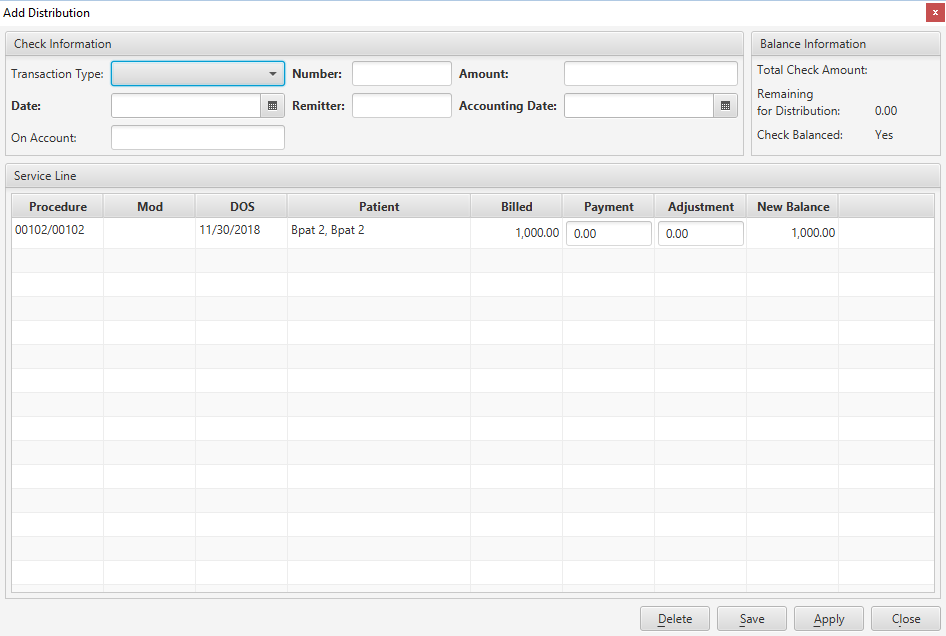Overview
The Add Distribution window is accessible from the Case, allowing you to apply a payment to a procedure.
Field Definitions
Field | Type | Required | Description |
|---|---|---|---|
| Check Information Section | |||
| Transaction Type | Drop Down | No | The type of transaction used for the payment, e.g., credit card, check. |
| Number | Free Text (numeric) | Yes | The check number issued by the payer. |
| Amount | Free Text (numeric) | Yes | The amount of the check remitted for the claim. |
| Date | Calendar Date (mm/dd/yyyy) | Yes | The date of the check issued by the payer. |
| Remitter | Free Text | Yes | The individual who submits or makes the payment. |
| Accounting Date | Calendar Date (mm/dd/yyyy) | Yes | The accounting date for this payment. |
| On Account | Free Text | No | Designates the On Account to which the payment is applied (if not to a service line). On Account distributions are processed as credit line items and remain as a credit balance on the account until a line item is distributed to a service line. |
| Balance Information Section | Information about the currently applied distribution. These amounts are dynamically updated as distributions are applied. | ||
| Total Check Amount | Read-only (system-calculated) | Yes | The value entered in the check Amount field. This value updates if the value in the Amount field changes. |
| Remaining for Distribution | Read-only (system-calculated) | Yes | The difference between the total amount of the payment and the amount of funds currently distributed from the payment. If all funds have been distributed, this value is zero (0), meaning the payment is in balance and can be posted. In some cases, Remaining for Distribution could actually be a negative value for a period of time. If a value has not been specified in the Number field, this value will be pending. |
| Check Balanced | Read-only (system-calculated) | Yes | Indicates whether the Remaining for Distribution equals the total check amount values.
This value updates when the value of Remaining for Distribution changes. |
| Service Line Section | The listing of distributions applied to service lines on a guarantor payment. | ||
| Procedure | Display Only (pulled from Account) | Yes | The procedure to which the service line distribution was applied. The column will contain either ASA or CPT codes, dependent on the procedure. |
| Mod | Display Only (pulled from Account) | No | The modifier associated with the procedure, if applicable. |
| DOS | Display Only (pulled from Account) | Yes | The date the service was rendered on the case. |
| Patient | Display Only (pulled from Account) | Yes | The name of the patient who received treatment on the case. |
| Billed | Display Only (pulled from Account) | Yes | The amount billed for the procedure. |
| Payment | Free Text (numeric) | Yes | The portion of the payment applied to the service line. |
| Adjustment | Drop Down (Purpose) & Free Text (Amount) | No | The details for the miscellaneous adjustment on the service line. The Purpose determines the effect (positive or negative) on the service line balance. |
| New Bal | Read-only (system-calculated) | Yes | The balance adjusted for the distribution. |