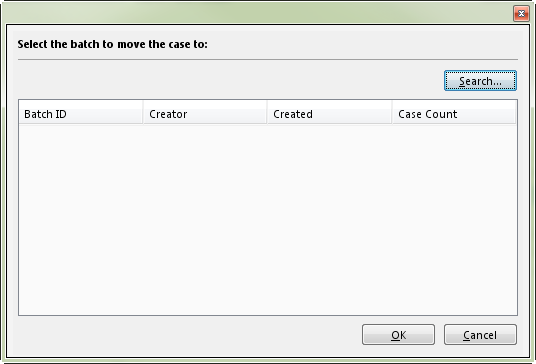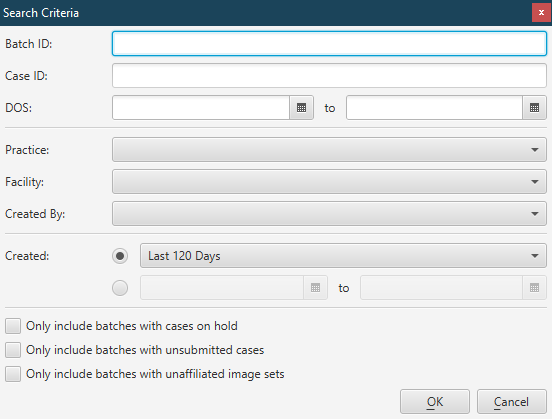Related Topics
Charge Batches / Case Holds Tab
Charge Batches / EDC Files Tab
Charge Batches / Eligibility Tab
Charge Batch / Charge Batch Information Tab
Charge Batch / Charge Batch Error Check Tab
Charge Batch / Concurrency Log Tab
Charge Batch / Image Batches Tab
Case / Patient, Guarantor & Insurance Tab
Case / General Case Information Tab
Case / Procedures & Provider Time Tab
Case / Additional Case Information Tab
Running Error Check Validation
Correcting Errors and Warnings
Related Training/Support Documentation
Not applicable for this topic