Step | Instructions | |
|---|
| 1 | From the Collections Admin page, click the External Collections tab. 
| |
| 2 | Open the Practice drop down list and select the practice to configure. | |
| 3 | To assign an external collection agency to the practice, click Add. The Add External Collection Assignment window opens. 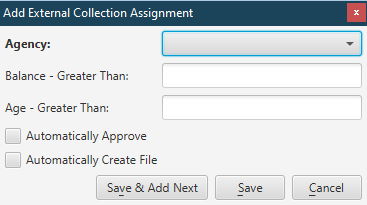
| |
| 4 | Open the Agency drop down list and select the agency to add. | |
| 5 | Enter the threshold value for selecting service fee lines of guarantor accounts by outstanding balance in the Balance - Greater Than field. | |
| 6 | Enter the threshold value for selecting service fee lines of guarantor accounts by age in the Age - Greater Than field. | |
| 7 | To automatically post service fee lines pending transfer to external collections, select the Automatically Approve checkbox. | |
| 8 | To automatically create the electronic file for the external collection agency, select the Automatically Create File checkbox. | |
| 9 | Click Save (or Save & Add Next to add additional assignment rules). | |
| 10 | In the Payment Exclusions section, enter the number of days used to rule out a service fee line to which a payment has been applied on guarantor accounts flagged as transfer to external collections in the Payment made with ___ days field. | |
| 11 | Enter the dollar amount used as a measure for the payment applied to the service fee line in the Payment made dollar minimum field. | |
| 12 | Enter the percentage value used as a measure for the payment applied to the service fee line in the Payment made percent minimum field. | |
| 13 | In the External Collection Rules section, select the Automatically roll accounts flagged as returned mail to external collections checkbox to activate this rule for returned mail. | |
| 14 | Select the Automatically reassign external accounts to appropriate agency checkbox to activate the automated external collection process. | |
| 15 | Click Apply. | |
| 16 | Click Save. | |