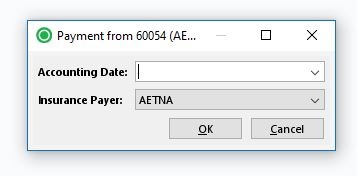Related Topics
Payment Batch / Payment Batch Information Tab
Payment Batch / Image Batches Tab
Payment Batch / Import Exceptions Tab
Payment (External Collections) Page
Applying External Collections Payments
Transferring Payments to Suspense
Transferring Money to Miscellaneous Income
Applying Rescinded Payments (Insurance Payment)
Applying Rescinded Payments (External Collections)
Adding Service Line Distributions (Insurance Payment)
Updating Service Line Distributions (Insurance Payment)
Adding Service Line Distributions (Guarantor Payment)
Adding On Account Distributions (Guarantor Payment)
Adding Service Line Distributions (External Collections)
Related Training/Support Documentation
Not applicable for this topic