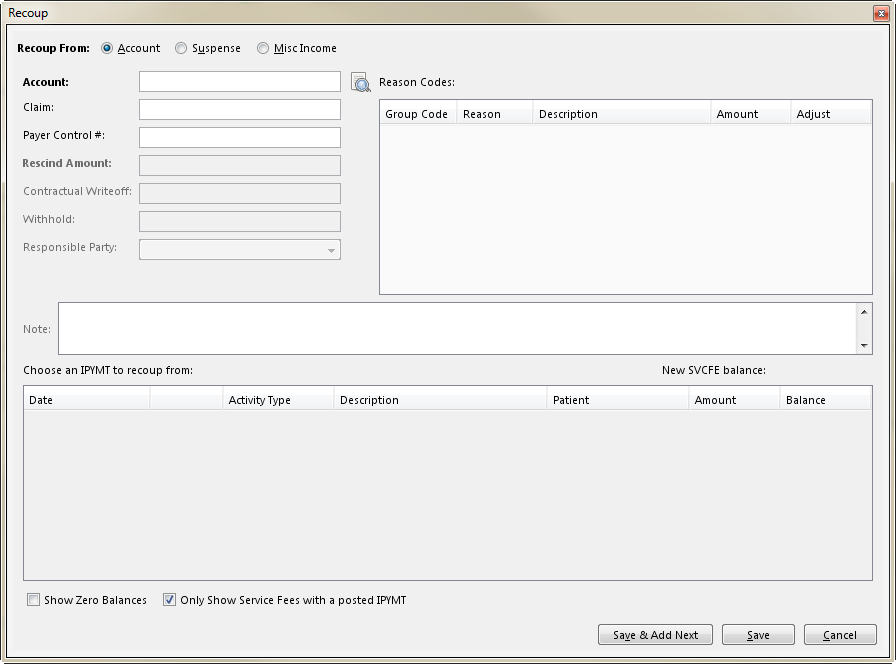Step | Instructions | |
|---|
| 1 | From the Payment: New or Payment: [ID] page of an insurance payment, click the Recoup tab. |
|
| 2 | From the Recoup tab, click Recoup (or press Alt + E). The Recoup window opens. 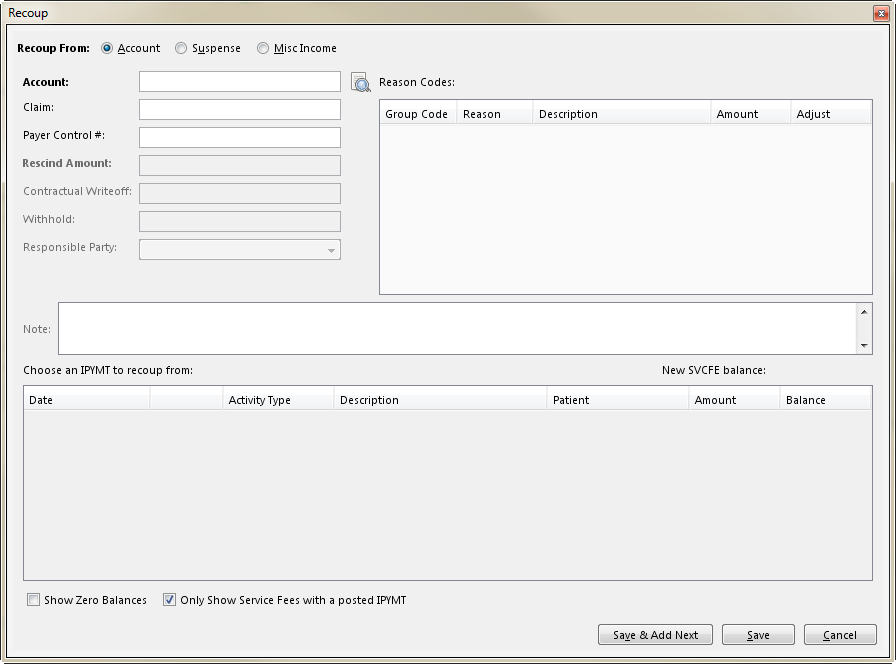
|
|
| 3 | Do one of the following: If the funds are being recouped from an IPYMT on a guarantor account, enter the Account or Claim number. If the funds are being recouped from Suspense or miscellaneous income, go to the next step.
|
|
| 4 | The lower portion of the dialog box refreshes with the items from the active AR of the guarantor account, Suspense, or miscellaneous income based on the selection you made in step above. Check the Show Zero Balances option to display service fee lines that have a zero balance. Check the Only Show Service Fees with a posted IPYMT option to filter the grid to display only those service fee lines that contain a previously posted insurance payment.
|
|
| 5 | In the items list, locate the item (IPYMT for guarantor account, Suspense entry, or miscellaneous income entry) from which to recoup funds. |
|
| 6 | Enter the amount of the funds being recouped in the Rescind Amount field. | |
| 7 | Do one of the following: - If the funds are being recouped from an IPYMT, go to the next step.
- If the funds are being recouped from Suspense or miscellaneous income, skip the next step.
|
|
| 8 | Enter the following as the condition applies: - Enter the amount from the CWOFF entry in active AR that was written off contractually in the Contractual Writeoff field.
- Enter the amount from the WHOLD entry in active AR that was withheld by the payer in the Withhold field.
- Open the Responsible Party drop down list and select the responsible party.
|
|
| 9 | Highlight an IPYMT in the Choose an IPYMT to recoup from table. If a reason code adjustment was previously posted for that payment, and had a financial impact on the claim, it will appear in the Reason Codes section. |
|
| 10 | Enter an amount to offset/reverse the previously entered reason code adjustment, if desired, in the Adjust column of the Reason Codes section. |
|
| 11 | Enter the reason or any additional information about this transaction in the Note field. |
|
| 12 | Do one of the following: - To save and add another rescinded payment, click Save and Add Next (or press Alt + V). Repeat steps above for each payment you are rescinding.
- To save and close, click Save (or press Alt + S). The Recoup window closes and the transactions are listed in the Recoup tab of the Payment page.
|
|
| 13 | From the Payment / Service Lines tab, click Add Next (or press Alt + N). The Distribution: [ID] page opens. |
|
| 14 | Distribute the funds that were recouped from the rescinded payments. |
|
| 15 | When you are finished, click Save (or press Alt + S). |
|