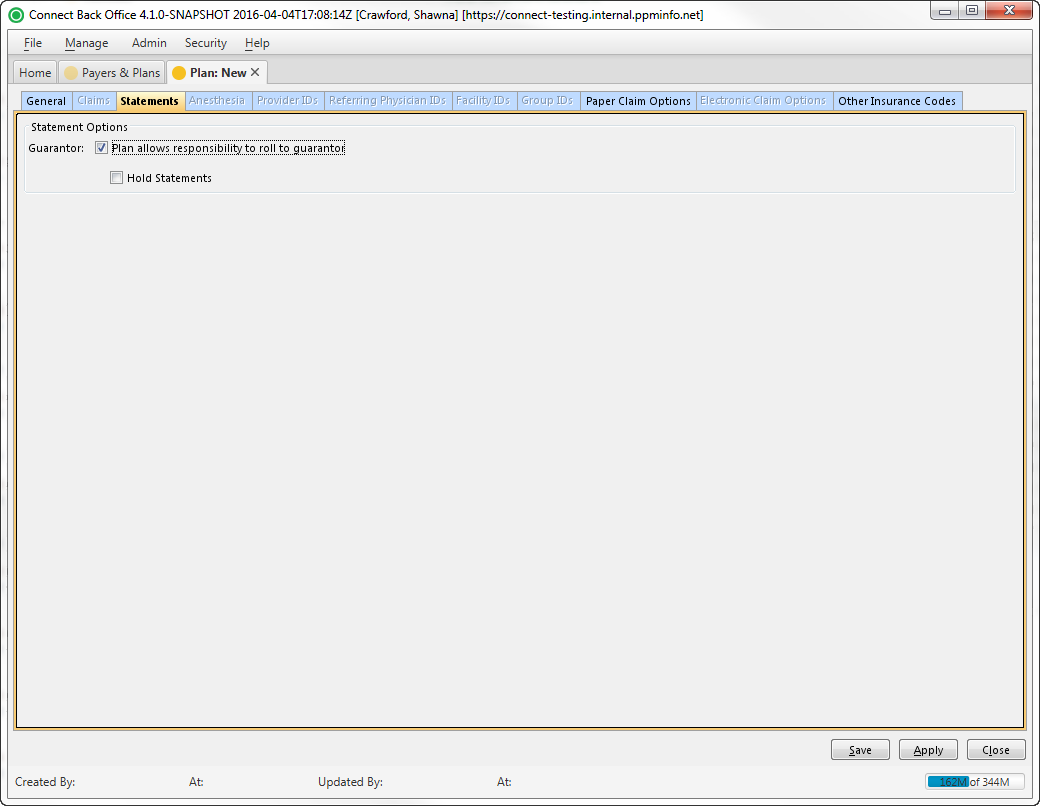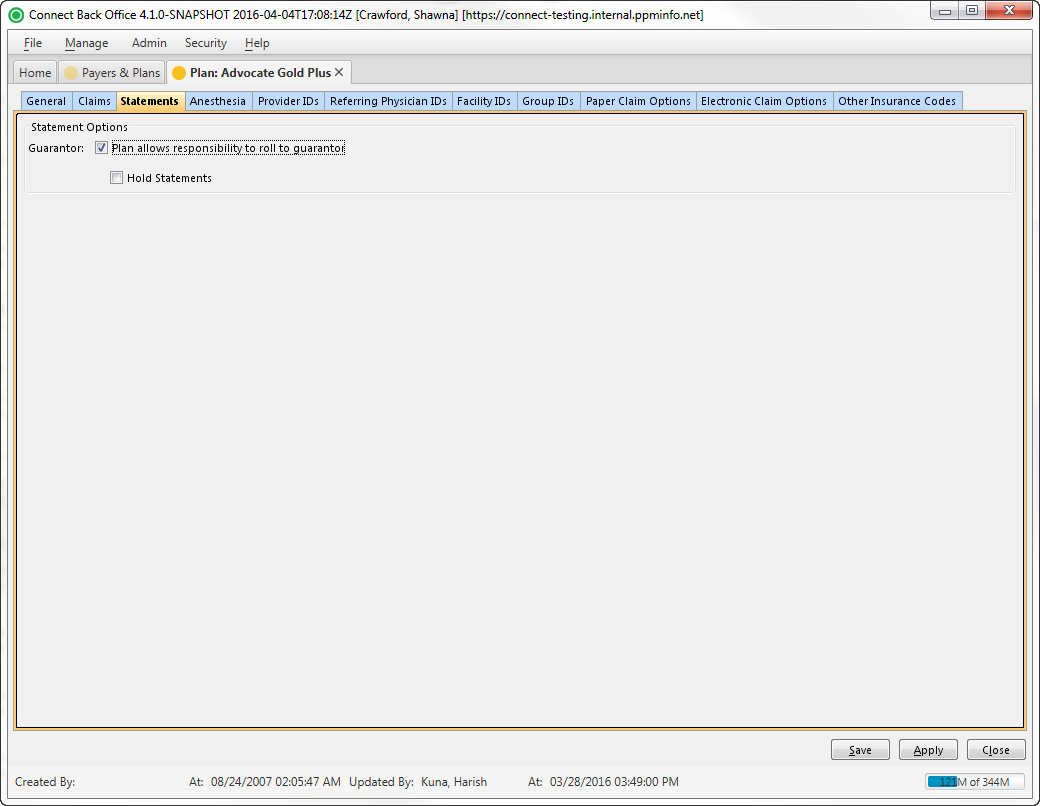Overview
The Plan: New and Plan: [name] pages are comprised of eleven tabs:
- General Tab
- Claims Tab
- Statements Tab
- Anesthesia Tab
- Provider IDs Tab
- Referring Physician IDs Tab
- Facility IDs Tab
- Group IDs Tab
- Paper Claim Options Tab
- Electronic Claim Options Tab
- Other Insurance Codes Tab
The Statements tab collects information for plan statements.
(Click an image below to enlarge.)
Plan: New Page / Statements Tab
Plan: [name] Page / Statements Tab
Field Definitions
Field | Type | Required | Description |
|---|---|---|---|
| Statement Options Section |
| ||
| Guarantor | Checkbox | No | Indicates whether the financial responsibility can be automatically rolled to the guarantor for any outstanding balance as a result of non-payment from this plan. By default, this option is selected. If this option is selected, the Hold Statements checkbox is available. If checked, all statements in guarantor responsibility at the plan level are held. |