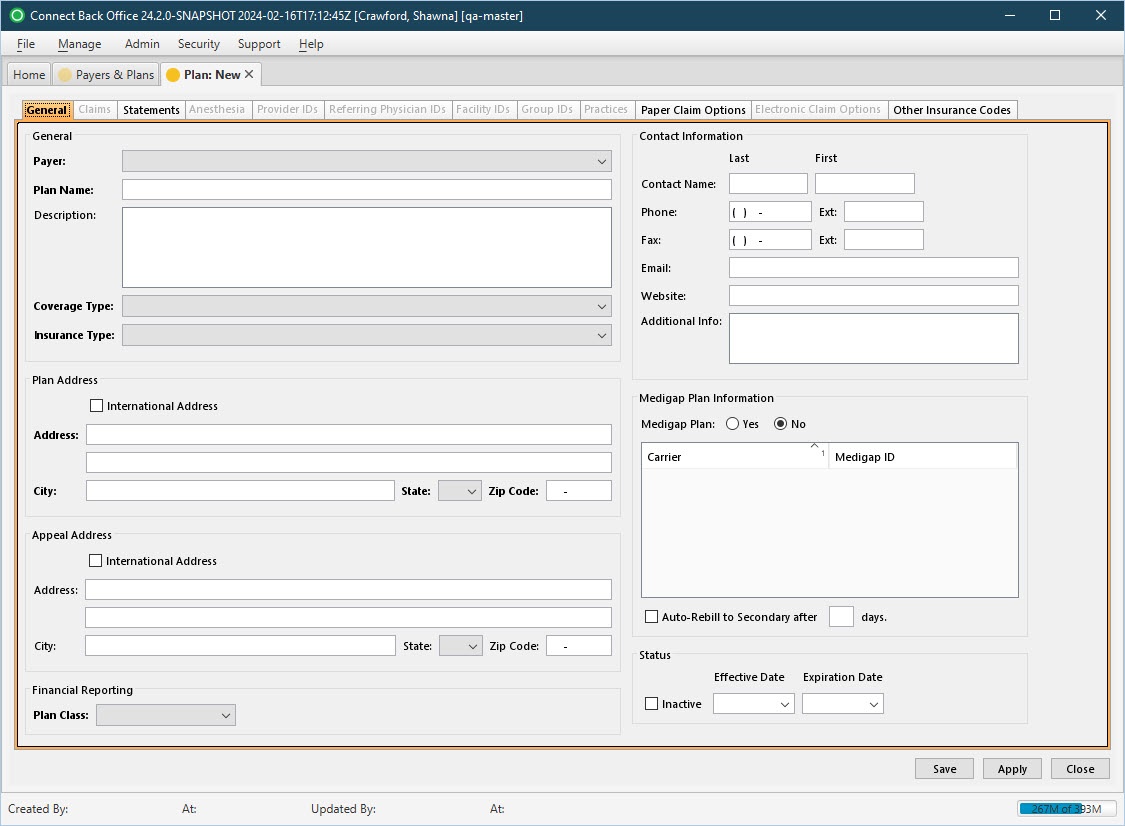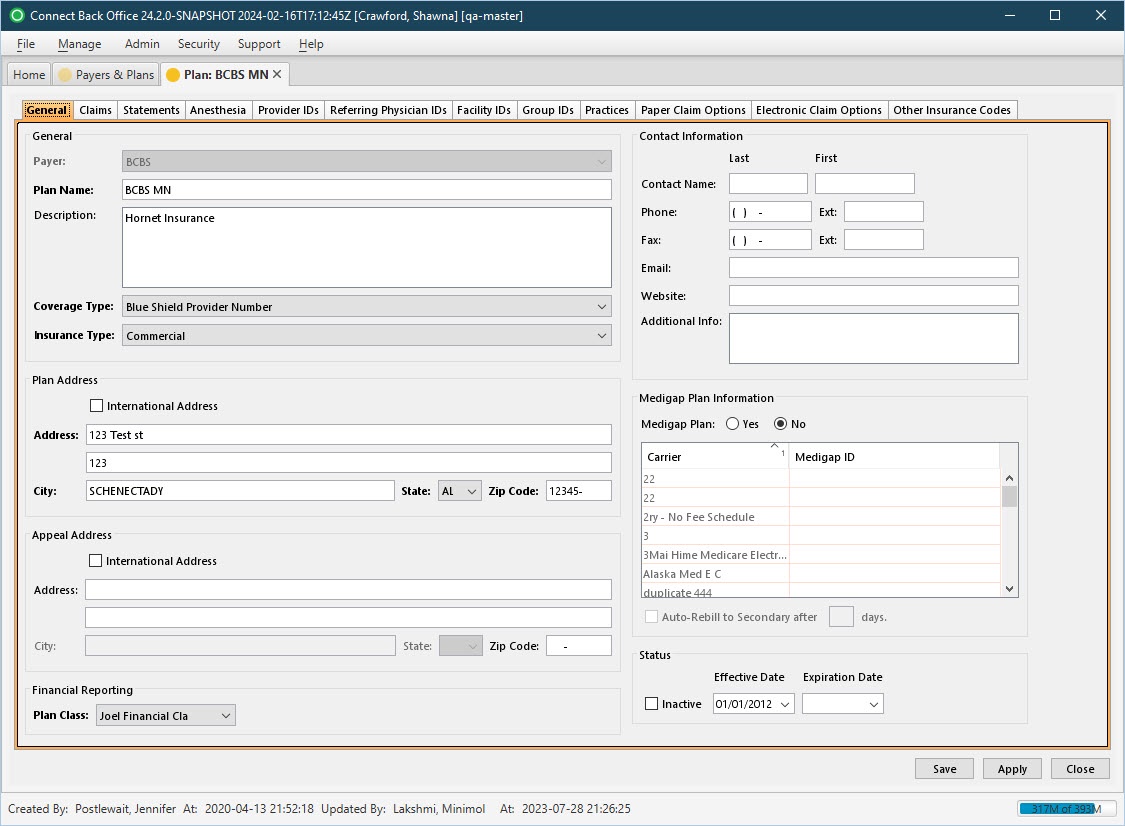Overview
The Plan: New and Plan: [name] pages are comprised of twelve tabs:
- General Tab
- Claims Tab
- Statements Tab
- Anesthesia Tab
- Provider IDs Tab
- Referring Physician IDs Tab
- Facility IDs Tab
- Group IDs Tab
- Practices Tab
- Paper Claim Options Tab
- Electronic Claim Options Tab
- Other Insurance Codes Tab
The General tab collects demographic information and contact information for the plan.
(Click an image below to enlarge.)
Plan: New Page / General Tab
Plan: [name] Page / General Tab
Field Definitions
Field | Type | Required | Description |
|---|---|---|---|
| General Section | Records the information to identify the plan. | ||
| Payer | Drop Down | Yes | The list of payers for selecting the parent payer of the plan. After a payer has been selected and the plan configuration has been saved, the selection cannot be modified. The plan will inherit all information configured at its parent payer. Any of these values can be overridden at the plan, if necessary. |
| Plan Name | Free Text | Yes | The unique name of the plan. This information can contain letters or numbers. |
| Description | Free Text | No | Additional information that helps identify the plan. |
| Coverage Type | Drop Down | Yes | The type of provider number generated during claim processing in Connect Back Office that corresponds to the qualifier preceding the provider number. For example, for Medicare Provider Number, the provider number generated during claim processing is 1C + Medicare provider number. |
| Insurance Type | Drop Down | Yes | The type of claim, also referred to as the claim file indicator, generated for this plan during claim processing in Connect Back Office. For example, MB indicates a Medicare Part B claim. Plans with an insurance type of Medicare Primary (MP) or Medicare Part B (MB) will be listed in the Medigap Plan Information area when Medigap Plan is set to Yes. |
| Contact Information Section | |||
| Contact Name | Free Text | No | The person who is the primary contact for the plan. There are two fields, Last and First, for relevant information. |
| Phone | Free Text (Numeric) | No | The 10-digit telephone number and extension, if applicable, of the primary contact for the plan. |
| Fax | Free Text (Numeric) | No | The 10-digit telephone number and extension, if applicable, of the fax machine for the plan. |
| Free Text | No | The electronic mail address of the primary contact. | |
| Website | Free Text | No | The address of the website for the plan. |
| Additional Info | Free Text | No | Custom information/notes pertaining to the insurance plan. The information is visible when clicking the Insurance Plan link on the Account/Active AR tab. |
| Plan Address & Appeal Address Sections | There are two address sections, one for the plan itself and one for the plan's appeals office/location. | ||
| International Address | Checkbox | No | Indicates the plan/appeals office address is in a location outside the United States. If checked, the international address fields display:
|
| Address | Free Text | Yes | The mailing address of the plan/appeals office, including lines 1 and 2. |
| City | Free Text | Yes | The city of the plan's/appeals office's mailing address. The field will auto-populate when the Zip Code is entered. However, the field can be edited by typing the name of the city in the space provided. |
| State | Free Text | Yes | The two-character state abbreviation of the plan's/appeals office's mailing address. The field will auto-populate when the Zip Code is entered. However, the field can be edited by typing the state abbreviation or selecting an option from the drop down list. |
| Zip Code | Free Text (Numeric) | Yes | The five-digit plus 4-digit postal code of the plan/appeals office address. |
| Postal Code | Free Text | Yes (If International Address option selected. | The postal code for a plan/appeals office with an international address. |
| Province Code | Free Text | No | The postal code for a plan/appeals office with a Canadian address. |
| Country | Drop Down | Yes (If International Address option selected. | The list of countries for selecting the country of a plan/appeals office with an international address. |
| Financial Reporting Section | |||
| Plan Class | Drop Down | Yes | The list of financial classes for financial reporting purposes. |
| Status Section | |||
| Inactive | Checkbox | No | Flags the plan as inactive without expiring the plan. The plan no longer appears in the available list of plans in Connect Back Office. |
| Effective Date | Date (mm/dd/yyyy) | No | The effective date of the plan. If a case has a date of service before the effective date, an error is detected during the error checking prior to submitting the charge batch. |
| Expiration Date | Date (mm/dd/yyyy) | No | The termination date of the plan. If a case has a date of service after the expiration date, an error is detected during the error checking prior to submitting the charge batch. |
| Medigap Plan Information Section | The list of Medigap products for the plan, if applicable. | ||
| Medigap Plan | Radio Button | Yes | Specifies whether this plan is supplemental health insurance coverage for charges that Medicare or Medicare Part B does not pay, for example, deductible, coinsurance amounts, or other limitations. By default, the option is set to No. If this plan is a Medigap policy, select Yes. A list of plans with an insurance type of Medicare Primary or Medicare Part B will be listed in the Carrier column. |
| Carrier | Display Only (Pulled from created/updated Plans with Insurance Type of Medicare Primary or Medicare Part B) | Yes | The name of the insurance plan that offers Medigap insurance. |
| Medigap ID | Free Text | No | The 5-digit identification number of the Medigap plan. The ID must be added to prohibit the system from generating a claim and transfer responsibility to the secondary payer. It is recommended to use 55555 for this code. |
| Auto-Rebill to Secondary after ___ days | Checkbox | No | Indicates if a plan is set to auto-rebill if there is no payment from the secondary within a set number of days. Connect will auto claim and send to the secondary insurance, if:
After auto-billing, a note is automatically added to the account: "Auto-rebilled secondary based on Medigap Plan Configuration". |