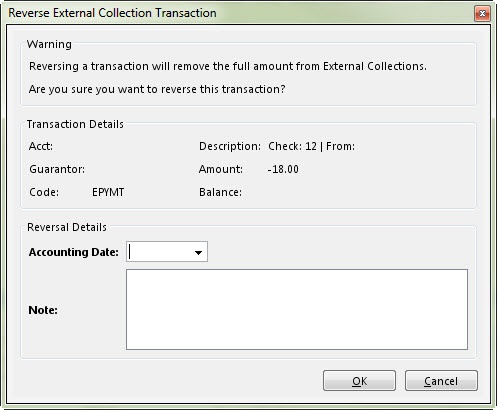Related Topics
External Collections / Pending Tab
External Collections / Transactions Tab
External Collections / Files Tab
Adding External Collection Transactions
Posting External Collection Transactions
Denying External Collection Transactions
Adjusting External Collection Transactions
Reassigning External Collection Transactions
Transferring Service Fee Lines to Active AR
Related Training/Support Documentation
Not applicable for this topic