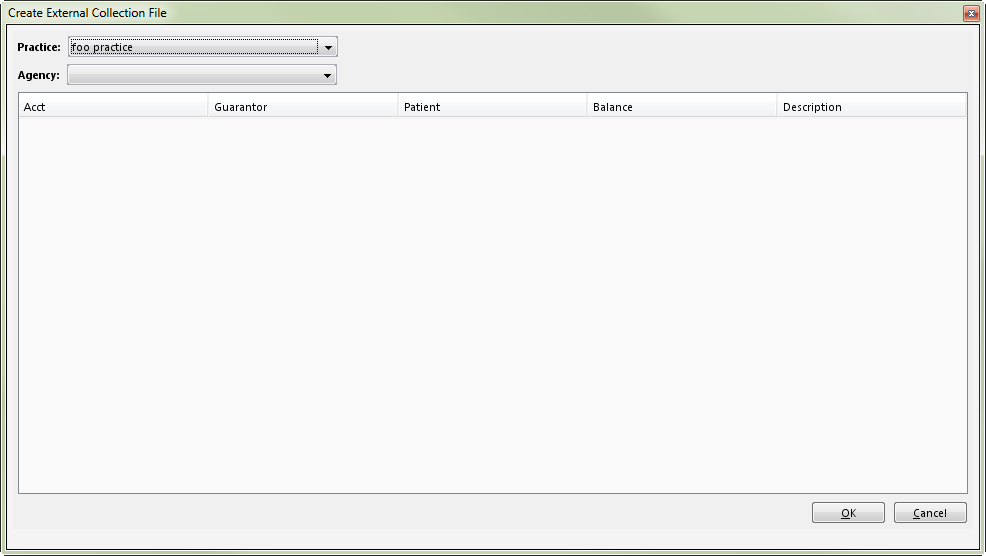Related Topics
External Collections / Pending Tab
External Collections / Transactions Tab
External Collections / Files Tab
Adding External Collection Transactions
Posting External Collection Transactions
Denying External Collection Transactions
Adjusting External Collection Transactions
Reversing External Collection Transactions
Reassigning External Collection Transactions
Related Training/Support Documentation
Not applicable for this topic