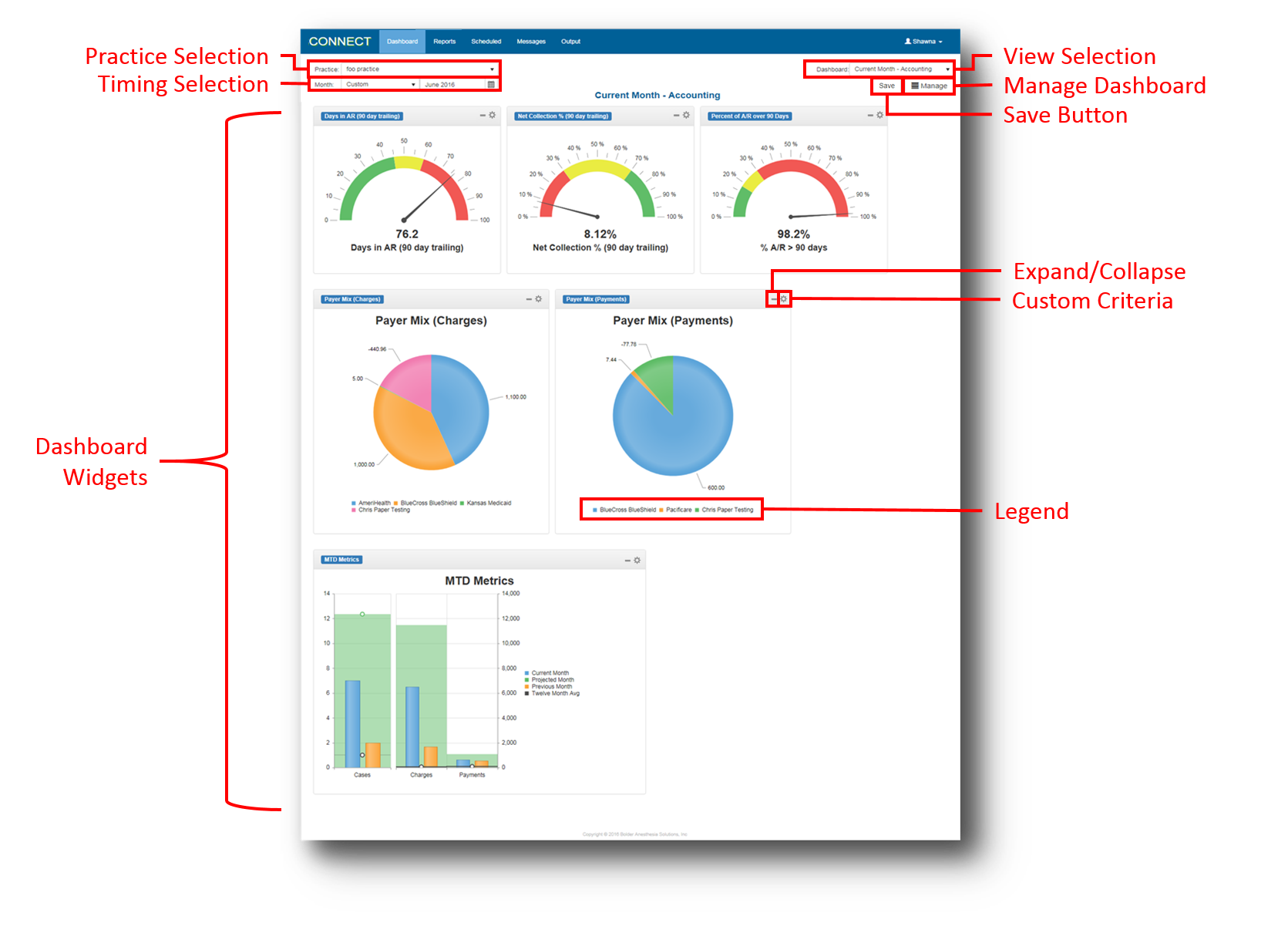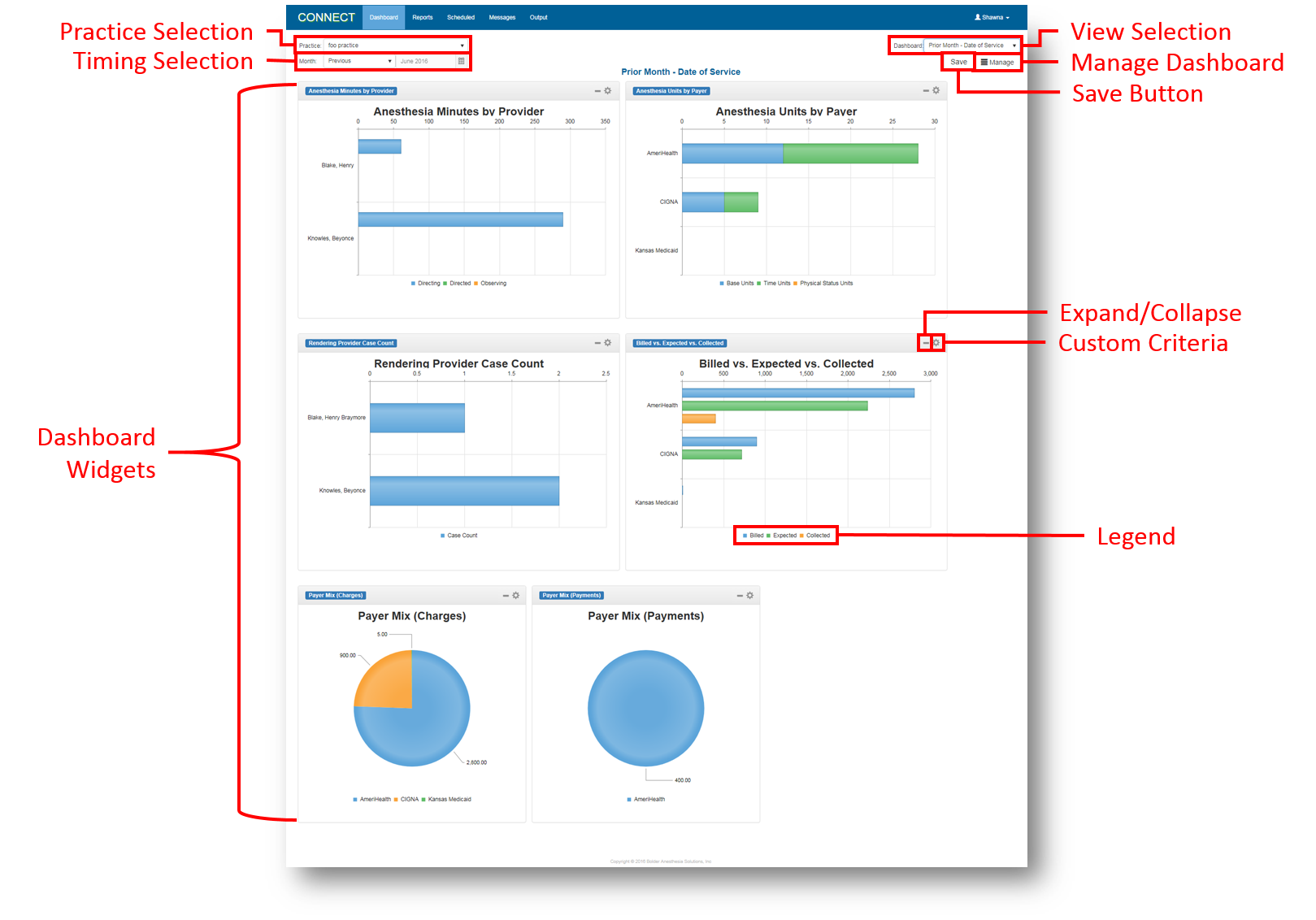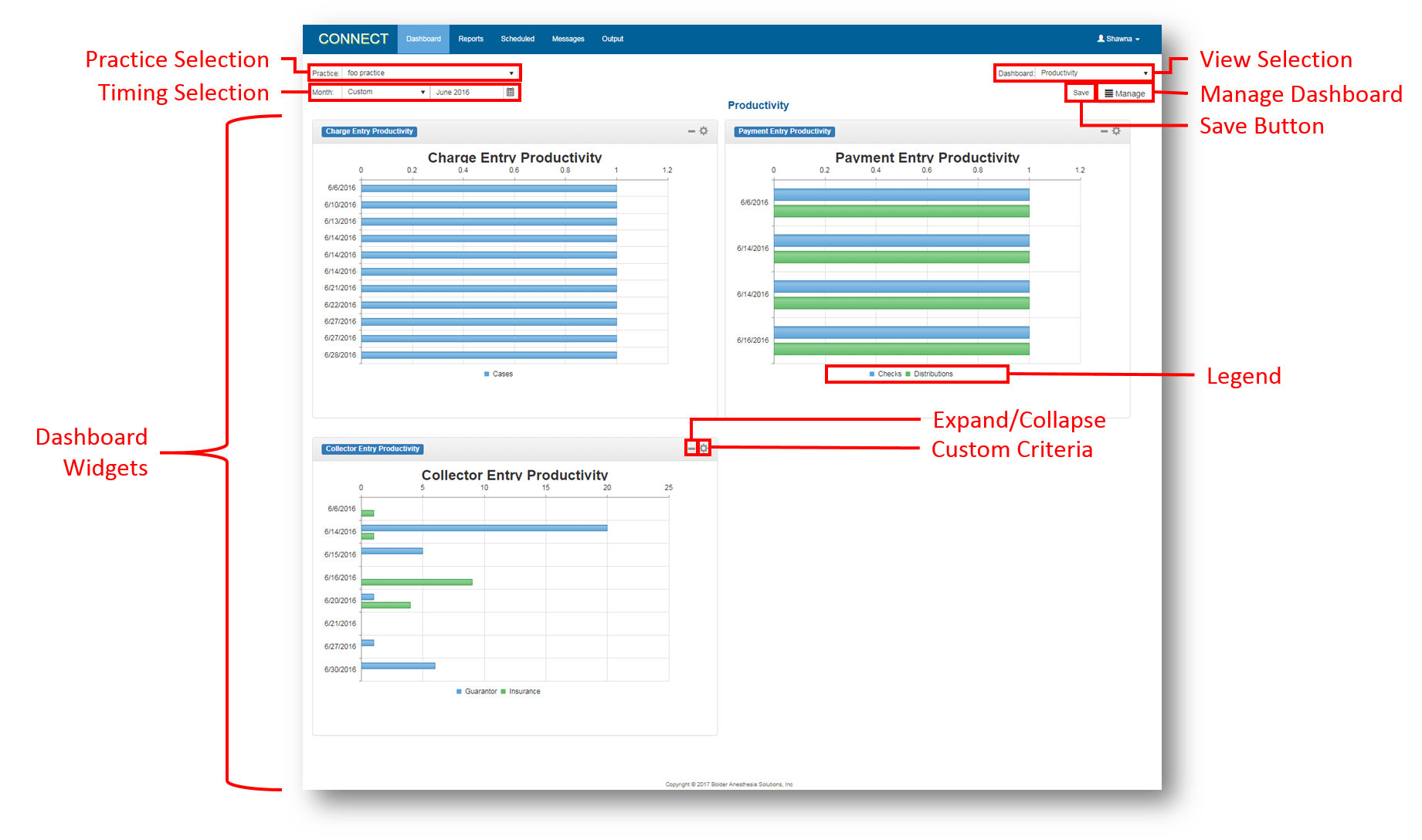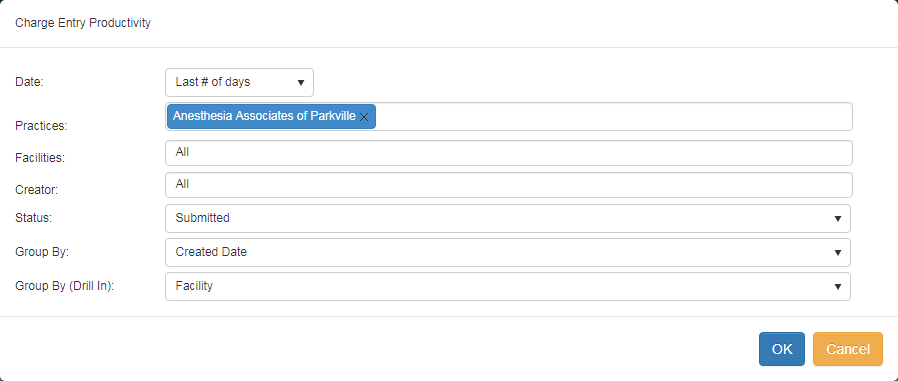Accounting View
Date of Service View
Productivity View
Screen Component Definitions
Field | Description |
|---|---|
| View Selection | Dropdown list to change the view of the dashboard. Options include:
|
| Manage Dashboard | Opens the Dashboard configuration sidebar. Dashboards may be created, customized, and set as default. |
| Save Button | Saves any changes to the dashboard configuration settings. |
| Practice Selection | Dropdown list to change the practice information being displayed in the dashboard. Select a different practice to update the dashboard display. |
| Timing Selection | Allows the user to change the time frame of the information displayed on the Dashboard. There is a Month drop down option that includes options:
If Custom is selected, the Date field is enabled, allowing the user to select a specific month and year to view data. |
| Dashboard Widgets | Present relevant information for the selected practice. The available widgets change depending on the view selected. Available widgets include: Current Month - Accounting
Prior Month - Date of Service
Productivity
Please see the Dashboard topic for additional information about the available widgets. |
| Legend | Provides a breakdown of the information presented in a graphic. Clicking an item in the legend removes it from the graphic and then returns it to the graphic display upon clicking it again. |
| Expand/Collapse | Click to expand or collapse the widget display on the dashboard. |
| Custom Criteria | If the Custom Criteria icon () is clicked within a widget, a criteria window opens for the specific widget, where criteria can be modified. Example Criteria Window (will vary by widget): |
Related Training/Support Documentation