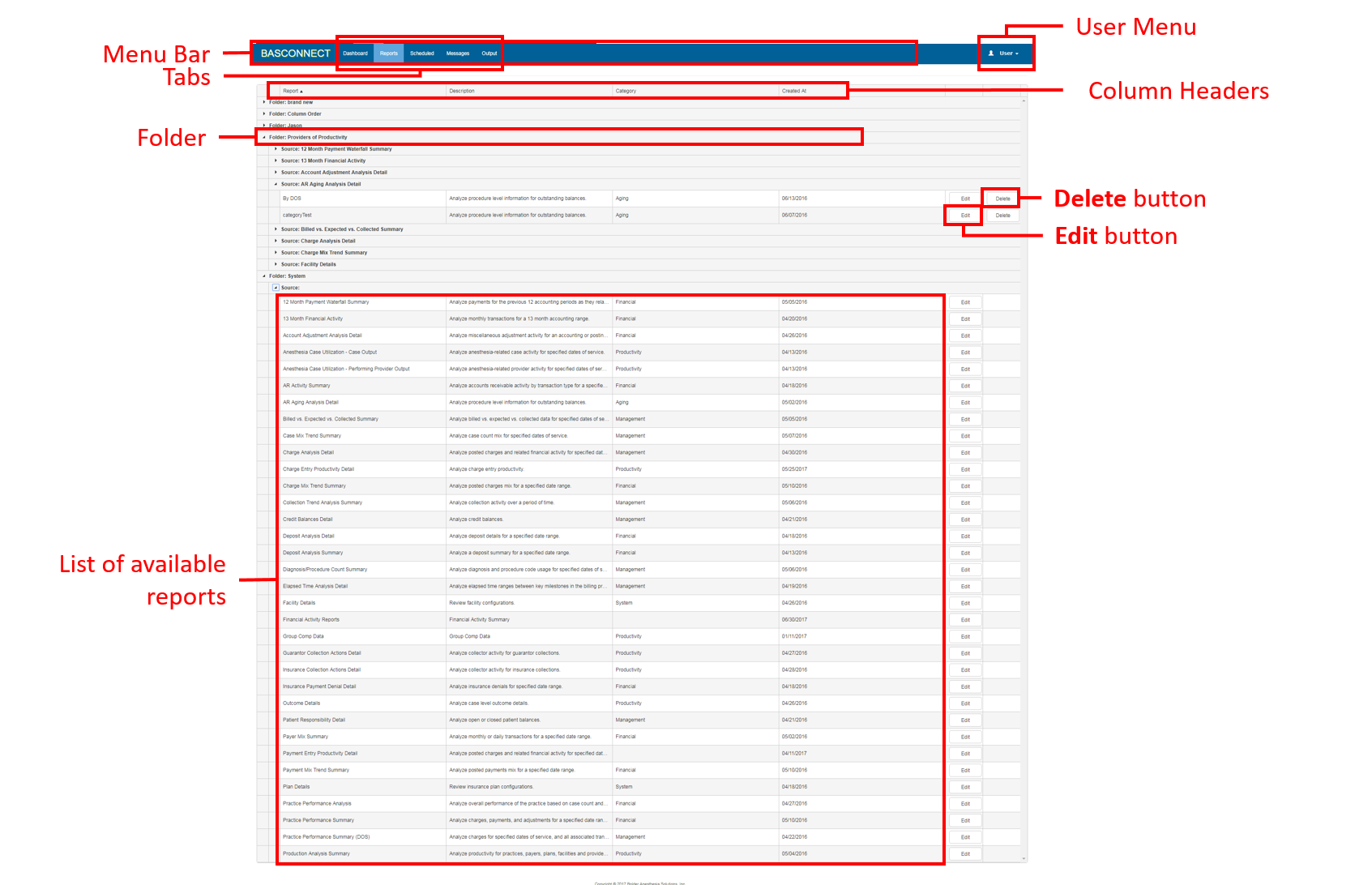Screen Component Definitions
Field | Description |
|---|---|
| Menu Bar | The Menu Bar is found along the top of the Portal web site and can be accessed from any page or location within Portal. Use the Menu Bar to navigate between tabs and access the User menu. |
| Tabs | Provides access to the Dashboard and Reports tabs. Selecting a tab changes the view and the information presented. |
| Folder | Houses a set of reports. Reports can be saved to the custom-created folder of your choice. Within each folder, there are sub-folders titled with the source (system) report's name. Multiple variations of the source report can be saved in the same sub-folder as different saved reports. Click the arrow next to any folder name to open or close the folder. The System folder is the default folder and houses all system (source) reports. Reports in this folder cannot be moved or deleted. To modify a system report, edit the search criteria and save it as a new report in a custom folder. |
| Available Reports | The list of available reports that can be run from Portal. |
| User Menu | Provides access to the Help, Change Password, and Logout options. |
| Column Headers | The columns provide associated details about the reports:
|
| Delete Button | Deletes the associated report. Only reports saved in the custom folders have a Delete button. System reports in the System folder cannot be deleted. |
| Edit Button | Clicking this button for any report line item opens the Criteria page for reviewing and updating filter criteria and running the report. |