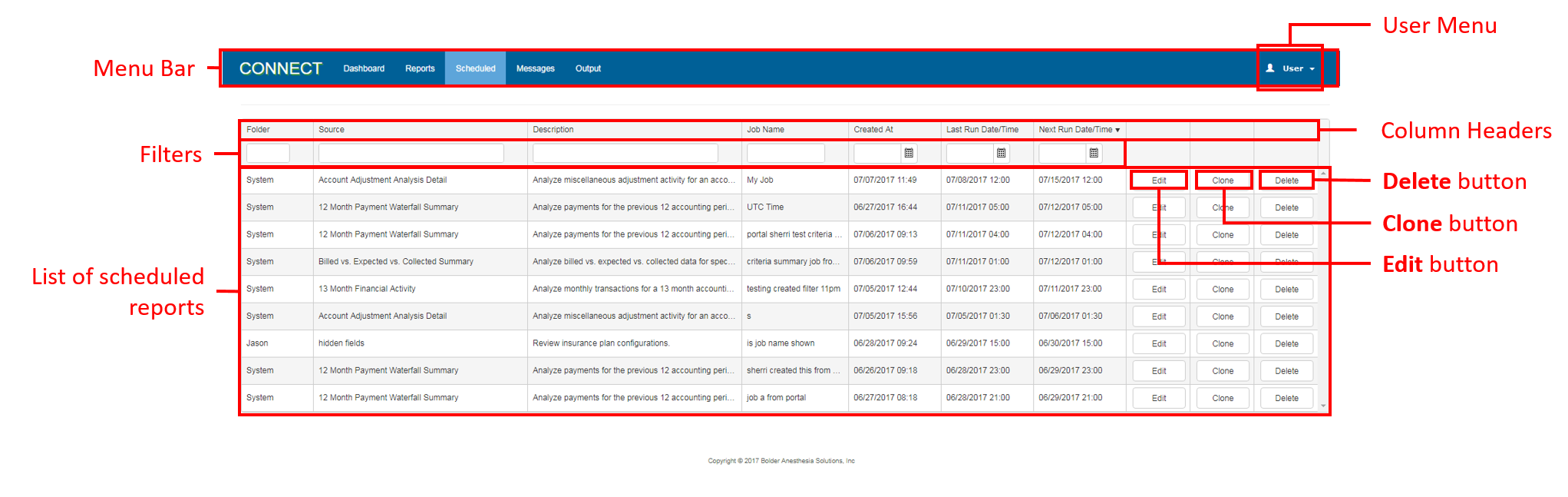Screen Component Definitions
Field | Description |
|---|---|
| Menu Bar | The Menu Bar is found along the top of the Portal web site and can be accessed from any page or location within Portal. Use the Menu Bar to navigate between tabs and access the User menu. |
| Filters | Allows the list of scheduled jobs to be filtered by any of the column headers. As you type in the Folder, Source, Description, or Job Name fields, a drop down of options matching the entered text opens. Selecting an option from the drop down list filters the list of jobs being displayed. To restore the list to all scheduled jobs, clear the contents of the filters. |
| Scheduled Reports | The list of scheduled jobs. See Scheduling Reports for additional information. This list is limited to 10 scheduled jobs. |
| User Menu | Provides access to the Help, Change Password, and Logout options. |
| Column Headers | The columns provide associated details about the reports:
|
| Delete Button | Deletes the associated scheduled job. |
| Clone Button | Creates a copy of a scheduled job. The newly created job can be modified as applicable. |
| Edit Button | Clicking this button for any report line item opens the Schedule page for reviewing and updating the job details and criteria. |