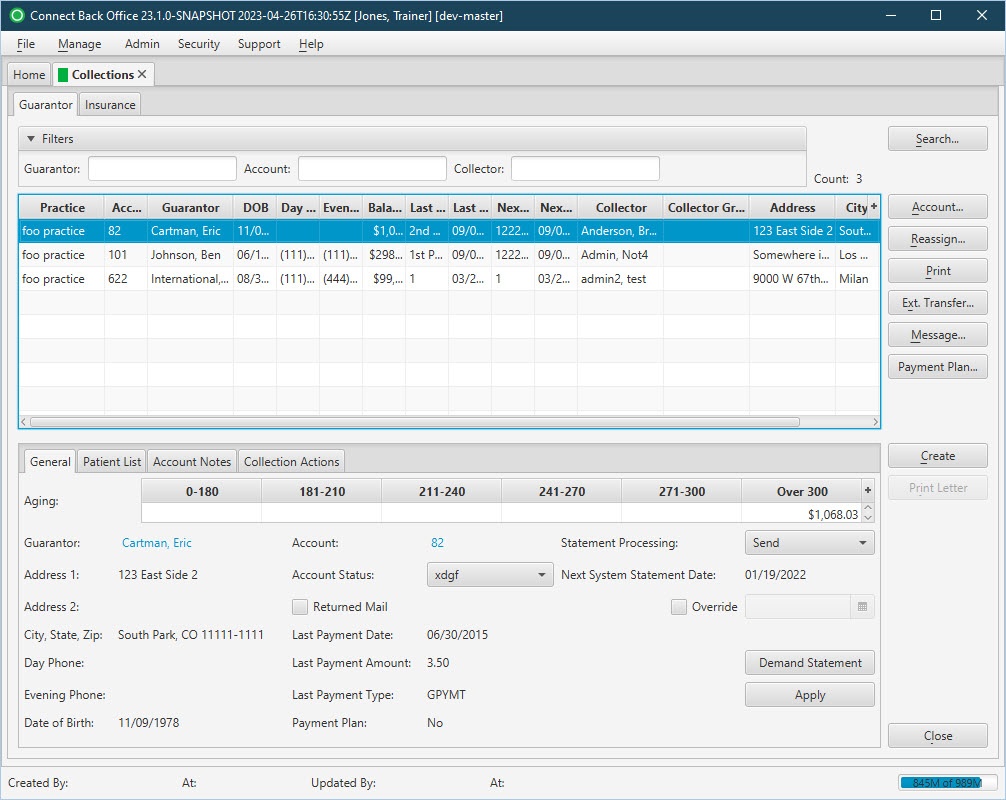Overview
The Guarantor tab contains a list of guarantor accounts in internal collections that have active collection tasks. When the account balance goes to zero, the collection task is no longer displayed. Use the Guarantor tab to create actions and to monitor collections activity.
Field Definitions
Field | Type | Required | Description | ||||||
|---|---|---|---|---|---|---|---|---|---|
| Filter Within Search Results | Filter | No | Filtering options used to specify which collection tasks are listed by guarantor account. When you first open the Collections page, the Guarantor Search Criteria window displays. When the search is completed, a set of guarantor accounts that matched the search criteria are listed. Filter the search results to find a particular guarantor account. Allows the list of collection information to be filtered by Guarantor, Account, and Collector. As you type, the collection information in the list is filtered to show only the data that matches what was typed. To restore the list to all collection information, clear the contents of the filters. | ||||||
| Count | Read-only (system count) | Yes | Provides the number of items included in the collection tasks list. | ||||||
| Guarantor Claim Information Section | The Guarantor Claim Information and Collections Information section provide a list of active collection tasks for each guarantor account in the account set. Use this area as a work queue for managing collection tasks. Once the guarantor account balance goes to zero, the collection task is no longer listed. | ||||||||
| Practice | Display Only (pulled from Practices) | Yes | The practice associated with the collection task. | ||||||
| Guarantor | Display Only (pulled from Practices) | Yes | The name of the person or organization. For a person, this column contains the last, suffix, first, and middle name of the guarantor, for example, Jones Sr., Roger Allen. For an organization, this column contains the company name. By default, the table is sorted alphabetically by this column. | ||||||
| Acct (Account) | Display Only (pulled from Practices) | Yes | The account number of the guarantor account. | ||||||
| Address | Display Only (pulled from Practices) | Yes | The street address of the person or organization. | ||||||
| City | Display Only (pulled from Practices) | Yes | The city where the person or organization resides. After the ZIP Code is entered in the Search Criteria window, the city and state within that postal code populates. | ||||||
| St. (State) | Display Only (pulled from Practices) | Yes | The state abbreviation of the state where the person or organization resides. | ||||||
| Zip (ZIP Code) | Display Only (pulled from Practices) | Yes | The five-digit plus the 4-digit code of the mailing address of the person or organization. | ||||||
| Phone | Display Only (pulled from Practices) | Yes | The 10-digit telephone number of the person or organization. | ||||||
| Collections Information Section | The historical view (past and future) of actions that a collector has recently performed as the last action or will perform as the next action in the collection effort for the guarantor account. | ||||||||
| Balance | Display Only (pulled from AR) | Yes | The current balance on the guarantor account. | ||||||
| Last Action Date | Display Only (pulled from defined Collection Actions) | Yes | The date defined as the Next Action Date in the collection action and corresponds to the last date that action was taken in the collection effort. | ||||||
| Last Action | Display Only (pulled from defined Collection Actions) | Yes | The action defined as Action Type in the collection action and corresponds to the last action taken in the collection effort, for example, phone call, follow-up phone call, or demand letter. | ||||||
| Next Action Date | Display Only (pulled from defined Collection Actions) | Yes | The date the next action is scheduled to occur based on the practice configuration. This date is automatically filled in based on the selection for the Next Action Type. You can accept the default date or override the date by typing or selecting another date. The year is automatically populated with the current year. | ||||||
| Next Action | Display Only (pulled from defined Collection Actions) | Yes | The action defined as the Next Action Type in the collection action and corresponds to the next action to be taken in the collection effort. | ||||||
| Collector | Display Only (pulled from the Practice's Guarantor Collections assignment rules) | Yes | The name of the collector to whom the task is currently assigned. | ||||||
| Aging Balances Section | Display Only (pulled from AR) | Yes | The section has column headings that represent the aging intervals on the account. The past due amounts appear in the appropriate column based on the age of the uncollected past due balance. For example, suppose an account has multiple service fee line items, two of which are past due. One past due amount is 92 days past due and the other is 25 days past due. The amount that is 92 days will be listed under the 91-120 column. The amount that is 25 days will be listed under the 0-30 column. As the past due amounts age, they are placed in the appropriate column according to the number of days past due. | ||||||
| Collection Actions Section | This section is used to review the actions that have occurred on the selected collection task. Collection actions can be created as needed. | ||||||||
| Action Date | Read-only (system generated when the action is created) | Yes | The date and time the action was initiated. The action date is displayed in the following format: mm/dd/yyyy. | ||||||
| Action | Read-only (system generated, when applicable, to designate the assignment method for the action) | No | The description of the action. This description can be system-generated or entered by a user. Samples include:
| ||||||
| Initiated By | Read-only (system generated when the action is created) | Yes | The name of the person who initiated the action. For a system-generated action, this value is System. For an action entered by a person, the value is displayed in the following format: last name suffix, first name, and middle name, for example, Smith Jr., John Adam. | ||||||
| Action Type | Display Only (pulled from the created action) | No | The pre-defined collection action, performed by a collector. The Action Type is defined in the practice configuration and determines the series of events that will occur in an action. If a collection letter associated with the selected Action Type includes the [[Custom_Message}} field (Manage > Collection Letters > Add/Update > Letter text pane > {{Custom_Message}}), the field is available for input. The entered message will appear in the letter where the {{Customer_Message}} data field is in the Letter text pane. | ||||||
| Next Action Type | Display Only (pulled from the action types created for the practice) | No | The pre-defined action the collector will perform next in the series of actions. The Action Type is defined in the practice configuration and determines the series of events that will occur in the collection effort. | ||||||
| Next Action Date | Display Only (pulled from the action types created for the practice) | No | The date the next action is scheduled to occur based on the practice configuration. This date is automatically filled in based on the selection for the Next Action Type. You can accept the default date or override the date by typing or selecting another date. The year is automatically populated with the current year. | ||||||
| Letter | Read-only (system generated when the letter is generated) | No | The identification number assigned to the collection letter when it is generated. Only populated if the action has a collection letter attached to it. Collection letters can be generated and printed on demand or printed later in a collection letter batch from the Collection Letters page. | ||||||
| Letter Layout | Display Only (pulled from the action types created for the practice) | No | The collection letter layout that is linked to the action. This layout determines the content of the collection letter. Only populated if the action has a collection letter attached to it. | ||||||
| Printed At | Read-only (system generated when the letter is generated) | No | The time and date that the letter was initially printed. Only populated if the action has a collection letter attached to it. |
Button Descriptions
Button | Shortcut Keys | Description | Step-By-Step Guides |
|---|---|---|---|
| Search | [Alt] + [S] | To search and locate guarantor accounts in collection. |
|
| Account | [Alt] + [A] | To review and manage a guarantor account. |
|
| Reassign | [Alt] + [R] | To reassign collection tasks from one collector to another for either guarantor or insurance collections. | Reassigning Collection Tasks |
| [Alt] + [P] | To generate the Guarantor Collection Tasks report, which contains the contents of the collections tasks that are currently listed on the Guarantor tab, excluding collection actions. |
| |
| Ext. Transfer | [Alt] + [F] | To transfer service fee lines of a guarantor account in guarantor collections from active AR to external collections. | Transferring to External Collections |
| Message | [Alt] + [G] | To create a message or task for another Connect user related to the guarantor collections on the practice. |
|
| Create | [Alt] + [T] | To create a collection action for guarantor and insurance collection tasks. | Creating Collection Actions |
| Print Letter | [Alt] + [L] | To print a collection letter from the Collection Actions section. | Printing Collection Letters on Demand |