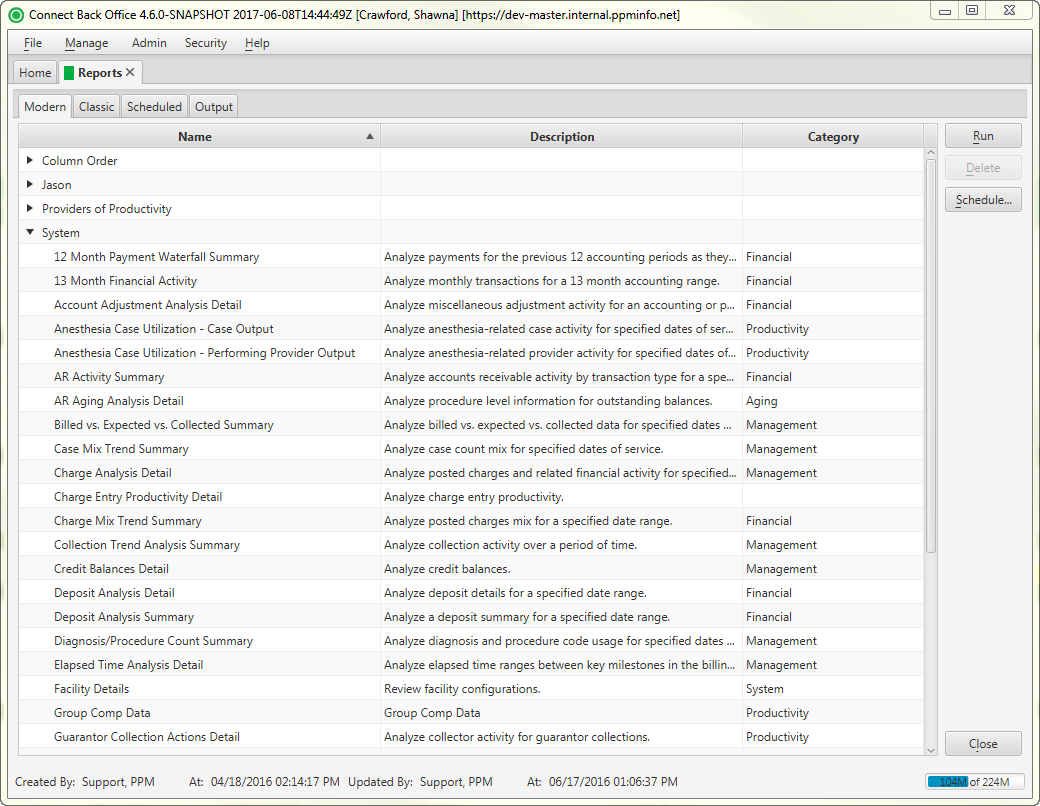Overview
The Reports page is used to conveniently generate standard reports found in Connect Portal.
There are two tabs available on this page: Modern tab and Classic tab.
- The Modern tab houses the new and updated reports created for Release 4.2.
- The Classic tab houses a select number of reports which were not updated as part of Release 4.2. The report functionality - execution, filtering, etc. for these reports remains as it was prior to Release 4.2. (Note: These reports will be updated as part of a future release.)
Modern | Classic |
|---|---|
12 Month Payment Waterfall Summary 13 Month Financial Activity Summary Account Adjustment Analysis Detail Aging Analysis Detail Anesthesia Case Utilization – Case Output Anesthesia Case Utilization – Performing Provider Output AR Activity Summary Billed vs. Expected vs. Collected Summary Case Mix Trend Summary Charge Analysis Detail Charge Mix Trend Summary Collection Trend Analysis Summary Credit Balances Detail Deposit Analysis Detail Deposit Analysis Summary Diagnosis/Procedure Count Summary Elapsed Time Analysis Detail Facility Details Guarantor Collection Actions Detail Insurance Collection Actions Detail Insurance Payment Denial Detail Outcome Details Patient Responsibility Detail Payer Mix Summary Payment Mix Trend Summary Practice Performance Analysis Plan Details Practice Performance Summary Practice Performance Summary (DOS) Production Analysis Summary | AR Aging ePreop Extract Financial Activity Summary Insurance Followup Detail Survey Vitals Extract |
Field Definitions
Field | Type | Required | Description |
|---|---|---|---|
| Name | Read-only (Pulled from system Reports) | Yes | The name of the report folders and the reports housed in the folder. |
| Description | Read-only (Pulled from system Reports) | Yes | The high-level description of the report. |
| Category | Read-only (Pulled from system Reports) | Yes | The category classification of the report. The available categories include: Financial, Aging, Productivity, Management, Third Party, and System. |
| Created At | Read-only (Pulled from system Reports) | Yes | The date the report was created. Field is only populated for saved reports, not system reports. |
Button Descriptions
Button | Shortcut Keys | Description | Step-By-Step Guides |
|---|---|---|---|
| Run | [Alt] + [R] | To execute a report from the list of reports. | Running Reports |
| Delete | [Alt] + [D] | To delete a report from a folder. Only customized reports can be deleted. System reports found in the System folder cannot be deleted. |
|