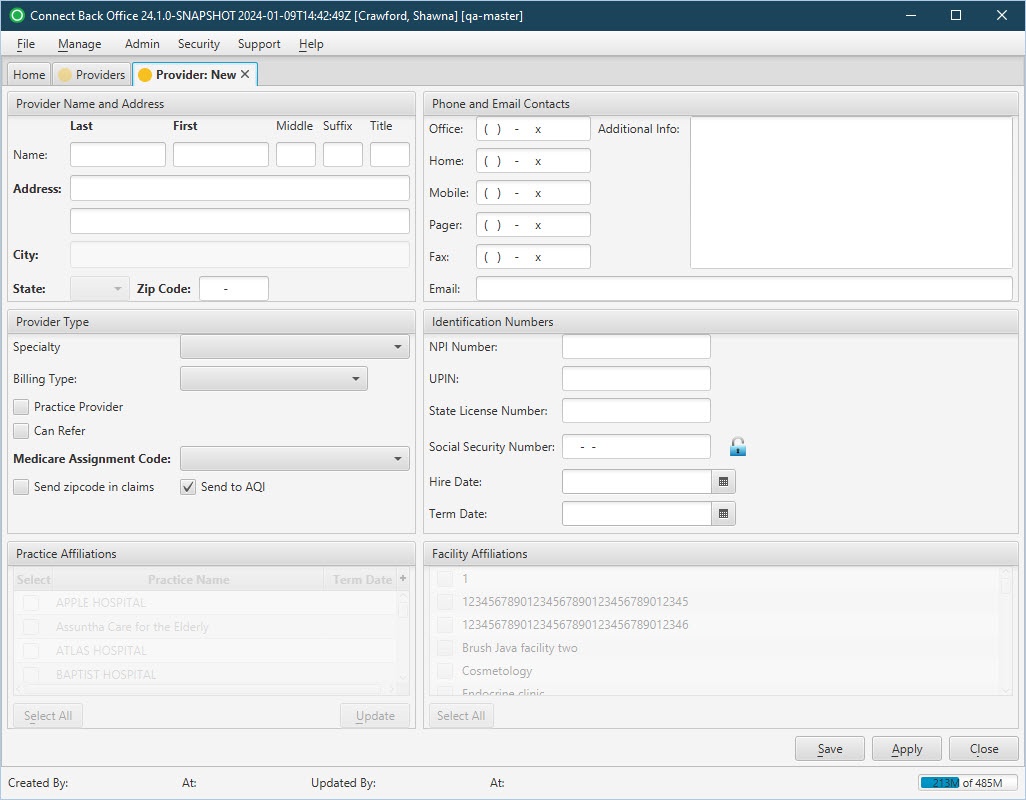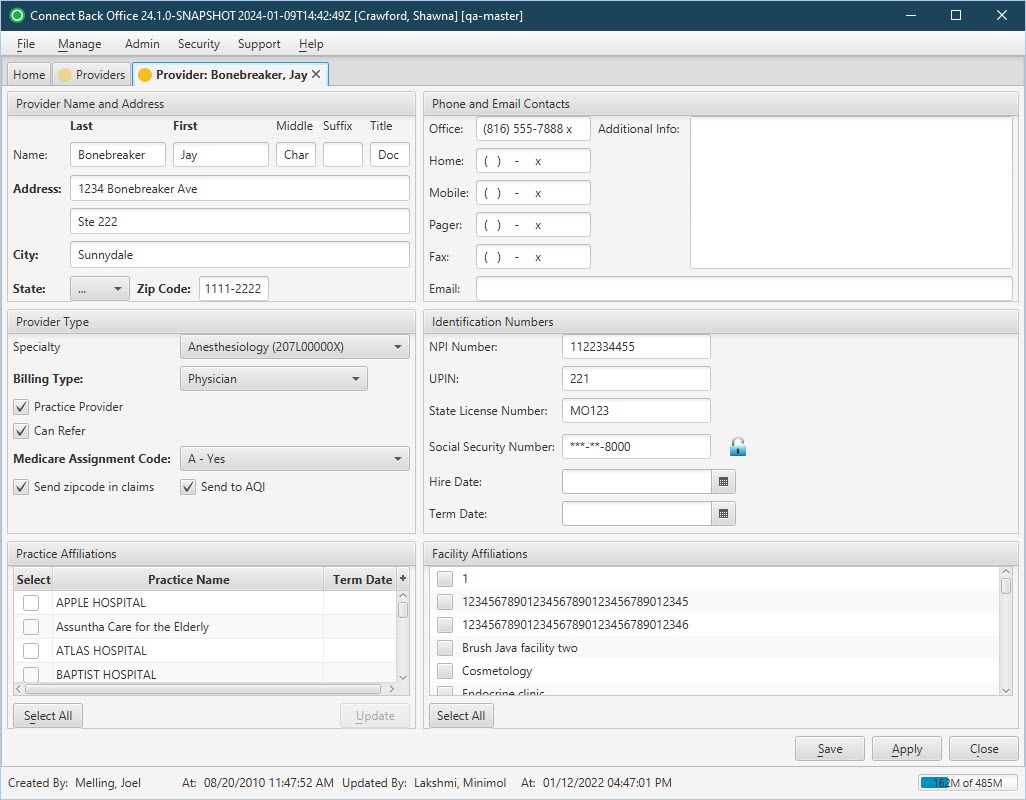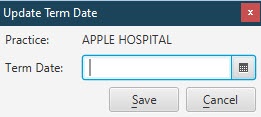Overview
The Providers page is used to view or record the personal information as well as the practice and facility affiliations of a provider.
(Click an image below to enlarge.)
Provider: New Page
Provider: [name] Page
Field Definitions
Field | Type | Required | Description | ||||||||
|---|---|---|---|---|---|---|---|---|---|---|---|
| Provider Name and Address Section | |||||||||||
| Name | Free Text | Yes | The Last, First, and Middle names of the primary contact at the provider. The following can also be entered, if applicable:
| ||||||||
| Address | Free Text | Yes | The street address of the provider, including lines 1 and 2. | ||||||||
| City | Free Text | Yes | The city for the provider address. The field will auto-populate when the Zip Code is entered. However, the field can be edited by typing the name of the city in the space provided. | ||||||||
| State | Drop Down | Yes | The two-character state abbreviation of the provider address. The field will auto-populate when the Zip Code is entered. However, the field can be edited by typing the state abbreviation or selecting an option from the drop down list. | ||||||||
| Zip Code | Free Text (Numeric) | Yes | The five-digit plus 4-digit postal code of the provider address. | ||||||||
| Phone and Email Contacts | |||||||||||
| Office | Free Text (Numeric) | No | The 10-digit telephone number and extension, if applicable, at the office location. | ||||||||
| Home | Free Text (Numeric) | No | The 10-digit telephone number and extension, if applicable, at the home of the provider. | ||||||||
| Mobile | Free Text (Numeric) | No | The 10-digit telephone number and extension, if applicable, of the mobile phone. | ||||||||
| Pager | Free Text (Numeric) | No | The 10-digit telephone number and extension, if applicable, of the pager. | ||||||||
| Fax | Free Text (Numeric) | No | The 10-digit telephone number and extension, if applicable, of the fax machine. | ||||||||
Free Text | No | The electronic mail address of the provider. | |||||||||
| Additional Info | Free Text | No | `An open text field available to enter additional information about the provider. | ||||||||
| Provider Type Section | |||||||||||
| Specialty | Drop Down | No | The field of medicine the provider specializes in, for example, Anesthesiology, General Practice, and Urology. | ||||||||
| Billing Type | Drop Down | No | The professional designation of the provider that determines how fees are billed for the provider. Select the billing type that most accurately applies: Physician, CRNA, Registered Nurse, Physician's Assistant, Anesthesia Assistant, CRNA (Hospital Employed), SRNA or Resident. If the Can Refer option is set to Yes, the Billing Type is required. | ||||||||
| Practice Provider | Checkbox | No | Specifies whether the provider is affiliated to practices. If the provider is affiliated with practices, you can select the practices from the Practice Affiliations list on the Practice: [name] page. | ||||||||
| Can Refer | Checkbox | No | The flag to indicate the provider can refer patients to other providers. If Yes is selected, the Billing Type of the provider is required. | ||||||||
| Medicare Assignment Code | Drop Down | Yes | This option is specific to electronic claim generation for specifying whether Medicare sends reimbursement directly to the provider or patient. Options include:
| ||||||||
| Send zipcode in claims | Checkbox | No | Region-specific rule for sending rendering provider zip codes in the claim. | ||||||||
| Send to AQI | Checkbox | No | AQI reports, including ePreop reports will only include providers with the Send to AQI option enabled. | ||||||||
| Identification Numbers Section | |||||||||||
| NPI Number | Free Text (Numeric) | Yes (Either NPI or SSN must be populated.) | The National Provider Identifier number of the provider. If the practice is configured as Solo Provider, the NPI number for electronic transactions is pulled from the provider record. The NPI number will be validated for check digit. If the NPI number does not have a valid check digit, an error message is displayed. | ||||||||
| UPIN | Free Text | No | The Unique Physician Identifier Number of the provider. UPIN can be up to six characters, but the first character must be an alphabetical letter, for example, J12345. | ||||||||
| State License Number | Free Text | No | The state medical license number of the provider. | ||||||||
| Social Security Number | Free Text (Numeric) | Yes (Either NPI or SSN must be populated.) | The social security number of the provider. | ||||||||
| Hire Date | Calendar Date (mm/dd/yyyy) | No | Indicates the hire date for the provider. | ||||||||
| Term Date | Calendar Date (mm/dd/yyyy) | No | Indicates the term date for the provider. | ||||||||
| Affiliation Tables | |||||||||||
| Practice Affiliations | Used to associate providers with practices. If a provider is affiliated with a practice checked on the list, the provider will be listed as an affiliated provider on that practice's Affiliated Providers tab. To term, or mark a Provider as inactive only for a particular practice, select the affiliated Practice from the Practice Affiliations table and click Update. The Update Term Date window opens for you to enter the Term Date and click Save. An error message will be displayed if the user tries to submit a case with a Date of Service after the Provider's Term Date. | ||||||||||
| Facility Affiliations | Used to associate providers with facilities. If a provider is affiliated with a facility checked on the list, the provider will be listed as an affiliated provider on that facility's Affiliated Providers tab. |
Button Descriptions
Button | Shortcut Keys | Description | Step-By-Step Guides |
|---|---|---|---|
| Select All | Provides a convenient way to associate/disassociate all practices with the provider. The button toggles between values upon selection. |