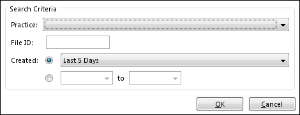Overview
The Stop Files tab is used to manage stop files queued for transmission to the pre-collections service. These files contain data for service fee lines that you wish to discontinue pre-collections activity. Typically, a stop file is created after the guarantor starts making payments on the delinquent account.
Stop files contain service fee lines queued for cancellation by meeting the following criteria:
- The SVCFE was selected from the active AR for pre-collections cancellation.
The SVCFE has posted payment activity either as a partial payment or paid in full.
Statements resume when service fee lines in pre-collections are cancelled.
Stop files are never deleted and can be retrieved by using search criteria.
Field Definitions
Field | Type | Required | Description |
|---|---|---|---|
| Practice | Display Only (pulled from created Stop File) | Yes | The practice to which the Stop File is associated. |
| File | Read-only (system-generated) | Yes | The identification number assigned to the pre-collection file when it is created. File identification numbers are assigned sequentially as they are created. |
| Created At | Read-only (system-generated) | Yes | The date and time when the pre-collection file was created. |
| Accounts | Display Only (pulled from created Stop File) | Yes | The number of accounts included in the pre-collection file. |
| Balance | Display Only (pulled from created Stop File) | Yes | The aggregate balance of all service fee lines of the accounts included in the pre-collection file. |
Button Descriptions
Button | Shortcut Keys | Description | Step-By-Step Guides |
|---|---|---|---|
| Search | [Alt] + [S] | To search and locate Stop Files. |
|
| Create | [Alt] + [C] | To select eligible service fee lines and create a new stop file. Stop files contain service fee lines being sent to the pre-collections service for termination. Stop files are also initiated by selecting an eligible service fee line from the Active AR tab of the account and using the Stop Transworld function. After a stop file is created, it is automatically transmitted to TSI, typically within two hours. | Creating Pre-Collections Files |
| Export | [Alt] + [X] | To save and name the export file. | Exporting Pre-Collections Files |