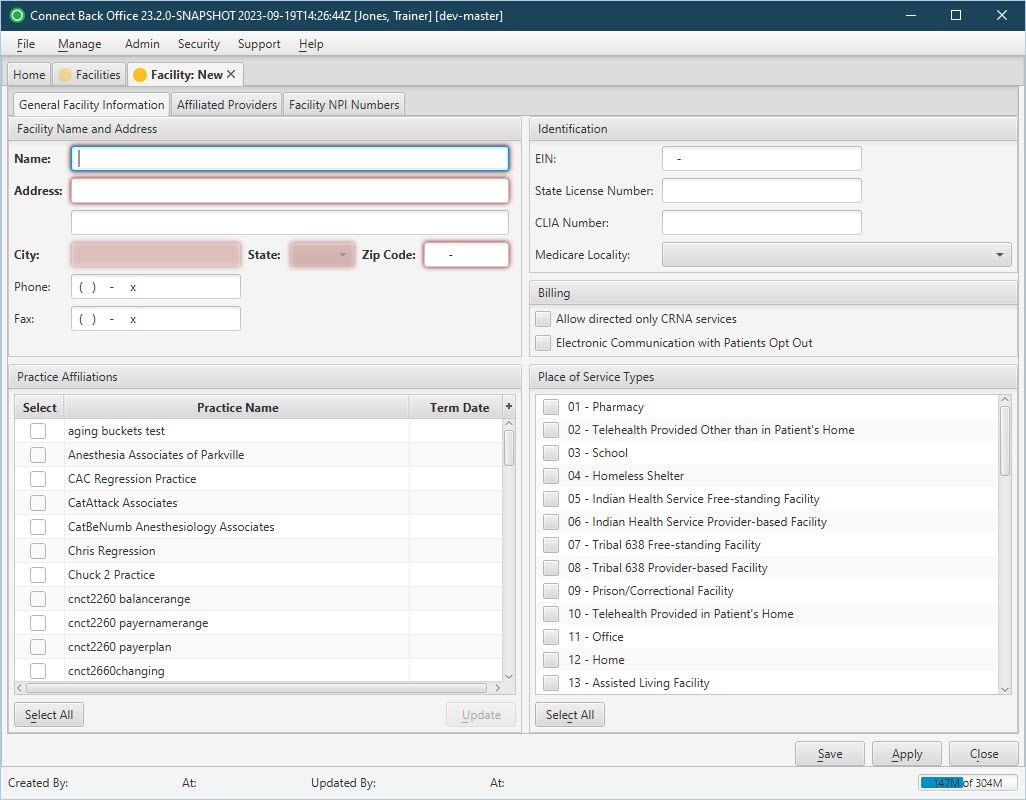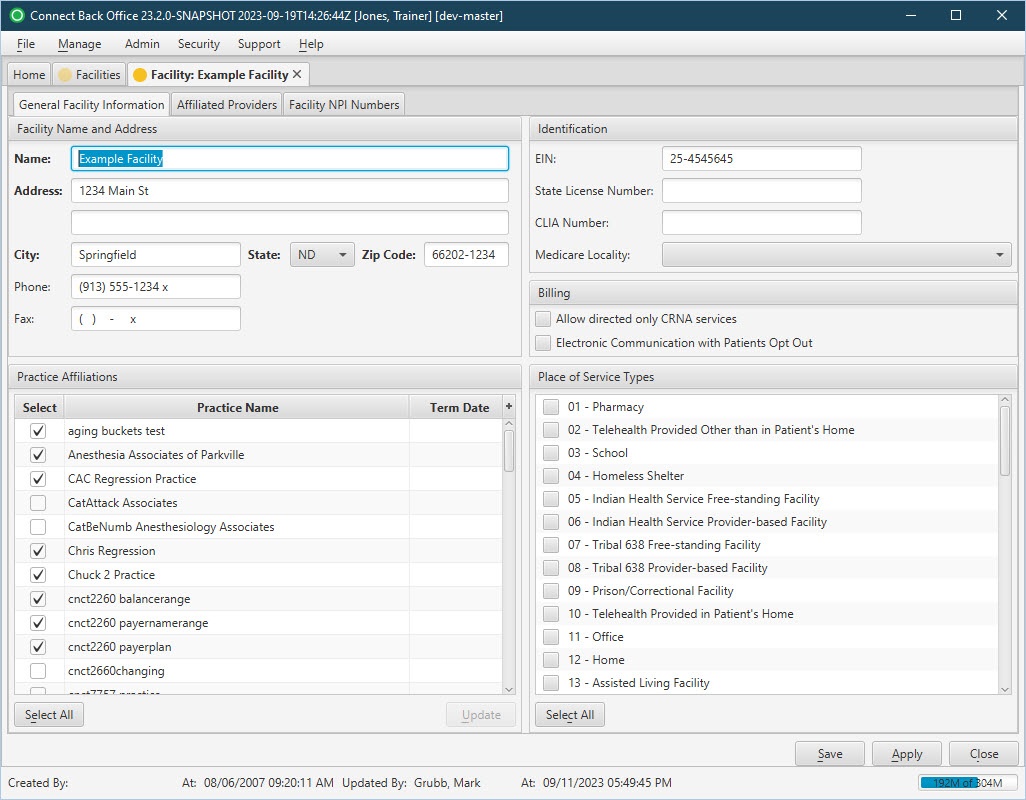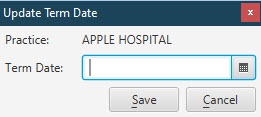Overview
The Facility: New and Facility: [name] pages are comprised of three tabs:
The General Facility Information tab is used to configure or modify the general information of a facility. It collects the name and address, identification numbers, practice affiliations, and place of service types of the facility.
(Click an image below to enlarge.)
Facility Page: New Page / General Facility Information Tab
Facility Page: [name] Page / General Facility Information Tab
Field Definitions
Field | Type | Required | Description |
|---|---|---|---|
| Facility Name and Address | Records the name and address, telephone, and facsimile numbers of the facility. | ||
| Facility Name | Free Text | Yes | The name of the facility. This information must be unique. The facility name can contain letters A through Z or numbers 0 through 9, but cannot contain special characters. The Facility Name has a character limit of 35 characters. Connect will perform a validation check when trying to save or apply the record. |
| Address | Free Text | Yes | The street address (lines 1 and 2) of the facility. |
| City | Free Text | Yes | The city where the facility is located. The field will auto-populate when the Zip Code is entered. However, the field can be edited by typing the name of the city in the space provided. |
| State | Free Text | Yes | The two-character state abbreviation of the facility address. The field will auto-populate when the Zip Code is entered. However, the field can be edited by typing the state abbreviation or selecting an option from the drop down list. |
| Zip Code | Free Text (Numeric) | Yes | The five-digit plus 4-digit postal code where the facility is located. The full 9-digit code is required. 5010 claims require the full 9-digit zip code. Per CMS, claims submitted without the 9-digit service facility zip code will be rejected. |
| Phone Number | Free Text (Numeric) | No | The 10-digit telephone number and extension, if applicable, of the facility. |
| Fax Number | Free Text (Numeric) | No | The 10-digit telephone number and extension, if applicable, of the fax machine at the facility. |
| Identification | Records the various numbers for doing business as a facility. | ||
| EIN | Free Text (Numeric) | No | The Employer Identification Number (EIN) used as the tax identification number for the facility. It should be entered in the ## - ####### format with no dashes. |
| State License Number | Free Text | No | The unique, legal identification number assigned to the facility by the state. If the facility provides services to patients in an Assisted Living Facility (designated in the Place of Service field in charge entry) and does not have an NPI number, they may receive claim rejections from Medicare. |
| CLIA Number | Free Text | No | The CLIA (Clinical Laboratory Improvement Act) number needed to reflect lab testing procedures. This information can contain letter or number and must be 10 characters in length. |
| Medicare Locality | Drop Down | No | The geographical location of the facility for Medicare claims. The list is maintained from a list provided by CMS. |
| Billing | |||
| Allow directed only CRNA services | Checkbox | No | If checked, allows users to enter a directed CRNA on the case without entering a directing provider. If unchecked, entering a directed CRNA on a case without a directing provider will produce a warning during the Error Check process in charge entry. |
| Electronic Communication with Patient Opt Out | Checkbox | No | If checked, it designates the client has opted to not receive text/electronic communications. This checkbox sets the preference at the facility level, but it can also be set at the account level. |
| Practice Affiliations | |||
| Practice Affiliations | Display Only with Selection Checkboxes (Pulled from created/updated Practices) | Yes | Specifies the practices affiliated with the facility. A checkmark next to the practice name indicates it is affiliated. This option drives the facility list when creating cases. |
| Term Date | Display Only (Pulled from updated Practice Affiliation) | The term (inactive) date of the facility. To term, or mark a Facility as inactive only for a particular practice, select the affiliated Practice from the Practice Affiliations table and click Update. The Update Term Date window opens for you to enter the Term Date and click Save. An error message will be displayed if the user tries to submit a case with a Date of Service after the Provider's Term Date. | |
| Place of Service Types | |||
| Place of Service Types | Display Only with Selection Checkboxes (Pulled from system list of Place of Service Types) | Yes | Indicates where services for the facility are rendered. This list is maintained from a list of Place of Service codes from CMS. This option drives the place of service list when adding procedures on a case.
|
Button Descriptions
Button | Shortcut Key | Description |
|---|---|---|
| Select All/Select None | Provides a convenient way to associate/disassociate all practices or place of service types with the facility. The button toggles between Select All/Select None values upon selection. |