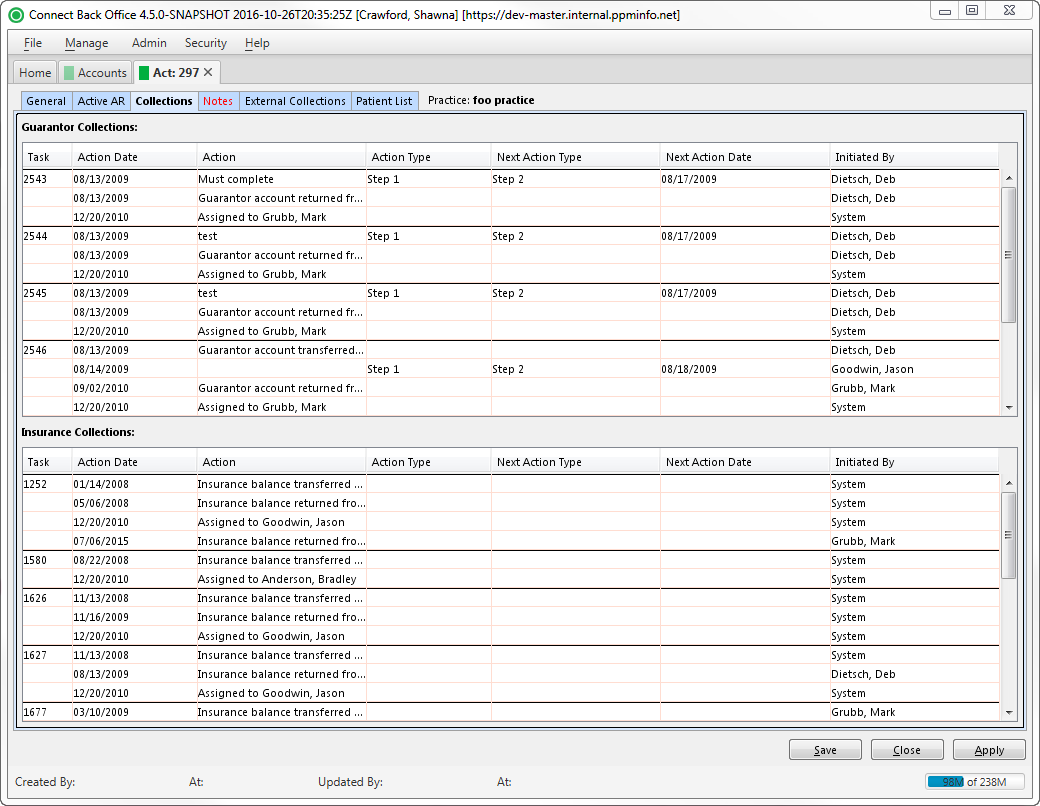Overview
The Act: [ID] page provides details on the account selected from the Accounts page. Use the Act: [ID] page to review the outstanding balance summary, transaction activity, and collection activity on a guarantor account.
It is comprised of 6 tabs:
The Collections tab shows actions recorded on the guarantor account from guarantor and insurance collection tasks.
Internal collections is an automated process based on rules defined in the practice configuration. The internal rules for guarantor and insurance collections determine when a guarantor account goes from active to collection status. An account can be placed in an collection status based on the outstanding balance and the number of days the balance is past due. Once an account is in collection status, it remains there until the outstanding balance goes to zero or the account is transferred to external collections. When the account balance goes to zero, the collection task and its actions are no longer displayed.
Use collection tasks to manage the internal collection efforts on accounts in either insurance or guarantor financial responsibility. Setting up future actions and their schedules is key to the collections effort. Through collection tasks, you can assign new task actions by insurance and guarantor, print and re-print demand letters, automate task processing by insurance and guarantor, and reassign collection tasks in mass.
Actions are grouped by the task identification number in ascending order within the task group. The groups are sorted by the oldest action and then by the task identification number. A visual aid helps identify the task group. Task groups are separated by a solid black border on the last row in the task group.
Field Definitions
Field | Type | Required | Description | ||||||
|---|---|---|---|---|---|---|---|---|---|
| Guarantor Collections Section | |||||||||
| Task | Read-only (system-generated) | Yes | The unique identification number assigned to the collection task when it was created. The task identification number is displayed for the first action in the task group. All other actions for the task are nested under the first action by task identification. | ||||||
| Action Date | Display Only (pulled from Collections) | Yes | The date and time the action was initiated. The action date is displayed in the following format: mm/dd/yyyy. | ||||||
| Action | Display Only (pulled from Collections) | Yes | The description of the action. The description can be system generated or entered by a user. Samples include:
| ||||||
| Action Type | Display Only (pulled from Collections) | No | The pre-defined collection action, performed by a collector. The Action Type is defined in the practice configuration and determines the series of events that will occur in an action. | ||||||
| Next Action Type | Display Only (pulled from Collections) | No | The pre-defined action the collector will perform next in the series of actions. The Action Type is defined in the practice configuration and determines the series of events that will occur in the collection effort. | ||||||
| Next Action Date | Display Only (pulled from Collections) | No | The date the next action is scheduled to occur based on the practice configuration. This date is automatically filled in based on the selection for the Next Action Type. You can accept the default date or override the date by typing or selecting another date. The year is automatically populated with the current year. | ||||||
| Initiated By | Read-only (system-generated) | Yes | The name of the person who initiated the action. For a system-generated action, this value is System. For an action entered by a person, the value is displayed in the following format: last name suffix, first name, and middle name, for example, Smith Jr., John Adam. | ||||||
| Insurance Collections Section | |||||||||
| Task | Read-only (system-generated) | The unique identification number assigned to the collection task when it was created. The task identification number is displayed for the first action in the task group. All other actions for the task are nested under the first action by task identification. | |||||||
| Action Date | Display Only (pulled from Collections) | The date and time the action was initiated. The action date is displayed in the following format: mm/dd/yyyy. | |||||||
| Action | Display Only (pulled from Collections) | The description of the action. The description can be system generated or entered by a user. Samples include:
If the service line was forced to collections, an action is created as Insurance balance transfer. | |||||||
| Action Type | Display Only (pulled from Collections) | The pre-defined collection action, performed by a collector. The Action Type is defined in the practice configuration and determines the series of events that will occur in an action. | |||||||
| Next Action Type | Display Only (pulled from Collections) | The pre-defined action the collector will perform next in the series of actions. The Action Type is defined in the practice configuration and determines the series of events that will occur in the collection effort. | |||||||
| Next Action Date | Display Only (pulled from Collections) | The date the next action is scheduled to occur based on the practice configuration. This date is automatically filled in based on the selection for the Next Action Type. You can accept the default date or override the date by typing or selecting another date. The year is automatically populated with the current year. | |||||||
| Initiated By | Read-only (system-generated) | The name of the person who initiated the action. For a system-generated action, this value is System. For an action entered by a person, the value is displayed in the following format: last name suffix, first name, and middle name, for example, Smith Jr., John Adam. |