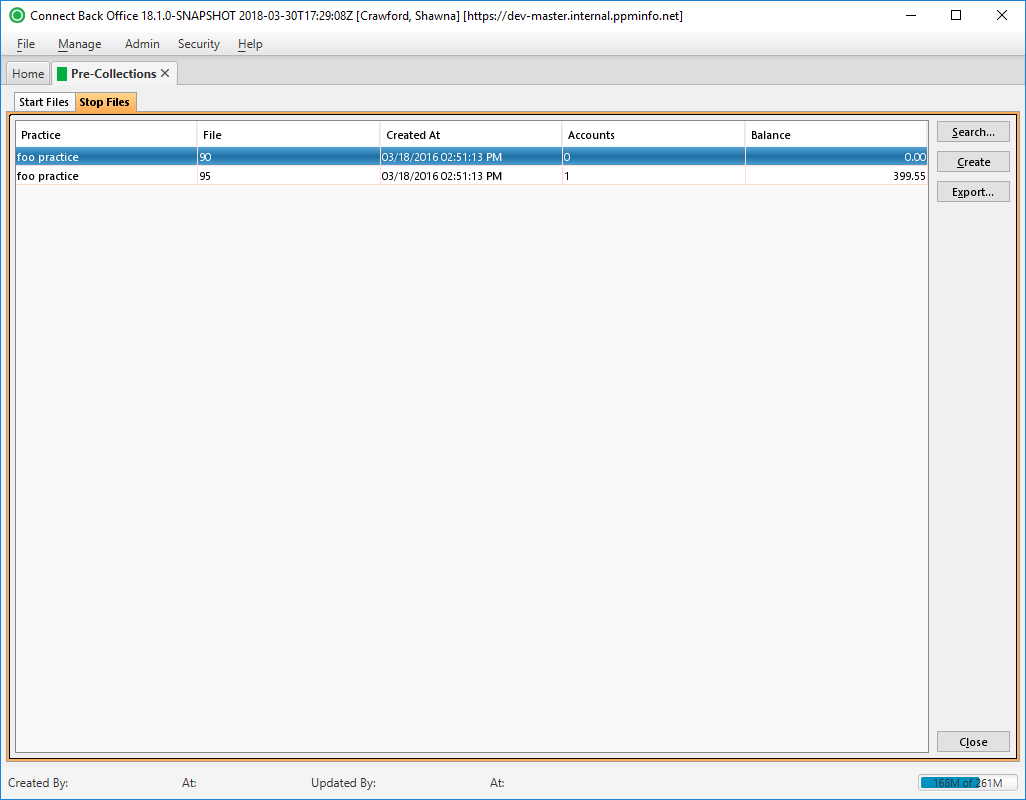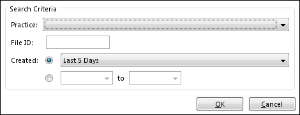Overview
| Panel | |||||||||||||||||||
|---|---|---|---|---|---|---|---|---|---|---|---|---|---|---|---|---|---|---|---|
| |||||||||||||||||||
|
Field Definitions
Field | Type | Required | Description |
|---|---|---|---|
| Practice | Display Only (pulled from created Stop File) | Yes | The practice to which the Stop File is associated. |
| File | Read-only (system-generated) | Yes | The identification number assigned to the pre-collection file when it is created. File identification numbers are assigned sequentially as they are created. |
| Created At | Read-only (system-generated) | Yes | The date and time when the pre-collection file was created. |
| Accounts | Display Only (pulled from created Stop File) | Yes | The number of accounts included in the pre-collection file. |
| Balance | Display Only (pulled from created Stop File) | Yes | The aggregate balance of all service fee lines of the accounts included in the pre-collection file. |
Button Descriptions
Button | Shortcut Keys | Description | Step-By-Step Guides | ||||
|---|---|---|---|---|---|---|---|
| Search | [Alt] + [S] | To search and locate Stop Files. |
| ||||
| Create | [Alt] + [C] | To select eligible service fee lines and create a new stop file. Stop files contain service fee lines being sent to the pre-collections service for termination.
| Creating Pre-Collections Files | ||||
| Export | [Alt] + [X] | To save and name the export file. | Exporting Pre-Collections Files |