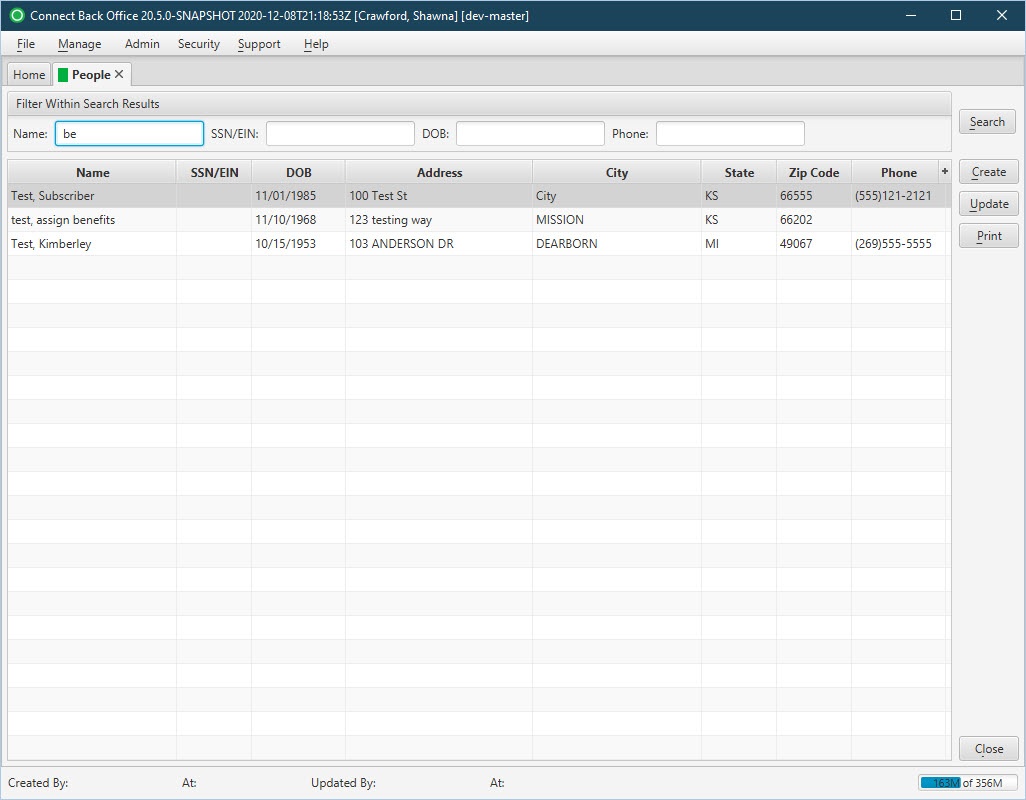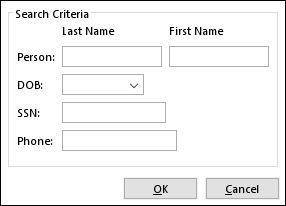Overview
The People page is used to create a person, update a person record, or print the Person Listing report.
When you first open this page, the Search Criteria window appears for specifying which people are listed. When the search is complete, a set of person records matching the search criteria is displayed.
Field Definitions
Field | Type | Required | Description |
|---|---|---|---|
| Filter Within Search Results | Filter | No | Allows the list of people to be filtered by Name, SSN/EIN, DOB, and Phone. As you type, the people in the list are filtered to show only those that match what was typed. |
| Name | Display Only (pulled from created/updated Person) | Yes | The name of the person who matches the search criteria. |
| SSN/EIN | Display Only (pulled from created/updated Person) | No | The social security number or employer identification number of the person. |
| DOB | Display Only (pulled from created/updated Person) | No | The date of birth of the person. |
| Address | Display Only (pulled from created/updated Person) | Yes | The street address of the person. |
| City | Display Only (pulled from created/updated Person) | Yes | The city where the person resides. |
| State | Display Only (pulled from created/updated Person) | Yes | The state abbreviation of the state where the person resides. |
| Zip Code | Display Only (pulled from created/updated Person) | Yes | The postal code of the mailing address of the person. |
| Phone | Display Only (pulled from created/updated Person) | No | The 10-digit telephone number of the person. |
Button Descriptions
Button | Shortcut Keys | Description | Step-By-Step Guides |
|---|---|---|---|
| Search | [Alt] + [S] | To specify new search criteria in finding a person |
|
| Create | [Alt] + [C] | To add a person and insurance information. | Creating Person |
| Update | [Alt] + [U] | To work with or modify a person record. |
|
| [Alt] + [P] | To print the Person Listing report. |
|