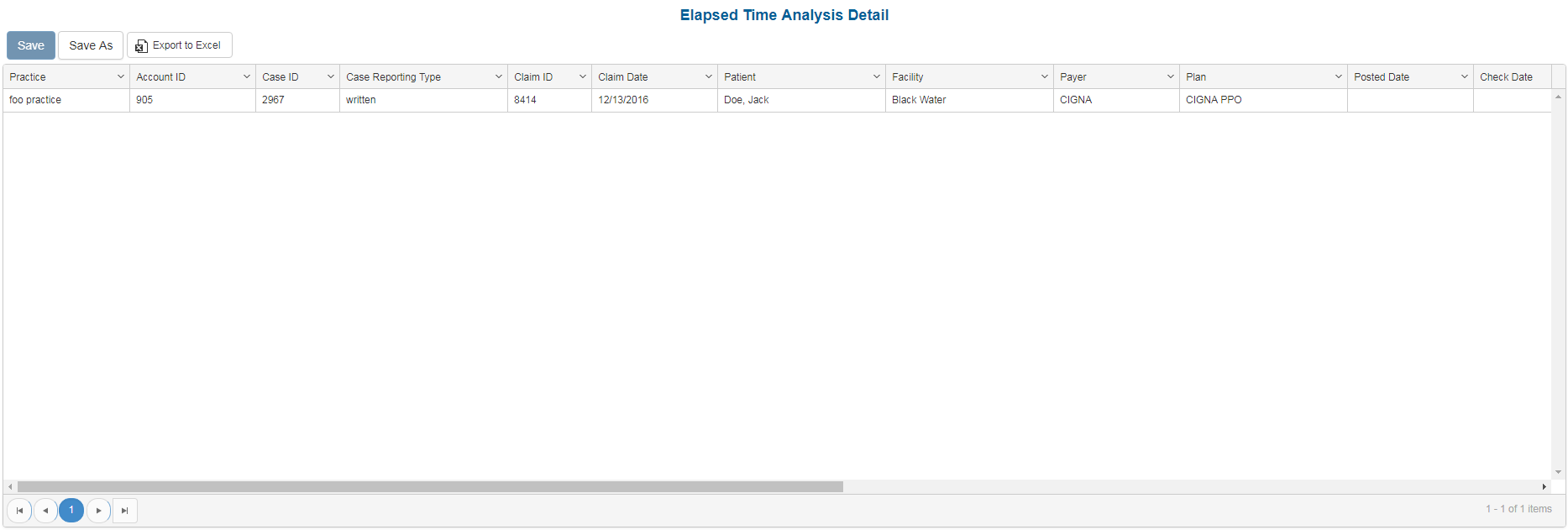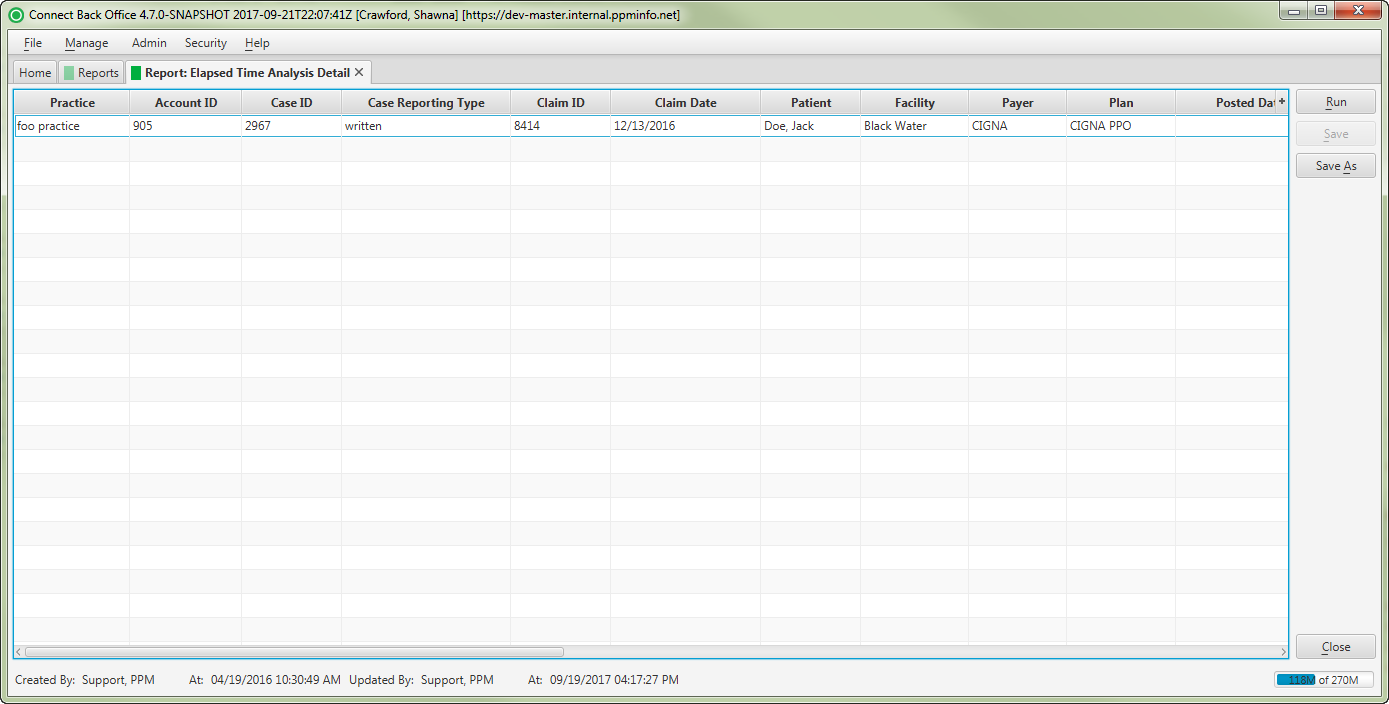Overview
Purpose
This report analyzes elapsed time ranges between key milestones in the billing process. It is used to monitor activity on charges from the time a charge is received at your practice corporation, to when it is entered into the billing system, and then when it is paid by the insurance payer or guarantor.
Category
Management
Type
Detail
Mode
Date of Service
Output Options
CSV or Excel
Sample Reports
(Click an image to enlarge)
Portal
Back Office
Field Definitions
Field | Calculation Formula | Description |
|---|---|---|
| Account ID | The account number of the guarantor account. | |
| ASA Code | The anesthesia procedure code that was entered as the procedure billed on the case in charge entry. | |
| CPT Code | The general procedure code that was entered as the procedure billed on the case in charge entry. | |
| Billed Amount | The total amount billed for each procedure on the case. | |
| Case ID | The unique number assigned to the case. | |
| Check Date | UPDATE | |
| Claim | The identification number issued to the claim when it was generated. | |
| Claim Date | The date that the claim was generated. | |
| Date of Service | The date the service is rendered. | |
| Practice | The practice for which the charge is being billed. | |
| Facility | The name of the facility where services were rendered. | |
| Patient | The name of the patient. | |
| Payer | The payer in the practice who has financial responsibility of the outstanding debt. | |
| Plan | The name of the plan to which charges were billed on the case. | |
| Post Date | The date the transaction was posted to the guarantor account. | |
| Service Balance | UPDATE | |
| Claim Date/Check Date | UPDATE | |
| Claim Date/Post Date | UPDATE | |
| DOS/Check Date | UPDATE | |
| DOS/Claim Date | UPDATE | |
| DOS/Post Date | UPDATE |
Available Report Filters
Results can be returned for one or more of the filter criteria (e.g., multiple practices).
Option | Type | Required | Description |
|---|---|---|---|
| FIX DATE | UPDATE | ||
| Date of Service Begin | Drop Down | Yes | Filters by charges with a date of service on or after the entered date. By default, this filter is set to the current date. |
| Date of Service End | Drop Down | Yes | Filters by charges with a date of service on or before the entered date. By default, this filter is set to the current date. |
| Practices | List Selection | Yes | Filters by charges associated with the selected practice(s). |
| Facilities | List Selection | Yes | Filters by charges associated with the selected facility/facilities. |
| Payers | List Selection | Yes | Filters by charges associated with the selected payer(s). |
| Plans | List Selection | Yes | Filters by charges associated with the selected plan(s). |