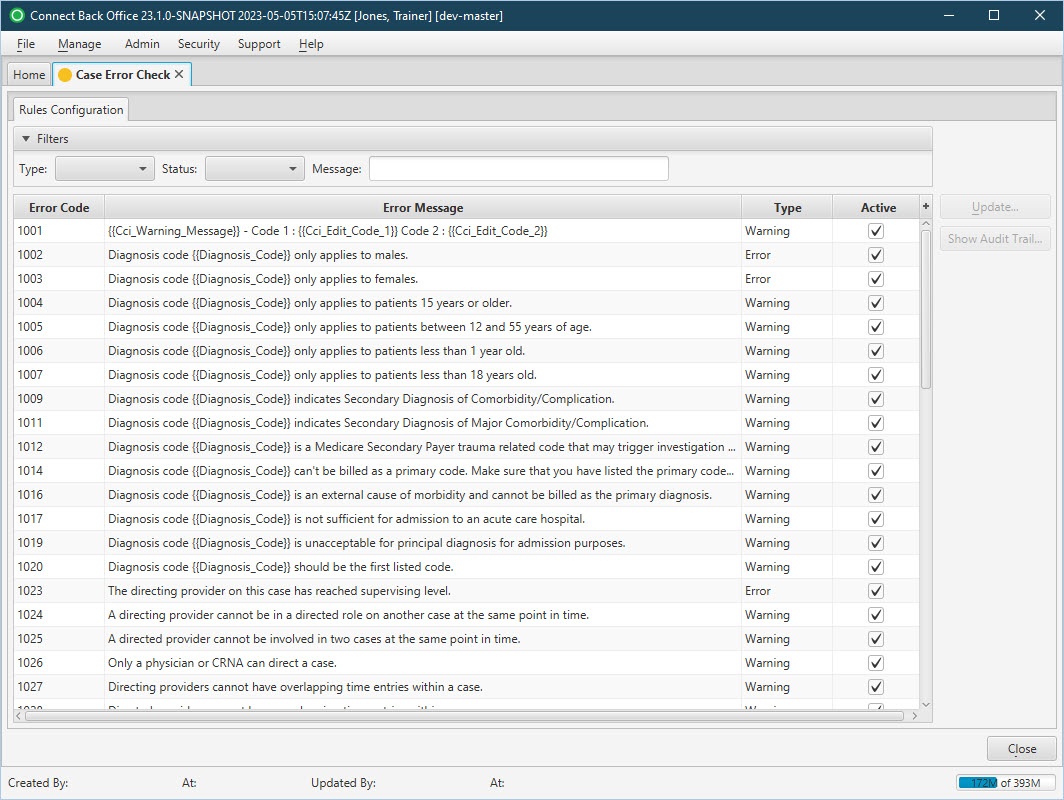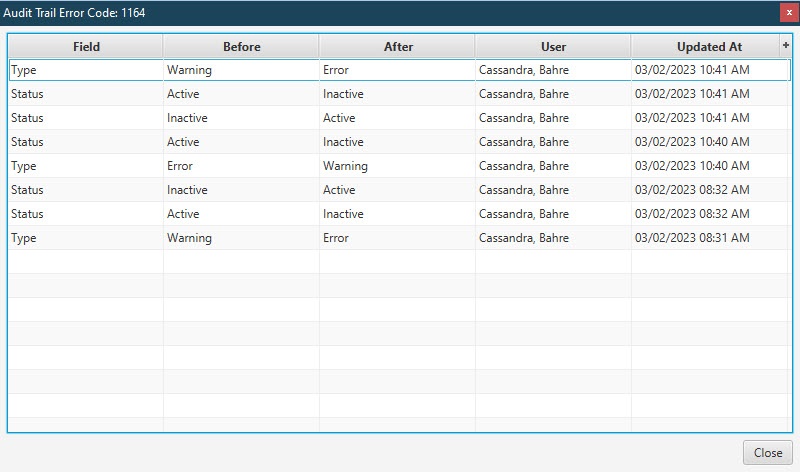Overview
| Panel | |||||||||||||||
|---|---|---|---|---|---|---|---|---|---|---|---|---|---|---|---|
| |||||||||||||||
|
Field Definitions
Field | Type | Required | Description |
|---|---|---|---|
| Filters | Filter | No | Allows the list of Error Check Rules to be filtered by Type, Status and Message. As you type , the payers and plans in the list are in the free text Message filter , the messages (rules) in the list are filtered to show only those that match what was typed. To restore the list to all payers and planserrors, clear the contents of the filters.The Show Inactive checkbox allows you to display or hide inactive payers and plans. The checkbox defaults to checked; inactive payers and plans are not displayed unless the box is checked. |
| Error Code | Display Only (Pulled from system generated/created Case Error Rule) | YesAny designation your practice deems useful in identifying accounts based on common characteristics (examples could include Bankruptcy, Deceased, Inactive, and Lien). | The system-assigned, unique error code for each error. |
| Error Message | Display Only (Pulled from system generated/created Case Error Rule) | Yes | The list of practices in Connect and association checkboxes. A checked box next to a practice indicates the account status value is available for use on the account. An unchecked box indicates the account status value is not available for use on the account.message text of the error message. |
| Type | Display Only (Pulled from Case Error Rule) | YesAdd | To designate the rule type. Values include:
|
| Active | Checkbox | NoAdd | To designate if the rule is active and included in Case Error Checks. If the Active checkbox is selected, it is included and checked when a Case Error Check is being executed. |
Button Descriptions
Button | Shortcut Keys | Description | Step-By-Step Guides |
|---|---|---|---|
| Update | [Alt] + [U] | To update a case error check rule configuration. | Updating Case Error Rules |
| Show Audit Trail | Not Applicable | To view the audit trail of changes made to Case Error Rules. |
|