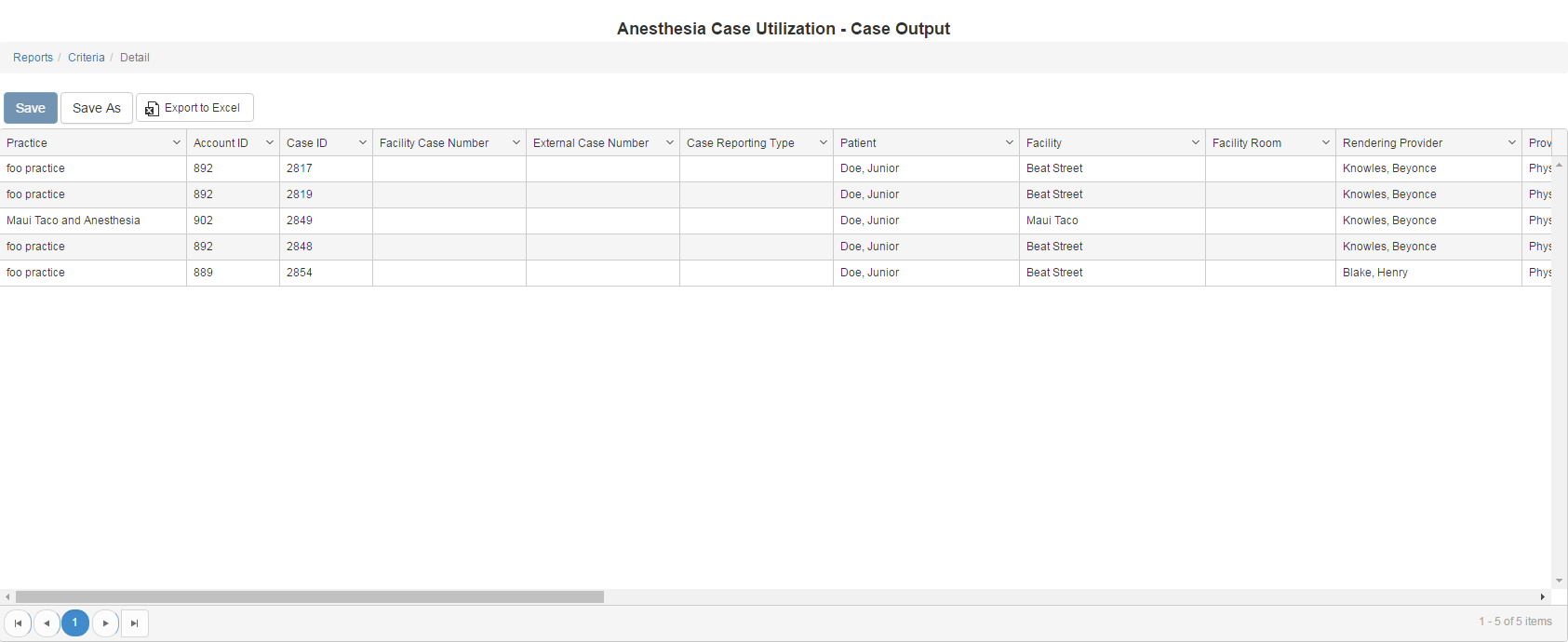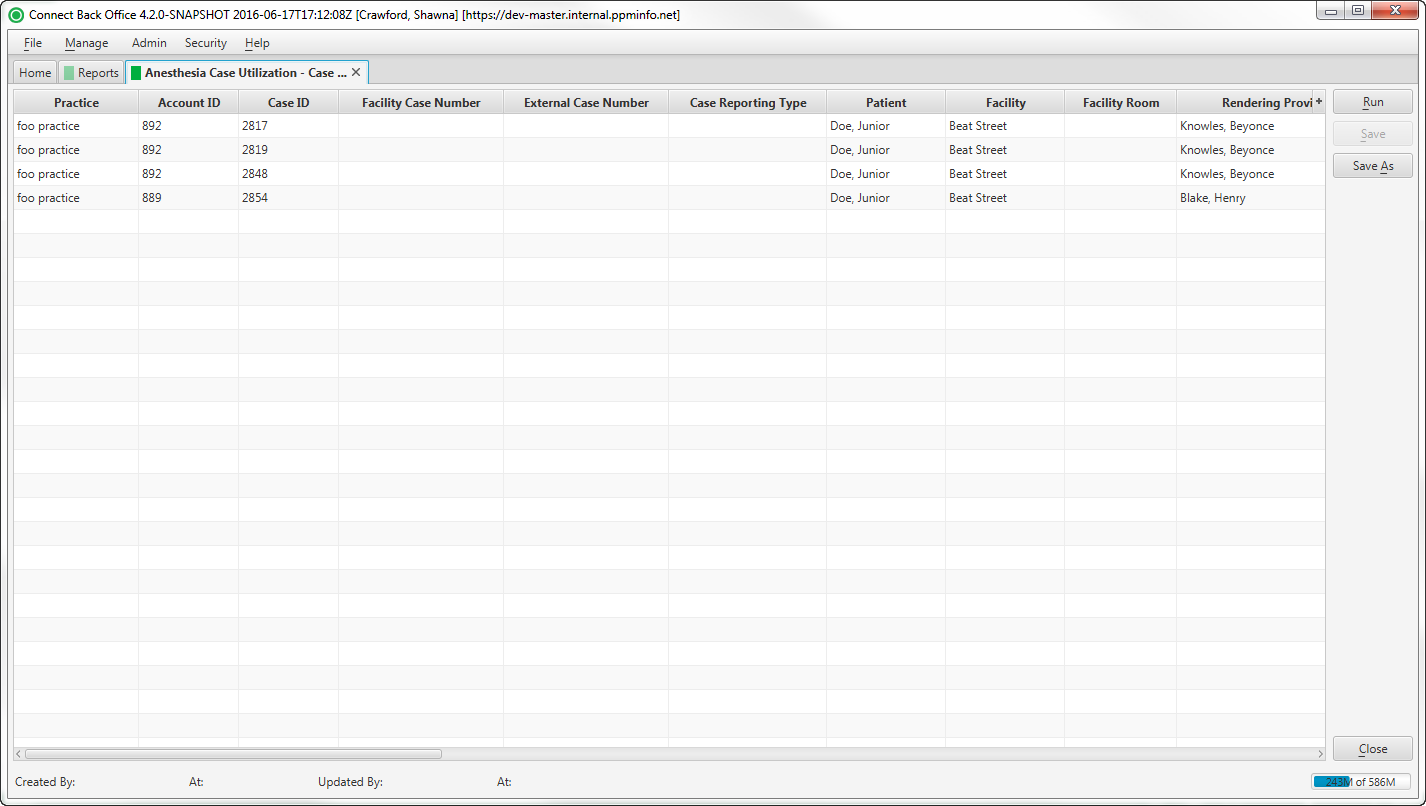Overview
Purpose
This report analyzes and displays anesthesia-related case activity for specified dates of service.
Category
Productivity
Type
Detail
Mode
Date of Service
Output Options
CSV or Excel
Sample Reports
(Click an image to enlarge)
Portal
Back Office
Field Definitions
Field | Description |
|---|---|
| Practice | The practice for which the charge is being billed. |
Account ID | The account number of the guarantor account. Displays as Account Prefix + Account ID. |
| Case ID | The unique number assigned to the case. |
| Facility Case Number | The case number issued by the facility, i.e., Medical Record Number. |
| External Case Number | An identification number for the case issued by a facility or payer. |
| Case Reporting Type | The unique code assigned to the case for identifying the case for reporting purposes. |
| Patient | The name of the patient. |
| Facility | The name of the facility where services were rendered. |
| Facility Room | The room the patient was assigned. |
| Rendering Provider | The physician that renders services. |
| Provider Type | The type of provider who was on a case, for example, physician, CRNA, resident, SRNA, which is stored at the provider record in Connect. |
| Referring Physician | The name of the physician who referred the patient. |
| Payer | The primary insurance payer on the case with financial responsibility for the outstanding debt. |
| Plan | The primary insurance plan on the case to which charges were billed. |
| Start Year | The full year (of the date) the case started, e.g., 2016. |
| Start Month | The month the case started, e.g., May. |
| Start Day | The day of the week the case started, e.g., Monday. |
| Start Date | The date the case started, e.g., 05/02/2016. |
| Stop Date | The date the case ended, e.g., 05/02/2016. |
| Start Time | The time the case started, e.g., 08:00. |
| Stop Time | The time the case ended, e.g., 09:00. |
| Billed Minutes | The number of face time minutes added for a procedure. The total number of minutes for all providers on the case. |
| Base Units | The total number of base units billed for the case. |
| Time Units | The total number of time units billed for the case. |
| Physical Status Units | The total number of physical status units billed for the case. |
| Anesthesia Method | Method used to administer anesthesia, e.g., General, Regional. |
| Case Type | The code indicating whether a procedure was handled by a solo provider (S), two or more providers handing off (H), or a team of directing and directed providers (T). |
| CPT | The general procedure code that was entered as the procedure billed on the case in charge entry. |
| ASA | The anesthesia procedure code that was entered as the procedure billed on the case in charge entry. |
| Billed | The amount billed for the procedure. |
| Payments | Total net amount collected. |
| Reversed Case | A flag to indicate if the case has been reversed. |
| Place of Service | The place where services are rendered. Note: This list is maintained from the list of Place of Service codes by the Centers for Medicare & Medicaid Services (CMS). |
Available Report Filters
Option | Type | Required | Description |
|---|---|---|---|
| Date | Drop Down | Yes | Filters transactions displayed by the selected time period. Options include: Custom Date Range, Last # of Days, Today, Previous Day, Current Month, Previous Month, Current Year, and Previous Year. By default, this filter is set to Current Month. If Custom Date Range is selected, the From and To fields are enabled to enter specific dates to run the query on. If Last # of Days is selected, the Last # of Days field is enabled to enter a specific number of days to run the query on. |
| Practices | List Selection | No | Filters by all practices or by one or more practices. By default, this filter is set to All. Only active practices are returned in the search results. |
| Providers | List Selection | No | Filters by all providers or by one or more providers. By default, this filter is set to All. |
| Provider Groups | List Selection | No | Filters by one or more pre-designated groups of specific providers. By default, this filter is set to All. |
| Provider Billing Types | List Selection | No | Filters by all provider billing types or by one or more provider billing types. By default, this filter is set to All. |
| Facilities | List Selection | No | Filters by all facilities or by one or more facilities. By default, this filter is set to All. |
| Start Time | Free Text (Numeric, Military Time) | No | Filters by cases that have a start time at or later than the entered time. |
| Stop Time | Free Text (Numeric, Military Time) | No | Filters by cases that have a stop time at or prior to the entered time. |
| Day of Week | Drop Down | Yes | Filters by the day of the week the Start Time occurred. |
| Include | Drop Down | Yes | Filters by several options as it pertains to the DOS Begin/End and Start/Stop Time values, including:
|
| Case Reporting Types | List Selection | No | Filters by all case reporting types or by one or more case reporting types. By default, this filter is set to All. |
| Procedure Categories | List Selection | No | Filters by all procedure categories or by one or more procedure categories. By default, this filter is set to All. |
| Room Number | List Selection | No | Filters by all rooms or by one or more room numbers. By default, this filter is set to All. |
| Include Reversed Cases | Checkbox | No | Include case data from cases that have been reversed. |
| Limit Worked Minutes to Start Stop Time Range | Checkbox | No | Include only work time minutes that occurred during the specified Start/Stop time period. |
| Report Folder | Drop Down | Yes | Designates where to place or save the output from the executed report. |