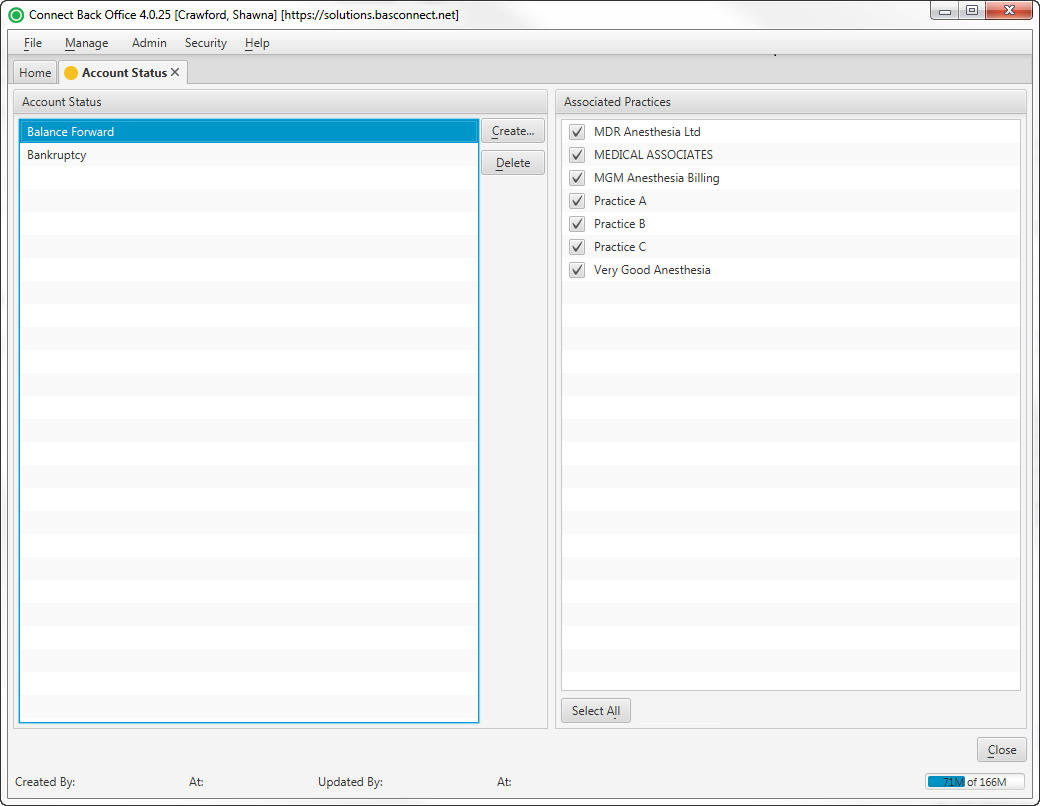Overview
The Account Status page is used to create or delete an account status in Connect, or to associate or disassociate an account status values with a practice. Account status values created and associated with a practice on the Account Status page are available for selection via the Account page > General tab > Account Status field.
Highlighting an account status value in the left-hand pane populates the Associated Practices list in the right-hand pane.
Field Definitions
Field | Type | Required | Description |
|---|---|---|---|
| Account Status | Display Only (Pulled from created/updated Account Statuses) | Yes | Any designation your practice deems useful in identifying accounts based on common characteristics (examples could include Bankruptcy, Deceased, Inactive, and Lien). |
| Associated Practices | Display Only with Selection Checkboxes (Pulled from created/updated Practices) | Yes | The list of practices in Connect and association checkboxes. A checked box next to a practice indicates the account status value is available for use on the account. An unchecked box indicates the account status value is not available for use on the account. |
Button Descriptions
Button | Shortcut Keys | Description | Step-By-Step Guides |
|---|---|---|---|
| Create | [Alt] + [C] | Used to create a new account status value in Connect. | Creating Account Status |
| Delete | [Alt] + [D] | Deletes the selected Account Status value from Connect. | Deleting Account Status |
| Select All/Select None | Provides a convenient way to associate/disassociate all practices with the selected account status value. The button toggles between values upon selection. |