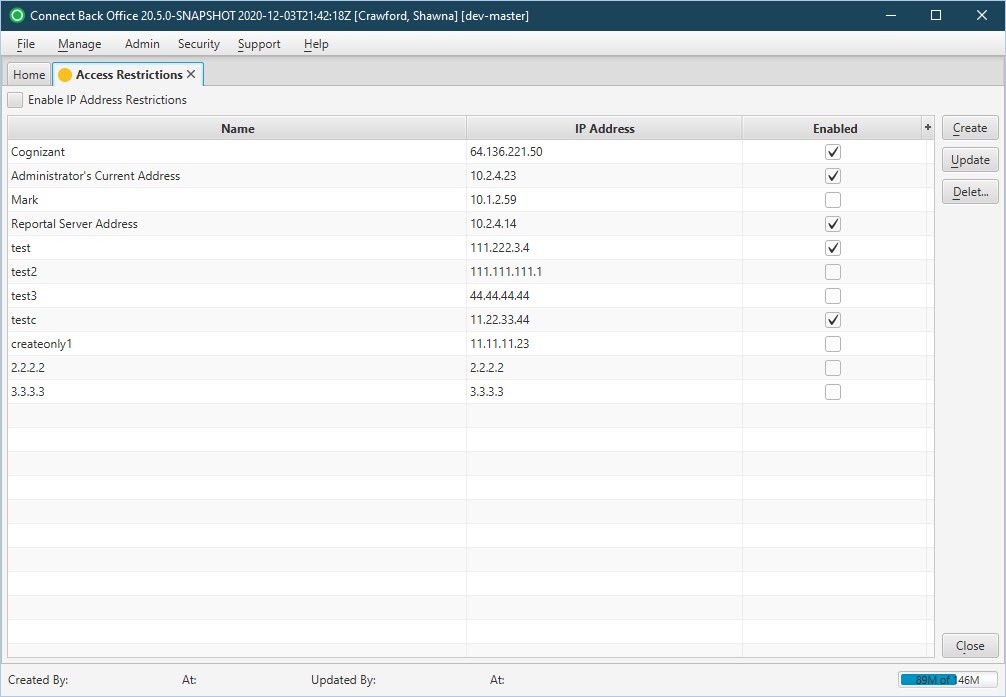Overview
The Access Restrictions page allows administrators to give Connect platform access to specified IP addresses.
Field Definitions
Field | Type | Required | Description |
|---|---|---|---|
| Enable IP Address Restrictions | Checkbox | No | Allows or disallows address restrictions. If the box is checked, all IP addresses listed in the table are allowed access to the Connect platform. If the box is unchecked, there are no access restrictions and all IP addresses are allowed access. When this option is checked, a warning appears recommending the user enter only static IP addresses. |
| Name | Free Text | Yes | The name assigned to the IP address. |
| IP Address | Free Text | Yes | The IP address of the device or network device. |
| Enabled | Checkbox | No | Indicates whether the IP address is allowed Connect platform access. If the box is checked, the IP address is allowed access. If the box is not checked, the IP address is not allowed access. |
Button Descriptions
Button | Shortcut Keys | Description | Step-By-Step Guides |
|---|---|---|---|
| Create | [Alt] + [C] | Add a new IP address profile to the table. | Adding IP Addresses |
| Update | [Alt] + [U] | Modify the IP address or profile name. | Updating IP Addresses |
| Delete | [Alt] + [D] | Removes the selected IP address from the table. To keep the IP address information, but restrict access for that IP address, uncheck the box in the Enable column. | Removing IP Addresses |