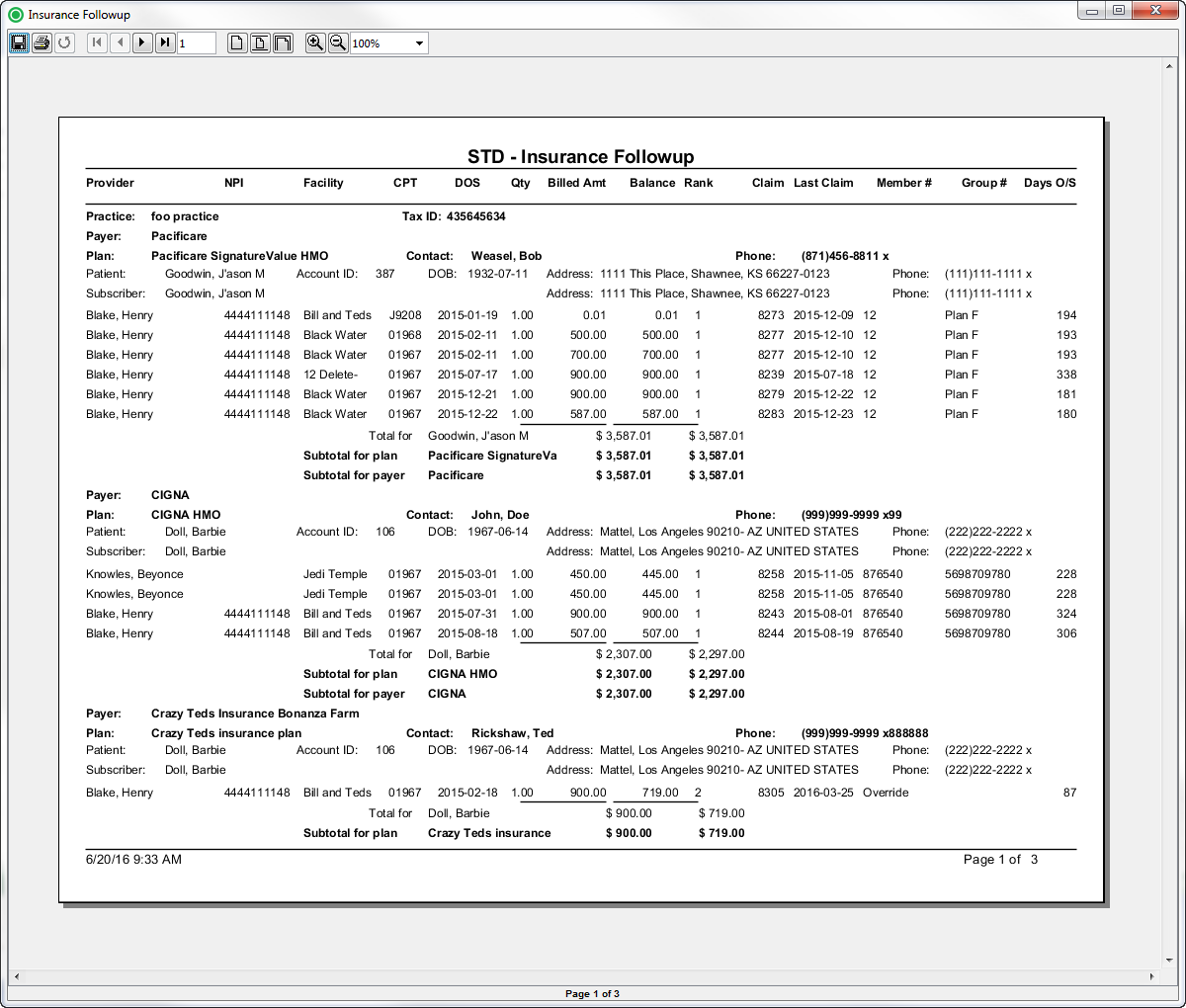Overview
| Panel | ||||||||||||||||||
|---|---|---|---|---|---|---|---|---|---|---|---|---|---|---|---|---|---|---|
| ||||||||||||||||||
|
Sample
ReportReports
(Click the Click an image to enlarge)
Portal
Back Office
Field Definitions
Field | Calculation Formula | Description | |||
|---|---|---|---|---|---|
| Account ID | The | name of the provider (last name, first name) who performed the procedure on the case.||||
NPI | The national provider identification number issued to the provider. | ||||
Facility | The name of the facility where the patient was treated. | ||||
CPT | The procedure code of the procedure performed. | ||||
| account number of the guarantor account. | |||||
Balance | The current balance of the claim. | ||||
Billed Amount | The amount billed to the payer. | ||||
| Claim Date | The date that the claim was generated. | ||||
Claim | The identification number issued to the claim when it was generated. | ||||
Date of Service | DOSThe date the procedure was performed. | Qty||||
Days Outstanding | The | quantity number of | the proceduredays outstanding since the claim was generated. | ||
Facility | The | amount billed to the payer.name of the facility where the patient was treated. | |||
| Patient ID | UPDATE | ||||
| Patient DOB | BalanceThe | current balancedate of birth of the | claim.patient. | ||
| Patient Name | The name of the patient | ||||
| Patient Address | UPDATE | ||||
| Payer Rank | The insurance ranking of the payer (1=primary, 2=secondary and 3=tertiary). | ||||
| Practice | UPDATE | ||||
| Tax ID | UPDATE | ||||
| Payer | UPDATE | ||||
| Plan | UPDATE | ||||
| Plan Contact | UPDATE | ||||
| Procedure Code | UPDATE | ||||
Quantity | ClaimThe quantity of the procedure. | ||||
Rendering Provider identification number issued to the claim when it was generated.Last Claim | The date that the claim was generated.name of the provider (last name, first name) who performed the procedure on the case. | ||||
Rendering Provider NPIMember # | The national provider identification number of issued to the memberprovider. | ||||
Subscriber Group | #Number | The identification number of the group. | |||
| Subscriber Member NumberDays O/S | The identification number of days outstanding since the claim was generated.the member. | ||||
| Subscriber Name | UPDATE | ||||
| Subscriber Address | UPDATE | ||||
| Subscriber Phone | UPDATE |
Available Report Filters
Option | Type | Required | Description | |||
|---|---|---|---|---|---|---|
| FIX DATE | UPDATE | |||||
Date of Service Begin | Drop Down | Yes | Filters by the beginning date of the date of service for the claims that you want to include in the report. By default, this filter is set to January 01 of the current year, for example,12 -01-01. | |||
Date of Service End | Drop Down | Yes | Filters by the ending date of the date of service for the claims that you want to include in the report. By default, this filter is set to the current date.Facilities | |||
Practices | List Selection Selection | Yes | Filters by all | facilities practices or by one or more | facilitiespractices. By default, this filter is set to All | FacilitiesPractices. |
Providers | List Selection | Yes | Filters by all providers or by one or more | of the following options: Commercial, Medicare, Medicaid, Workers Comp, or Self-Pay.providers. By default, this filter is set to All Providers. | ||
Facilities | List Selection | Payers | List Selection | Yes | Filters by all payers facilities or by one or more payersfacilities. By default, this filter is set to All PayersFacilities.Plans | |
Payers | List Selection | Yes | Filters by all | plans payers or by one or more | planspayers. By default, this filter is set to All | PlansPayers. |
PracticesFinancial Class | List Selection | Yes | Filters by all practices or by one or more practices. By default, this filter is set to All Practices.of the following options: Commercial, Medicare, Medicaid, Workers Comp, or Self-Pay. | |||
PlansProcedure Categories | List Selection | Yes | Filters by all procedure categories plans or by one or more procedure categoriesplans. By default, this filter is set to All CategoriesPlans. | |||
ProvidersProcedure Categories | List Selection | Yes | Filters by all providers procedure categories or by one or more providersprocedure categories. By default, this filter is set to All ProvidersCategories. |