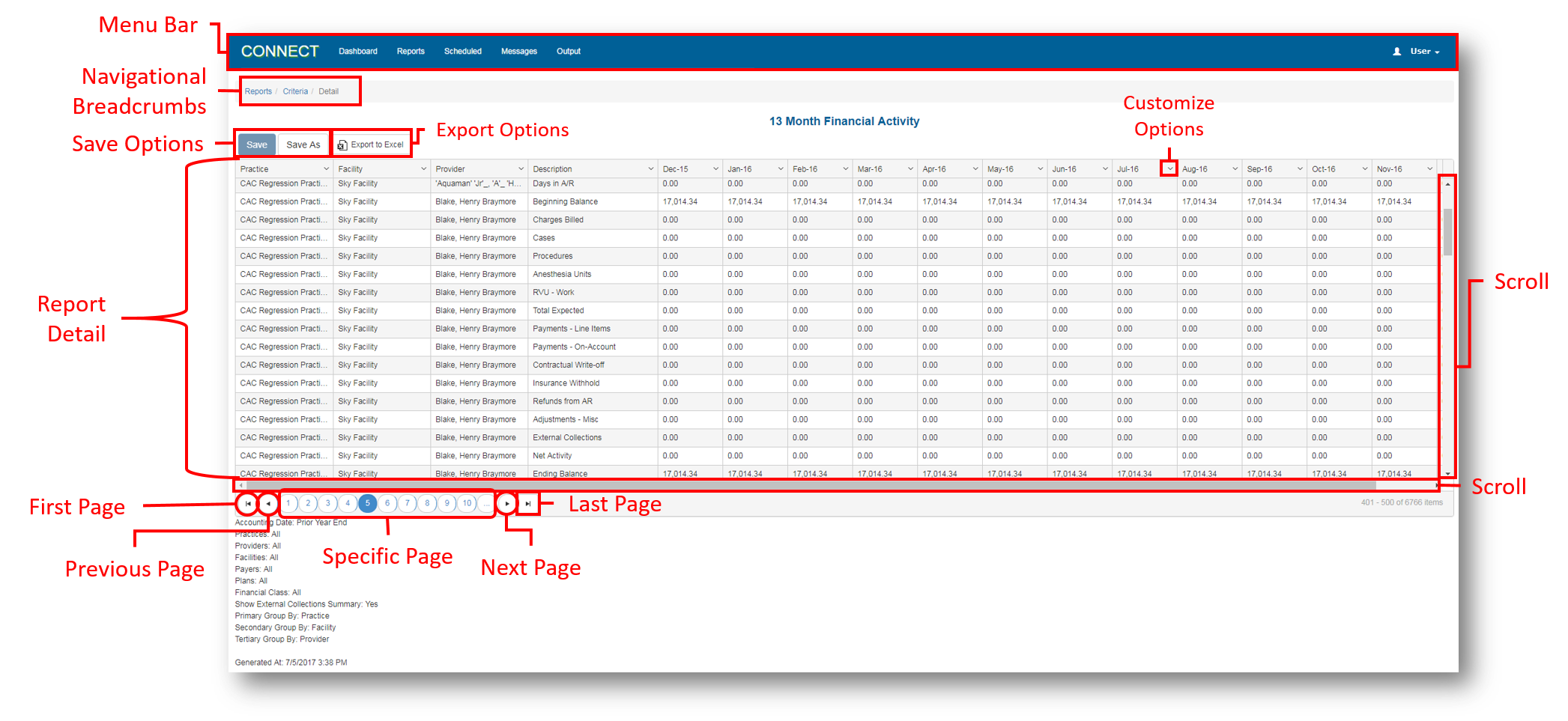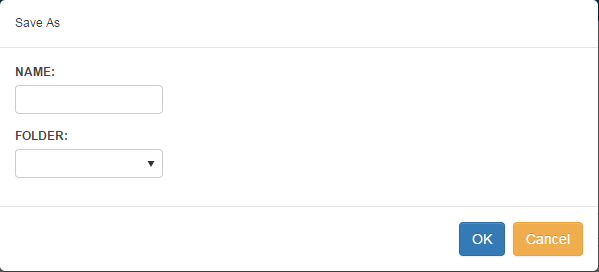Screen Component Definitions
Field | Description | ||
|---|---|---|---|
| Menu Bar | The Menu Bar is found along the top of the website and can be accessed from any page or location within Portal. Use the Menu Bar to navigate between tabs and access the User menu. | ||
| Navigational Breadcrumbs | A graphical element used as a navigational aid to keep track of your location within the website. Tracks and displays each page viewed on the website in the order the pages were viewed. Facilitates quick navigation back to the pages utilized in executing a report. Used to access the:
| ||
| Save Options | Available from the Reports page and Criteria page to save commonly run reports (with specified search and filter criteria) into a folder for reuse. Clicking Save As opens the Save As window to enter a Name, select a folder, and click OK. Clicking Save saves a previously saved report. If modifications were made to the filter criteria, the new criteria is saved over the previous report.
| ||
| Export Options | Available from the Reports page to export the search results into an Excel or CSV file. Clicking the Export to Excel option opens the search results in an Excel file that can be saved in .xlsx or .csv format. | ||
| Filter Options | Available from some columns on the Reports page to perform additional filtering on search results for one or more columns.
| ||
| Report Detail | The report detail is the list of results making up the executed report and meeting the report criteria set on the previous page. The report detail provides access to all search results by scrolling through the pages, and modifying of results by sorting and reordering the columns or applying additional filters. (See Filter Options description above.) | ||
| Scroll | Facilitates scrolling through the report details to access those not visible in the current view. | ||
| First/Previous/Next/Last Page | Facilitates navigating, or moving between the pages of results. | ||
| Specific Page | Facilitates navigating, or jumping, to a specific page of results. |