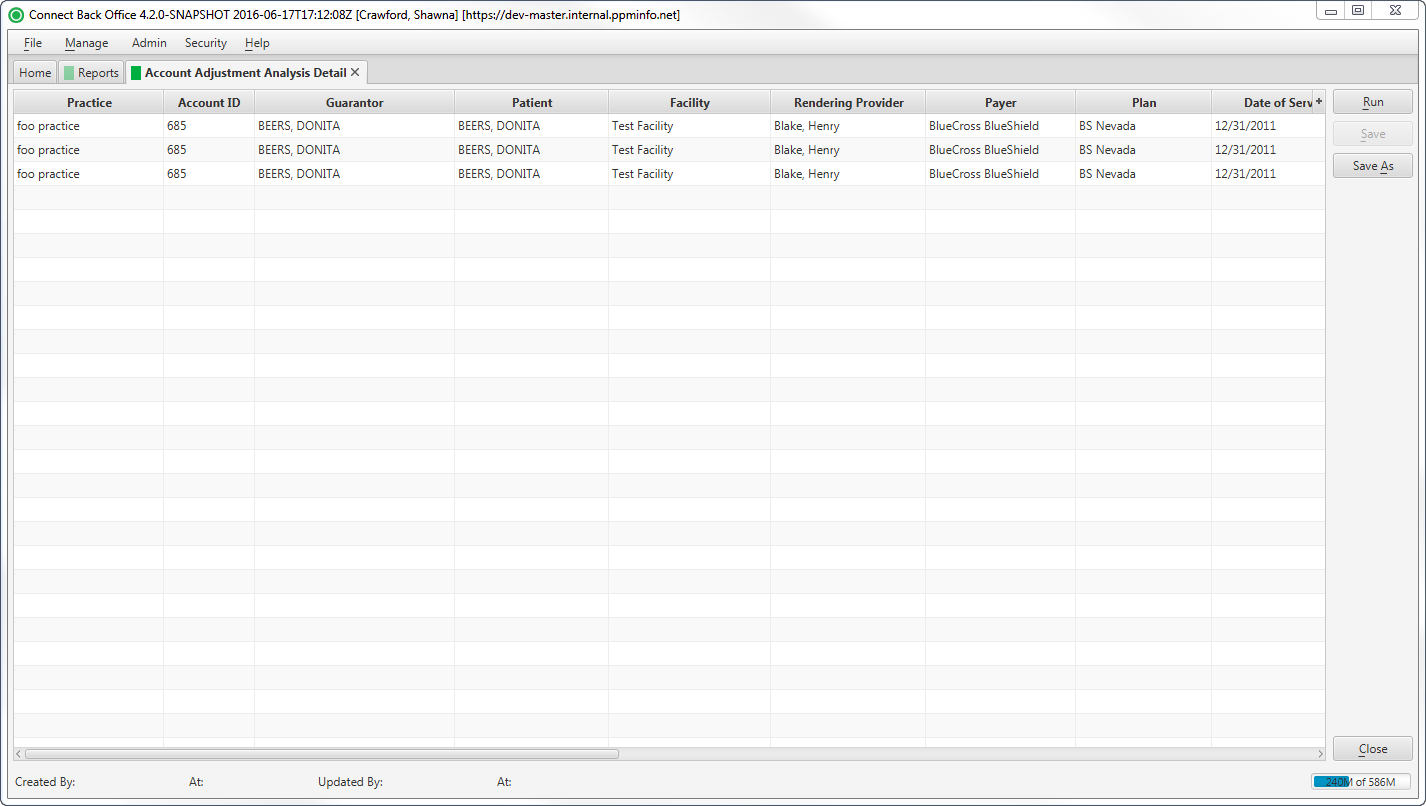Overview
| Panel | ||||||||||||||||||||||
|---|---|---|---|---|---|---|---|---|---|---|---|---|---|---|---|---|---|---|---|---|---|---|
| ||||||||||||||||||||||
|
Sample
ReportReports
(Click the Click an image to enlarge)
Portal
Back Office
Field Definitions
Field | Calculation Formula | Description | |||
|---|---|---|---|---|---|
| Practice | UPDATE | ||||
| Account ID | UPDATEThe account number of the guarantor account. | ||||
| Guarantor | The name of the person on the guarantor account. | ||||
| Patient | Date of Service | The name of the patient. | |||
| Facility | The name of the facility where services were rendered. | ||||
| Rendering Provider | The name of the provider who rendered services on the case. | ||||
| CPT | The general procedure code that was entered as the procedure billed on the case in charge entry. | ||||
| ASA | The anesthesia procedure code that was entered as the procedure billed on the case in charge entry. | ||||
| Date of Service | UPDATE | ||||
| Accounting Date | The date within the accounting period when the adjustment was posted. The accounting date is stored at the practice configuration in Connect Back Office. | ||||
| Posted Date | The date the adjustment transaction was posted to the guarantor account. | ||||
| Posted By | UPDATE | ||||
| Transaction Code | The code for the type of transaction that was applied to the account, for example, CHAR = Charity Adjustment. | ||||
| Transaction Description | The description of the transaction code used as the adjustment. | ||||
| Transaction Subcode | UPDATE | ||||
| Transaction Subcode Description | UPDATE | ||||
| Adjustment Amount | The amount of the adjustment transaction. Each adjustment is shown as an individual line item. |
Available Report Filters
Option | Type | Required | Description | ||
|---|---|---|---|---|---|
| Practices | List Selection | Yes | Filters by all practices or one or more practices for which adjustments were applied. By default, this filter is set to All Practices. | ||
| Date Mode | Drop Down | Yes | Options include:
| ||
| Include Zero Balances | Checkbox | No | Filters by account balances, including those with zero balances. This filter does not include reversed service lines from rebill option 1. | ||
| Date | Begin Date | Free Text (Date) | UPDATE | ||
| End DateFrom | Free Text (Date) | UPDATE | Filters by beginning date from which adjustment transactions were posted. | ||
| To | Free Text (Date) | Practices | List Selection | Filters by all practices or one or more practices for which adjustments were applied. By default, this filter is set to All Practices. ending date to which adjustment transactions were posted. | |
| Last # of Days | UPDATE |