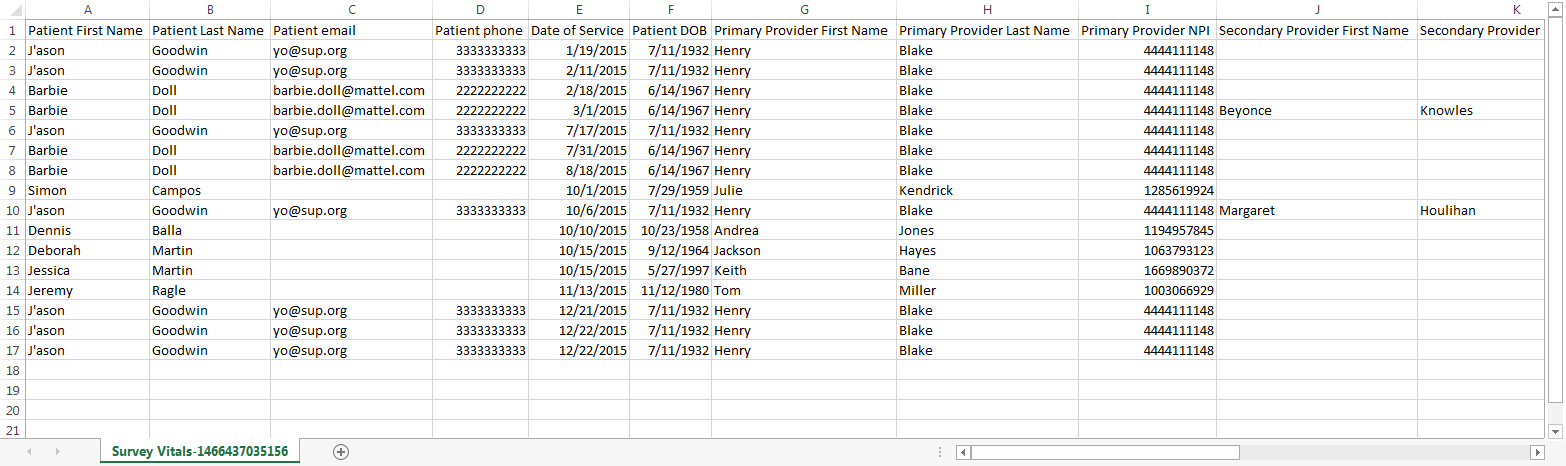Overview
Purpose
This report is used to generate a survey file extract. The report includes case data that can be uploaded to Survey Vitals. The uploaded file is used to create surveys from which the results indicate patient experience, physician satisfaction, employee perceptions of leadership, safety, and peer-to-peer evaluations.
Report data is grouped by patient, provider, and facility.
Category
Third Party
Type
Extract
Mode
Date of Service
Output Options
CSV or Excel
Sample Reports
(Click an image to enlarge)
Back Office
Field Definitions
Field | Description |
|---|---|
| Patient First Name | The first name of the patient. |
| Patient Last Name | The last name of the patient. |
| Patient Email | The email of the patient. |
| Patient Phone | The phone number of the patient. |
| Date of Service | The date the service is rendered. |
| Patient DOB | The date of birth of the patient. |
| Primary Provider First Name | The first name of the directing physician on the case. |
| Primary Provider Last Name | The last name of the directing physician on the case. |
| Primary Provider NPI | The NPI of the directing physician on the case. |
| Secondary Provider First Name | The first name of the directed CRNA on the case. |
| Secondary Provider Last Name | The last name of the directed CRNA on the case. |
| Secondary Provider NPI | The NPI of the directed CRNA on the case. |
| Guarantor First Name | The first name of the guarantor. |
| Guarantor Last Name | The last name of the guarantor. |
| Guarantor Phone | The phone number of the guarantor. |
| Guarantor Email | The email of the guarantor. |
| Facility | The name of the facility where services were rendered. |
| Case Facility Number | The case number issued by the facility. |
| Cases Facility Key | Field is currently not used in the report. It will display empty. |
| Patient Address Line 1 | The street address of the patient. |
| Patient Address Line 2 | The street address (line 2, if applicable) of the patient. |
| Patient City | The city of the patient's address. |
| Patient State | The state of the patient's address. |
| Patient Zip | The zip of the patient's address. |
| CPT Code | The general procedure code that was entered as the procedure billed on the case in charge entry. |
| ASA Code | The anesthesia procedure code that was entered as the procedure billed on the case in charge entry. |
| Case ID | The unique number assigned to the case. |
Available Report Filters
Option | Type | Required | Description |
|---|---|---|---|
| Date Mode | Drop Down | Yes | Determines how the results are grouped and ordered:
|
| Start Date | Drop Down / Free Text (Calendar) | Yes | Filters by the beginning date (based on the date mode selected) that you want to include in the report. By default, this filter is set to the current date. |
| End Date | Drop Down / Free Text (Calendar) | Yes | Filters by the ending date (based on the date mode selected) that you want to include in the report. By default, this filter is set to the current date. |
| Practices | List Selection | No | Filters by all practices or by one or more practices. By default, this filter is set to All. Only active practices are returned in the search results. |
| Facilities | List Selection | No | Filters by all facilities or by one or more facilities. By default, this filter is set to All. |
| Include Unsubmitted Cases | Checkbox | No | Choose this option to include case data from cases that have not been submitted in charge entry. |