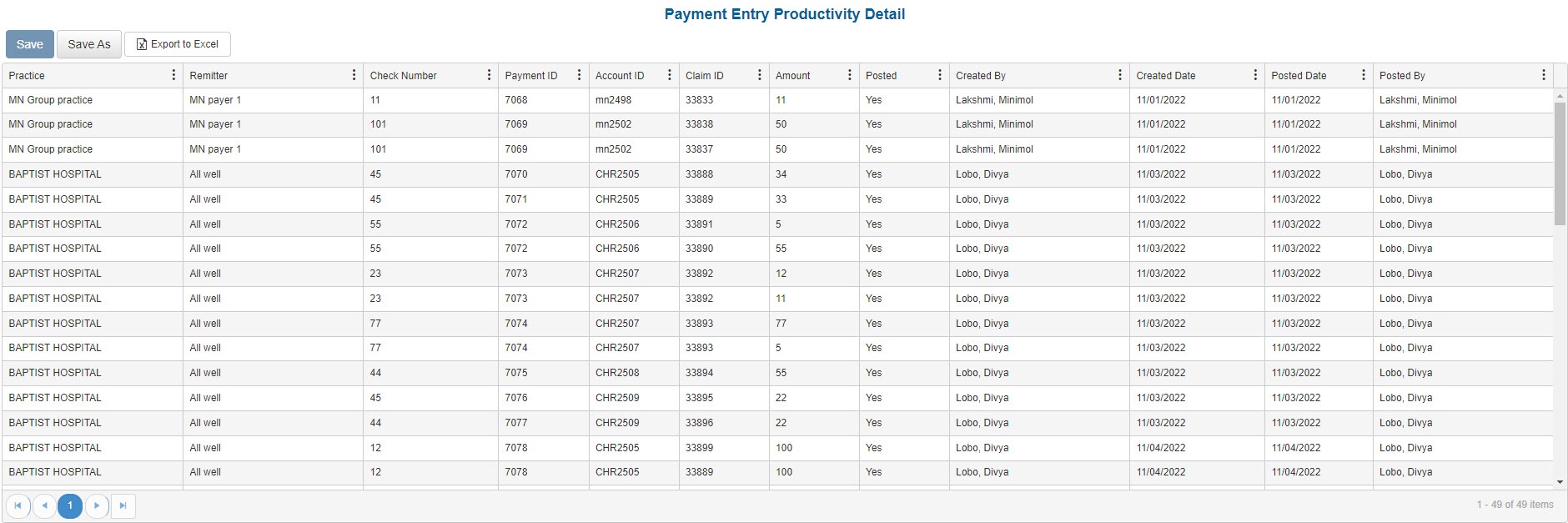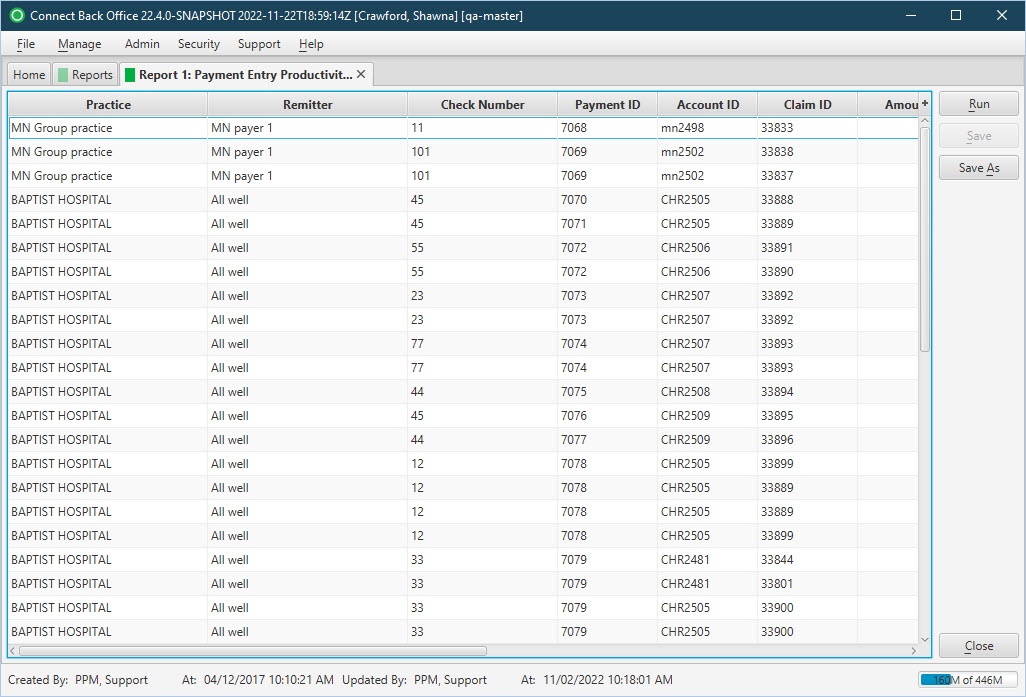Overview
Purpose
This report analyzes payment entry productivity for multiple sources.
Category
Productivity
Type
Detail
Mode
Created
Output Options
CSV or Excel
Sample Reports
(Click an image to enlarge)
Portal
Back Office
Field Definitions
Field | Description |
|---|---|
| Practice | The practice associated with the payment. |
| Remitter | The name of the person or payer who remitted the payment. |
| Check Number | The check number of the check making the payment. |
| Payment ID | The unique identification number assigned to the payment when it is created. |
| Account ID | The account number of the guarantor account. |
| Claim ID | The identification number issued to the claim associated with the payment. |
| Amount | Total amount of the payment. |
| Posted | The status of the payment, Yes if posted. |
| Created By | The name of the user creating the payment in Connect. |
| Created Date | The date the payment is created in Connect. |
| Posted Date | The date the payment was posted in Connect. |
| Posted By | The user who posted the payment. |
Available Report Filters
Option | Type | Required | Description |
|---|---|---|---|
| Date | Drop Down | Yes | Filters transactions displayed by the selected time period. Options include: Custom Date Range, Last # of Days, Today, Previous Day, Current Month, Previous Month, Current Year, and Previous Year. By default, this filter is set to Current Month. If Custom Date Range is selected, the From and To fields are enabled to enter specific dates to run the query on. If Last # of Days is selected, the Last # of Days field is enabled to enter a specific number of days to run the query on. |
| Practices | List Selection | Yes | Filters by all practices or one or more practices for which payments were applied. By default, this filter is set to All. Only active practices are returned in the search results. |
| Creator | List Selection | Yes | Filters by all creators or by one or more creators of payments. By default, this filter is set to All. |
| Posted | Drop Down | Yes | Filters the results by the selected element. Options include: All, Posted, and Unposted. By default, this filter is set to All. |
| Chart | Checkbox | No | If checked, a graphic representation of the payment information (i.e. Payment Entry Productivity widget) is displayed at the top of the report. Available in Portal only. |
| Group By | Drop Down | Yes | Filters the results by the selected element. Options include: Practice, Creator, and Created Date. |
| Report Folder | Drop Down | Yes | Designates where to place or save the output from the executed report. |