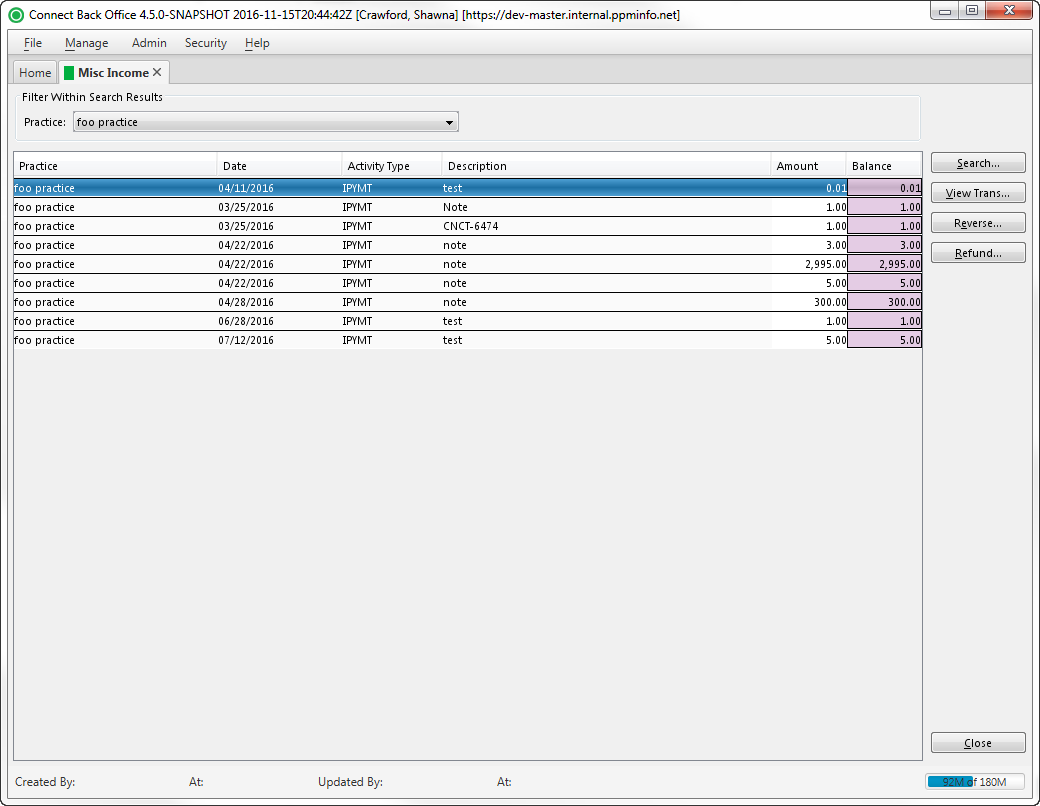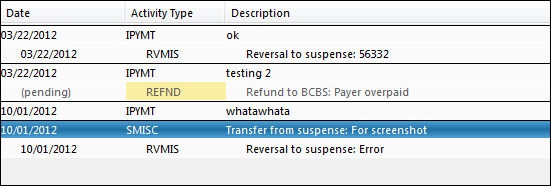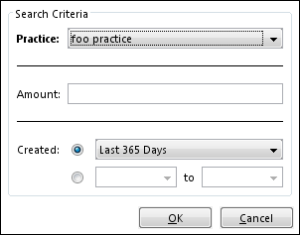Overview
The Misc Income page displays all transactions that have been transferred to miscellaneous income for the specified practice(s). Each transaction has a unique code based on the type of activity. This activity can have a positive or negative effect on the miscellaneous income balance. Transaction codes are listed in the Activity Type column. The financial activity is recorded from the originating source as SMISC or IPYMT.
- SMISC - Represents the amount of the Suspense funds distributed to miscellaneous income. This entry has a positive effect on the balance of the miscellaneous entry. The date for this activity code is recorded as the date the transaction was entered. The description is shown in the following format: Transfer from Suspense: [description of Suspense transaction]. For example, Transfer from Suspense: interest payment.
- IPYMT - The activity code representing the amount of an insurance payment transferred directly to miscellaneous income. The description for this entry is: Transfer from payment: [payment ID]:[description]. For example, Transfer from payment: 283: interest payment.
Miscellaneous income can be moved to any of the following items by using a reversal or refund transaction:
| Sub-Entry | What it Does | Effect on Misc Income Balance |
|---|---|---|
| RVMIS | Moves miscellaneous income to Suspense | Positive increase to balance |
| REFND | Moves miscellaneous income to refunds | Negative decrease to balance |
| RVRFD | Reversed refunded monies | Positive increase to balance |
| RSCND | Moves miscellaneous income to IPYMT for distribution to another IPYMT | None |
Field Definitions
Field | Type | Required | Description | ||||||||||
|---|---|---|---|---|---|---|---|---|---|---|---|---|---|
| Practice | Display Only (pulled from Search Criteria) | Yes | The practice associated with the miscellaneous income transaction. | ||||||||||
| Date | Display Only (pulled from Payment Batch) | Yes | The date the miscellaneous transaction or sub-entry was entered. The date appears in mm/dd/yyyy format. If a transaction has been initiated but not yet posted, (pending) appears in this column. After the transaction is posted, the (pending) status is updated to the date the transaction is posted. The year is automatically populated with the current year. | ||||||||||
| Activity Type | Display Only (pulled from Payment Batch) | Yes | The itemized activity associated with the following activity codes: SMISC and IPYMT. The SMISC activity codes represents a miscellaneous income entry from Suspense. The SMISC activity code is the parent to the sub-entries that are recorded on the miscellaneous income entry and is a means for grouping this activity. Sub-entries on the miscellaneous income entry are recorded as independent activity codes according to the type of activity. Each sub-entry is nested under the SMISC parent activity code. The following example shows the parent SMISC and sub-entry activities: REFND and RVMIS: The IPYMT activity code represents a transfer to miscellaneous income from an insurance payment. | ||||||||||
| Description | Display Only (pulled from Payment Batch) | No | Descriptive details of the activity that has occurred on a miscellaneous income item. The description includes activity that has occurred and the description entered in the original transactions, e.g., transfer from Suspense, refund from miscellaneous, reversal from miscellaneous, etc. | ||||||||||
| Amount | Display Only (pulled from Payment Batch) | Yes | The amount of the miscellaneous income transaction. Money transferred to miscellaneous income (the originating transaction) is recorded as a positive number. Money transferred from miscellaneous income (reverse or refund) is recorded as a negative number.
| ||||||||||
| Balance | Display Only (pulled from Active AR) | Yes | The running balance of the actual activity on the miscellaneous income entry and shows the actual balance in miscellaneous income. |
Button Descriptions
Button | Shortcut Keys | Description | Step-By-Step Guides |
|---|---|---|---|
| Search | [Alt] + [S] | To search and locate miscellaneous income transaction(s). |
|
| View Trans | [Alt] + [V] | To open a read-only view of the transaction that created the miscellaneous income entry. |
|
| Reverse | [Alt] + [E] | To open the Reverse to Suspense window to enter the amount to be reversed. | Reversing Miscellaneous Income |
| Refund | [Alt] + [R] | To open the Misc Income Refund window to enter the amount to be refunded from miscellaneous income. | Refunding Miscellaneous Income |