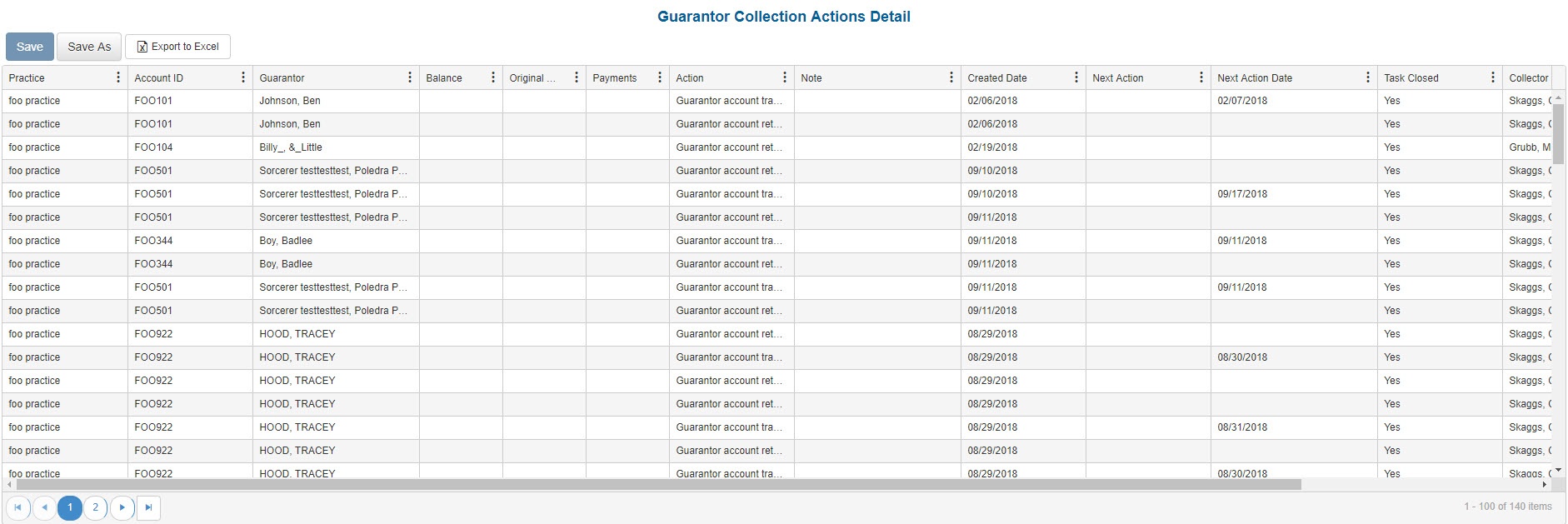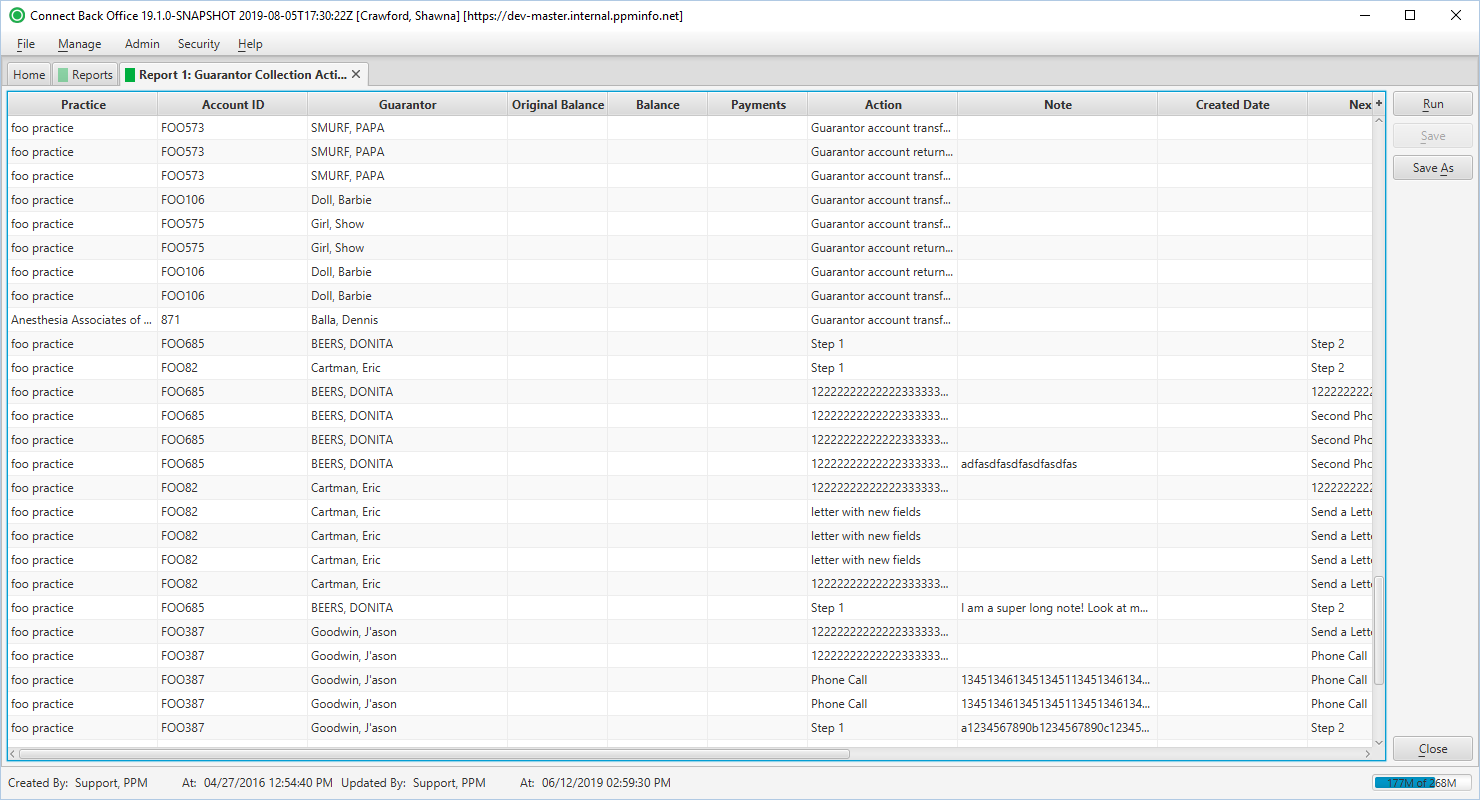Overview
Purpose
This report analyzes collector activity for guarantor collections.
Category
Productivity
Type
Detail
Mode
Created
Output Options
CSV or Excel
Sample Reports
(Click an image to enlarge)
Portal
Back Office
Field Definitions
Field | Description |
|---|---|
| Practice | The practice to which the charge was billed. |
| Account ID | The account number of the guarantor account. Displays as Account Prefix + Account ID. |
| Guarantor | The guarantor on the account. |
| Balance | The balance of the procedure when action is taken. |
| Original Balance | The balance of the service line when put into collections. |
| Payments | The sum of payments since creation of the parent task. |
| Action | The current action assigned to the service fee line. |
| Note | Any additional information recorded on the collection task. |
| Created Date | The date that the task was created. |
| Next Action | The next action that is scheduled on the service fee line. |
| Next Action Date | The date the next action will occur. |
| Task Closed | Yes/No indication that the collection task was resolved. |
| Task Closed Date | Date the collection task was resolved. |
| Collector | The person who is assigned to the collection task. |
| User | User that created the action. |
Available Report Filters
Option | Type | Required | Description |
|---|---|---|---|
| Date | Drop Down | Yes | Filters transactions displayed by the selected time period. Options include: Custom Date Range, Last # of Days, Today, Previous Day, Current Month, Previous Month, Current Year, and Previous Year. If Custom Date Range is selected, the From and To fields are enabled to enter specific dates to run the query on. If Last # of Days is selected, the Last # of Days field is enabled to enter a specific number of days to run the query on |
| Practices | List Selection | No | Filters by all practices or one or more practices for which collection tasks exist. By default, this filter is set to All. Only active practices are returned in the search results. |
| Collector | List Selection | No | Filters by all collectors or one or more collectors for which collection tasks exist. By default, this filter is set to All. |
| Chart | Checkbox | No | If checked, a graphic representation of the collector information (i.e. Collector Entry Productivity widget) is displayed at the top of the report. Available in Portal only. |
| Report Folder | Drop Down | Yes | Designates where to place or save the output from the executed report. |