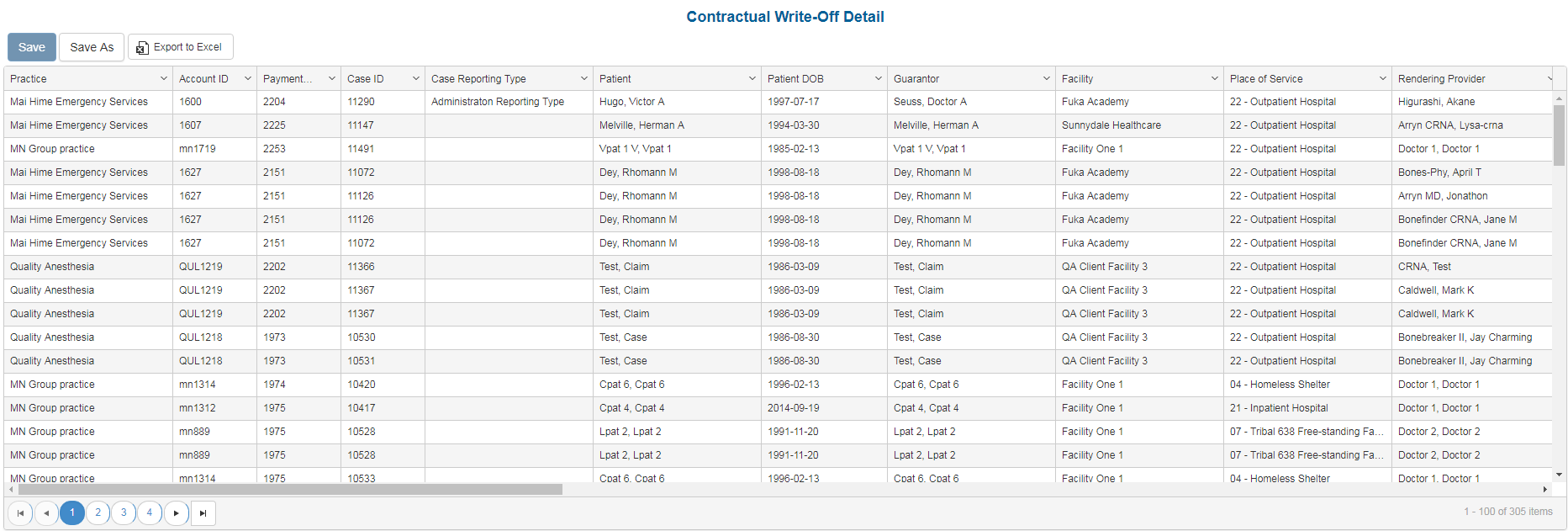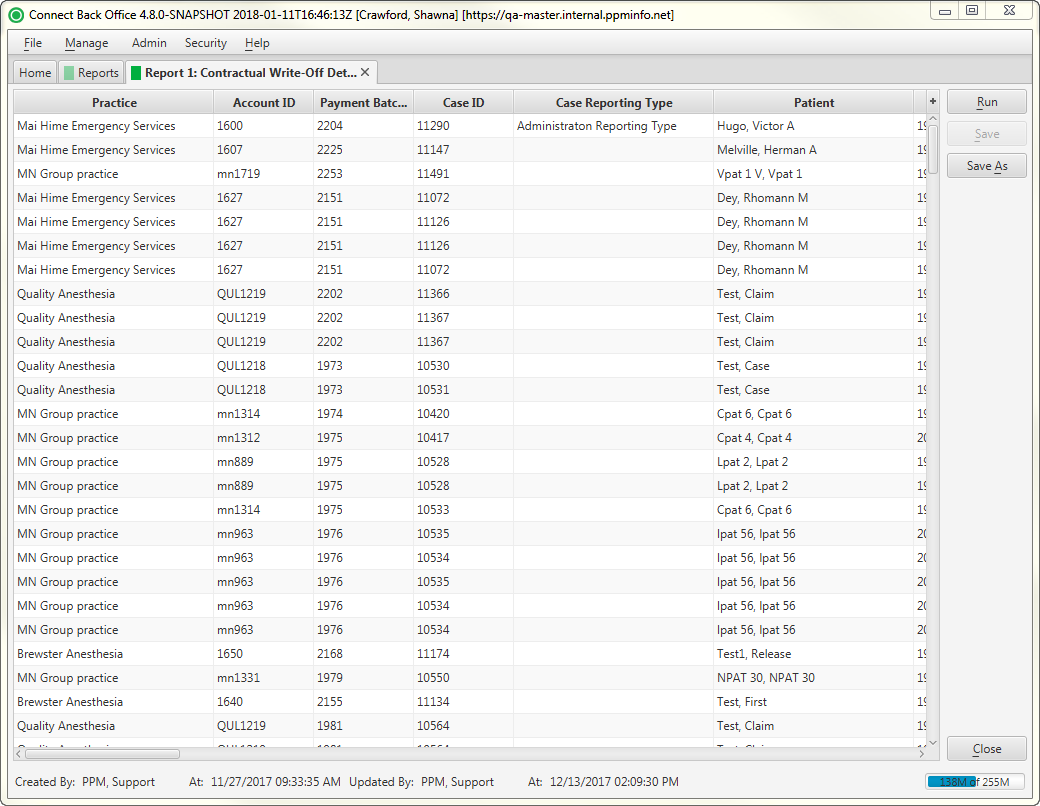Overview
Purpose
The Financial Activity Summary - Detail Reports provide analysis of account transactions at a detailed level.
Specifically, the Contractual Write-Off Detail report analyzes Contractual Write-Off detail for the Financial Activity Summary.
Category
Financial
Type
Detail
Mode
Accounting / Posted
Output Options
CSV or Excel
Sample Reports
(Click an image to enlarge)
Portal
Back Office
Field Definitions
Field | Description |
|---|---|
| Practice | The practice for which the charge is being billed. |
| Account ID | The account number of the guarantor account. |
| Payment Batch ID | The unique number assigned to the payment batch. |
| Case ID | The unique number assigned to the case. |
| Case Reporting Type | The unique code assigned to the case for identifying the case for reporting purposes. |
| Patient | The name of the patient. |
| Patient DOB | The date of birth of the patient. |
| Guarantor | The name of the person on the guarantor account. |
| Facility | The name of the facility where services were rendered. |
| Place of Service | Indicates where services for the facility are rendered. |
| Rendering Provider | The name of the provider who rendered services on the case. |
| Referring Provider | The name of the physician who referred the patient. |
| Primary Financial Class | Indicates the grouping the primary plan on the case is in. Financial class is used for reporting purposes. |
| Primary Payer | The primary insurance payer on the case with financial responsibility for the outstanding debt. |
| Primary Plan | The primary insurance plan on the case to which charges were billed. |
| Secondary Payer | The secondary payer on file for claims submission. |
| Secondary Plan | The secondary insurance plan on file for claims submission. |
| Date of Service - Procedure | The date of service for ancillary procedures. |
| Anesthesia Method | Method used to administer anesthesia, e.g., General, Regional. |
| Type of Service | The type of procedure: Anesthesia or General. |
| CPT | The general procedure code that was entered as the procedure billed on the case in charge entry. |
| ASA | The anesthesia procedure code that was entered as the procedure billed on the case in charge entry. |
| Check Number | The check number of the check making the payment. |
| Check Amount | The amount the check payment. |
| Remitter | The name of the person or payer who remitted the payment. |
| Transaction Code | The code for the type of write-off applied to the account. Example transaction codes:
|
| Transaction Description | The description of the transaction code. |
| Transaction Amount | The amount of the transaction. Each transaction is shown as an individual line item. |
| Accounting Date | The date selected at the time the transaction was posted. This may not always be the same as the Posted Date, as the user can manually select the Accounting Date. |
| Posted Date | The date the transaction was posted to the guarantor account. |
| Root ID | Identification number of a service line item in AR. The Root ID is assigned to the main service line and all sub-line items are assigned to the same Root ID. |
Available Report Filters
Option | Type | Required | Description |
|---|---|---|---|
| Date Mode | Drop Down | Yes | Determines how the results are grouped and ordered:
|
| Date | Drop Down | Yes | Filters transactions displayed by the selected time period. Options include: Custom Date Range, Last # of Days, Today, Previous Day, Current Month, Previous Month, Current Year, and Previous Year. By default, this filter is set to Current Month. If Custom Date Range is selected, the From and To fields are enabled to enter specific dates to run the query on. If Last # of Days is selected, the Last # of Days field is enabled to enter a specific number of days to run the query on. |
Practices | List Selection | Yes | Filters by all practices or one or more practices for which charges were billed. By default, this filter is set to All. Only active practices are returned in the search results. |
Providers | List Selection | Yes | Filters by all providers or by one or more providers for which transactions were posted. By default, this filter is set to All. |
Facilities | List Selection | Yes | Filters by all facilities or by one or more facilities for which transactions were posted. By default, this filter is set to All. |
Payers | List Selection | Yes | Filters by all payers or by one or more payers for which transactions were posted. By default, this filter is set to All. |
Plans | List Selections | Yes | Filters by all plans or by one or more plans for which transactions were posted. By default, this filter is set to All. |
Financial Class | List Selection | Yes | Filters by all transaction financial classes or by one or more financial classes by which transactions were classified. By default this filter is set to All. |
| Report Output | Drop Down | Yes | Designates which detail report to run from the Financial Activity Summary. |
| Report Folder | Drop Down | Yes | Designates where to place or save the output from the executed report. |