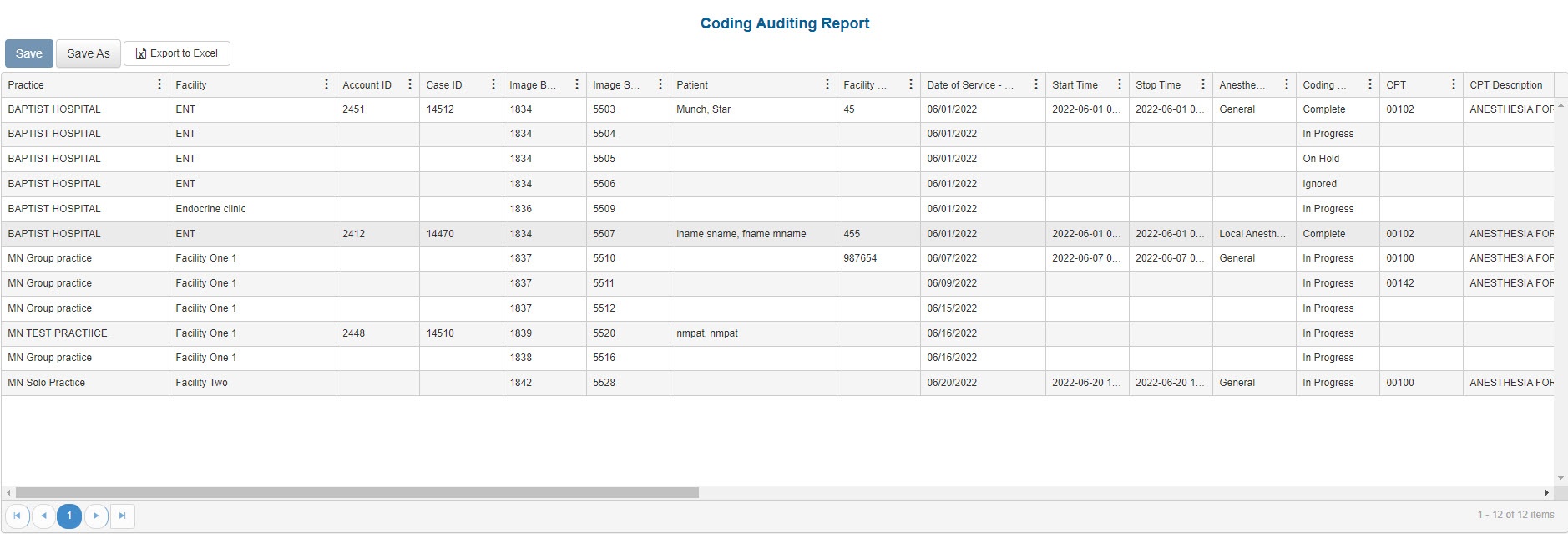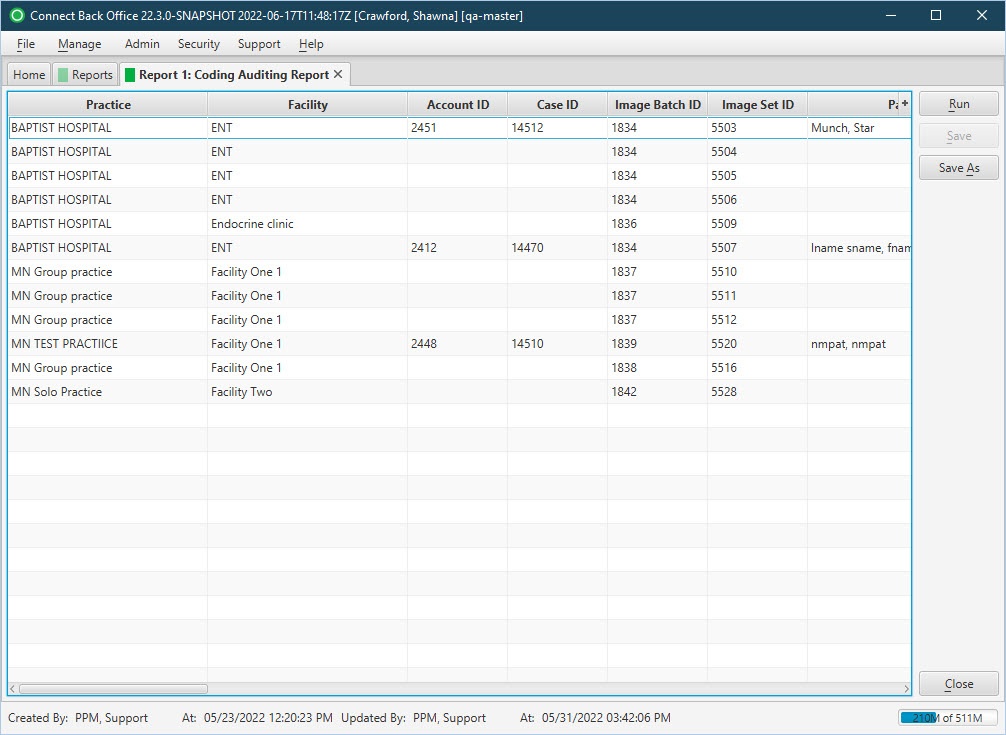Overview
Purpose
This report merges charge details and image batch details to aggregate auditing data.
Category
System
Type
Detail
Mode
Date of Service
Output Options
CSV or Excel
Sample Reports
(Click an image to enlarge)
Portal
Back Office
Field Definitions
Field | Description |
|---|---|
| Practice | The practice for which the charge is being billed. |
| Facility | The name of the facility where services were rendered. |
| Account ID | The account number on the case, if the case has been created. |
| Case ID | The unique number assigned to the case, if the case has been created. |
| Image Batch ID | The unique identification number of the image batch. This batch identification number is automatically assigned when the image batch is created. |
| Image Set ID | The unique identification number assigned to the set when it is created. Each set has a unique identification number and contains only the images for a particular charge or payment. |
| Patient | The name of the patient on the case. |
| Facility Case Number (MRN) | The case number issued by the facility, i.e., Medical Record Number. |
| Coding Status | The coding status of the image set: Not Coded, In Progress, On Hold, Ignored, and Complete. |
| CPT | The general procedure code that was entered as the procedure billed on the case in charge entry. |
| CPT Short Description | A short description of the assigned CPT code. |
| ASA | The anesthesia procedure code that was entered as the procedure billed on the case in charge entry. |
| ASA Short Description | A short description of the assigned ASA code. |
| Modifier 1 | The primary modifier entered on the procedure of the case. |
| Modifier 2 | The second modifier entered on the procedure of the case. |
| Modifier 3 | The third modifier entered on the procedure of the case. |
| Modifier 4 | The fourth modifier entered on the procedure of the case. |
| Diagnosis 1 | The primary diagnosis entered on the case. |
| Diagnosis 2 | The secondary diagnosis entered on the case. |
| Diagnosis 3 | The tertiary diagnosis entered on the case. |
| Diagnosis 4 | The fourth diagnosis entered on the case. |
| Created By (Coded By) | The user that created the coding record. |
| Created Date | The date/time when the coding record was created. |
| Updated By (Coding QC) | The user that updated the coding record. |
| Updated Date | The date/time when the change was made. |
Available Report Filters
Option | Type | Required | Description |
|---|---|---|---|
| Date | Drop Down | Yes | Filters coding records displayed by the selected time period. Options include: Custom Date Range, Last # of Days, Today, Previous Day, Current Month, Previous Month, Current Year, and Previous Year. If Custom Date Range is selected, the From and To fields are enabled to enter specific dates to run the query on. If Last # of Days is selected, the Last # of Days field is enabled to enter a specific number of days to run the query on. The maximum timespan for the report is 31 days. |
| Practices | List Selection | No | Filters by all practices or one or more practices. By default, this filter is set to All. Only active practices are returned in the search results. |
| Creator | List Selection | No | Filters by all users or one or more users for which the coding record was created. By default, this filter is set to All. |
| Status | List Selection | No | Filters all records by the Coding status. Options include: Not Coded, In Progress, On Hold, Complete, Ignored. By default, this filter is set to Null. |
| Order By | List Selection | No | Determines the method by which records in the report are grouped or sorted. Options include: Practice, Creator. By default, this filter is set to None. |
| Report Folder | Drop Down | Yes | Designates where to place or save the output from the executed report. |