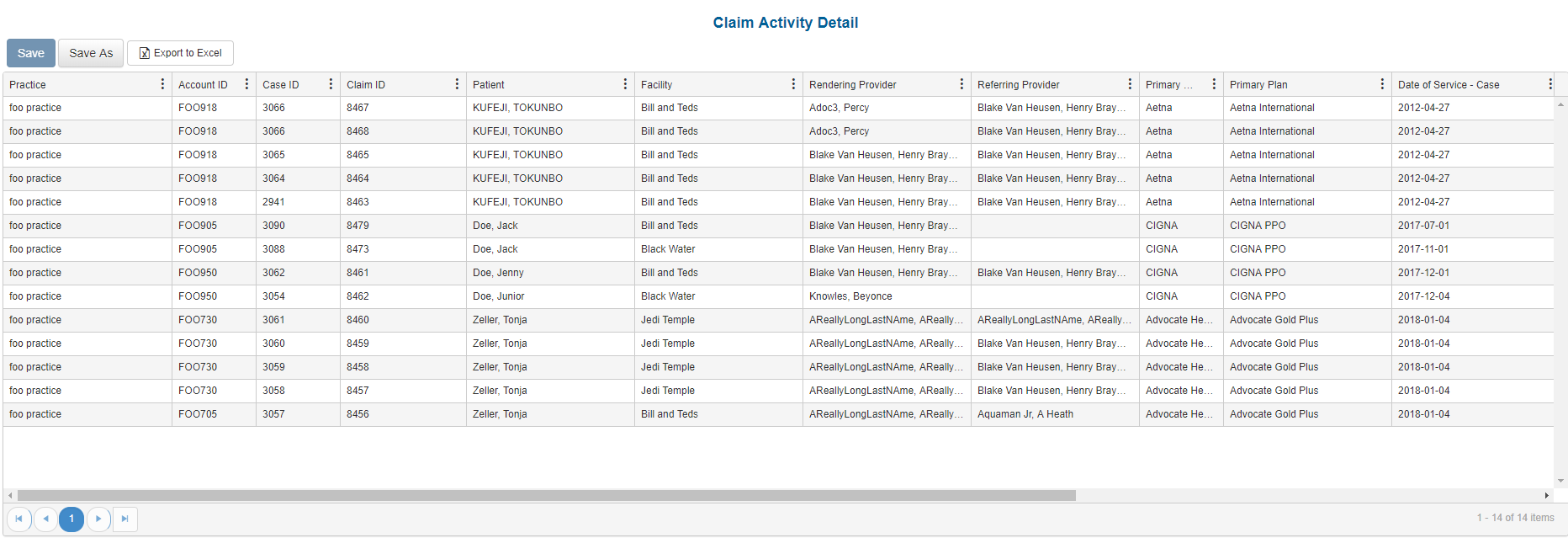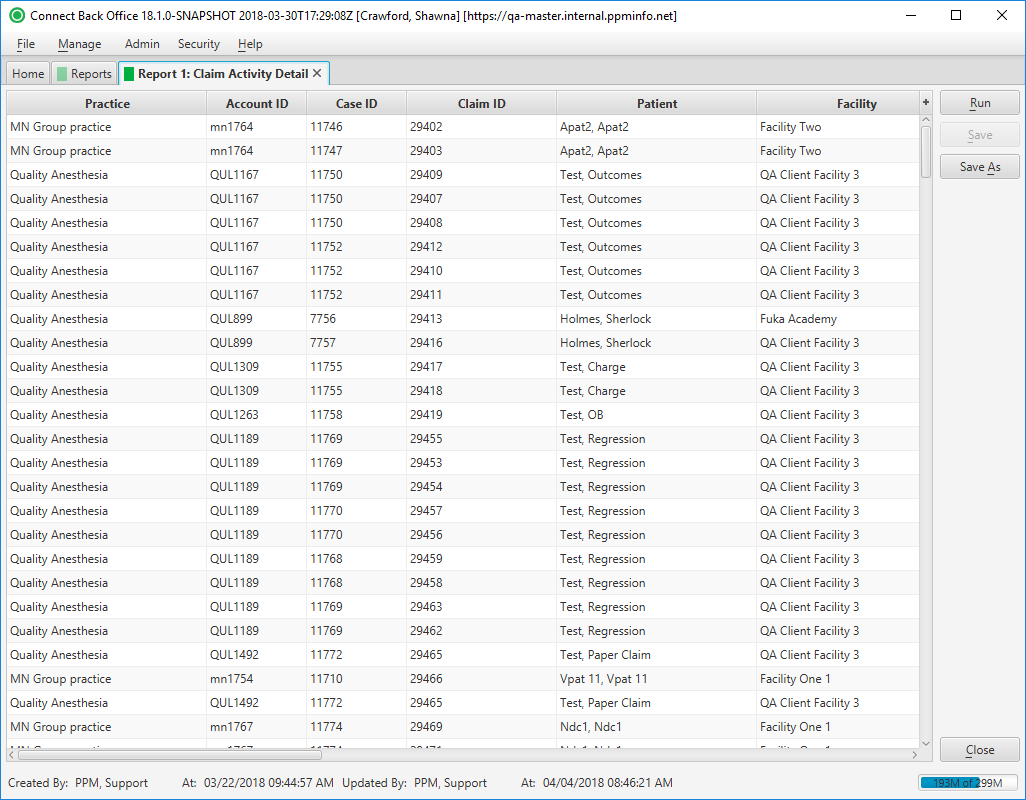Overview
Purpose
This report analyzes electronic and paper claim activity for a specified date range.
Category
Management
Type
Detail
Mode
Date of Service
Output Options
CSV or Excel
Sample Reports
(Click an image to enlarge)
Portal
Back Office
Field Definitions
Field | Description |
|---|---|
| Practice | The practice for which the charge is being billed. |
| Account ID | The account number of the guarantor account. Displays as Account Prefix + Account ID. |
| Case ID | The unique number assigned to the case. |
| Claim ID | The unique number assigned to the claim. |
| Patient | The name of the patient. |
| Facility | The name of the facility where services were rendered. |
| Rendering Provider | The name of the provider who rendered services on the case. |
| Referring Provider | The name of the provider who referred the patient. |
| Primary Payer | The primary insurance payer on the case with financial responsibility for the outstanding debt. |
| Primary Plan | The primary insurance plan on the case to which charges were billed. |
| Date of Service - Case | The date the service is rendered. |
| Billed | The amount billed for the procedure. |
| Rank | The rank of the claim generated for a case.
|
| Submission Type | Classifies the claim submission type as:
|
| Frequency | Classifies the claim as:
|
| Created Date | The date the claim was generated. |
| Submitted Date | The date the claim was submitted. |
Available Report Filters
Option | Type | Required | Description |
|---|---|---|---|
| Date | Drop Down | Yes | Filters transactions displayed by the selected time period. Options include: Custom Date Range, Last # of Days, Today, Previous Day, Current Month, Previous Month, Current Year, and Previous Year.
If Custom Date Range is selected, the From and To fields are enabled to enter specific dates to run the query on. If Last # of Days is selected, the Last # of Days field is enabled to enter a specific number of days to run the query on. |
| Practices | List Selection | Yes | Filters by cases that include a reported outcome and a facility under the selected practice. |
| Facilities | List Selection | Yes | Filters by cases that include a reported outcome and the facility/facilities selected. |
| Payers | List Selection | Yes | Filters by all payers or by one or more specific payers for which transactions were posted. By default, this filter is set to All. |
| Plans | List Selection | Yes | Filters by all plans or by one or more plans for which transactions were posted. By default, this filter is set to All. |
| Submission Type | Drop Down | Yes | Filters by all submission types or by specified type (Electronic, Paper). By default, this filter is set to All. |
| Claim Frequency | Drop Down | Yes | Filters by all frequencies or by a specified frequency (Original, Corrected, Replacement, Void). By default, this filter is set to All. |
| Rank | Drop Down | Yes | Filters by all ranks or by a specified rank (Primary, Non-Primary). By default, this filter is set to All. |
| Report Folder | Drop Down | Yes | Designates where to place or save the output from the executed report. |