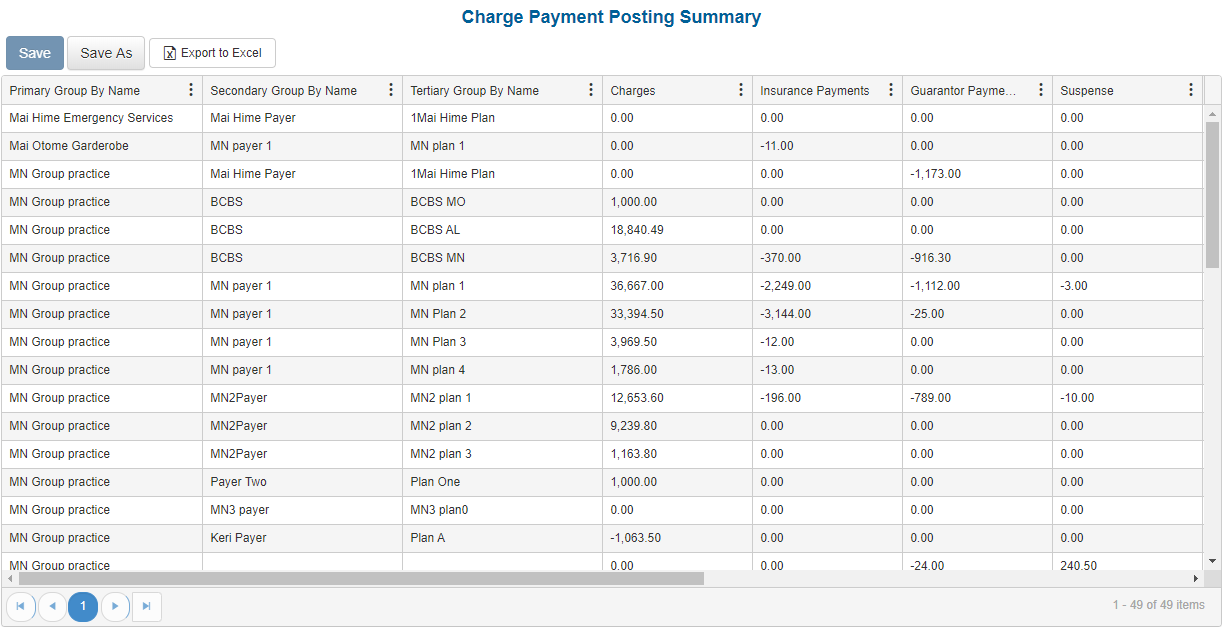Overview
Purpose
This report balances charges posted to various accounting reports for use during month end analysis.
Category
Management
Type
Summary
Mode
Posted
Output Options
CSV or Excel
Sample Reports
(Click an image to enlarge)
Portal
Back Office
Field Definitions
Field | Calculation Formula | Description |
|---|---|---|
| Primary Group By Name | Displays the value for the selected Primary Group By filter. | |
| Secondary Group By Name | Displays the value for the selected Secondary Group By filter. | |
| Tertiary Group By Name | Displays the value for the selected Tertiary Group By filter. | |
| Charges | Billed Amount + Reversed Amount (if any) | The total of all Charges on cases posted for the time period the report is run. |
| Insurance Payments | The total of all Insurance Payments on cases posted for the time period the report is run. | |
| Guarantor Payments | The total of all Guarantor Payments on cases posted for the time period the report is run. | |
| Suspense | The total of all Suspense Payments on cases posted for the time period the report is run. | |
| Refunds | The total of all Refunds on cases posted for the time period the report is run. | |
| Payment Reversals | The total of all Reversed Payments on cases posted for the time period the report is run. | |
| Contractual Writeoff | The total of all Contractual Writeoffs on cases posted for the time period the report is run. | |
| Adjustments | The total of all Adjustments (MADJP / MADJN / RVADJ) on cases posted for the time period the report is run. | |
| Misc Income | The total of all Misc Income on cases posted for the time period the report is run. | |
| Case Count | Total number of Cases billed for the time period the report is run. |
Available Report Filters
Option | Type | Required | Description |
|---|---|---|---|
| Date | Drop Down | Yes | Filters transactions displayed by the selected time period. Options include: Custom Date Range, Last # of Days, Today, Previous Day, Current Month, Previous Month, Current Year, and Previous Year. By default, this filter is set to Current Month. If Custom Date Range is selected, the From and To fields are enabled to enter specific dates to run the query on. If Last # of Days is selected, the Last # of Days field is enabled to enter a specific number of days to run the query on. |
| Practices | List Selection | Yes | Filters by all practices or one or more practices for which payments were posted. By default, this filter is set to All. Only active practices are returned in the search results. |
| Providers | List Selection | Yes | Filters by all providers or by one or more providers. By default, this filter is set to All. |
| Facilities | List Selection | Yes | Filters by all facilities or by one or more facilities where services were rendered. By default, this filter is set to All. |
| Primary Group By | Drop Down | Yes | Filters the results by the selected element. Options include: Practice, Facility, Financial Class, Payer, Plan, Case Reporting Type, Place of Service, Procedure Category, Rendering Provider, and Referring Provider. By default, this filter is set to Practice. |
| Secondary Group By | Drop Down | Yes | Filters the results by the selected element. Options include: Practice, Facility, Financial Class, Payer, Plan, Case Reporting Type, Place of Service, Procedure Category, Rendering Provider, and Referring Provider. By default, this filter is null. |
| Tertiary Group By | Drop Down | Yes | Filters the results by the selected element. Options include: Practice, Facility, Financial Class, Payer, Plan, Case Reporting Type, Place of Service, Procedure Category, Rendering Provider, and Referring Provider. By default, this filter is null. |
| Report Folder | Drop Down | Yes | Designates where to place or save the output from the executed report. |