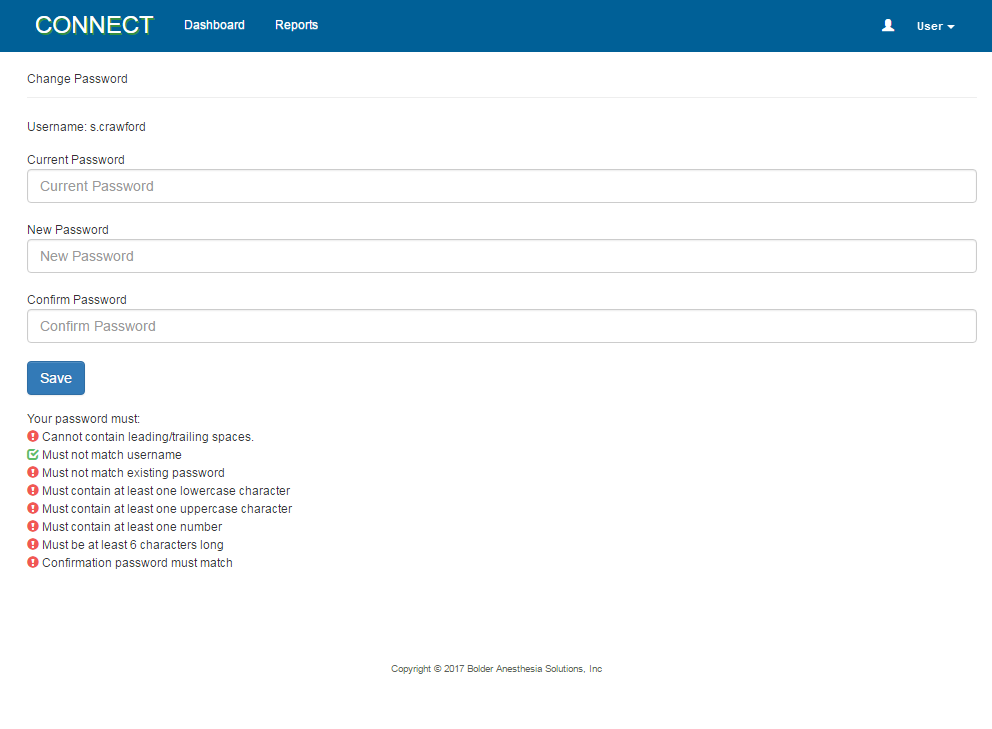Overview
The Change Password page is used to change your password for all CONNECT applications.
Field Definitions
Field | Type | Required | Description |
|---|---|---|---|
| Username | Read-only | Yes | The user name of the current login ID being used to access CONNECT. |
Current Password | Free Text | Yes | The current password used to log into the CONNECT applications. |
| New Password | Free Text | Yes | The new password to log into the CONNECT applications. The new password must meet the password requirements set up via the Security > Password Policy page. At a minimum, the password must have 6 characters. The new password cannot be the same as your username. The defined password policy requirements are displayed in a list below the Confirm Password field. The icon before each line item changes from red to green once the requirement is met. |
| Confirm Password | Free Text | Yes | Validates the text typed in the New Password field. This information must be typed exactly the same as the new password. |