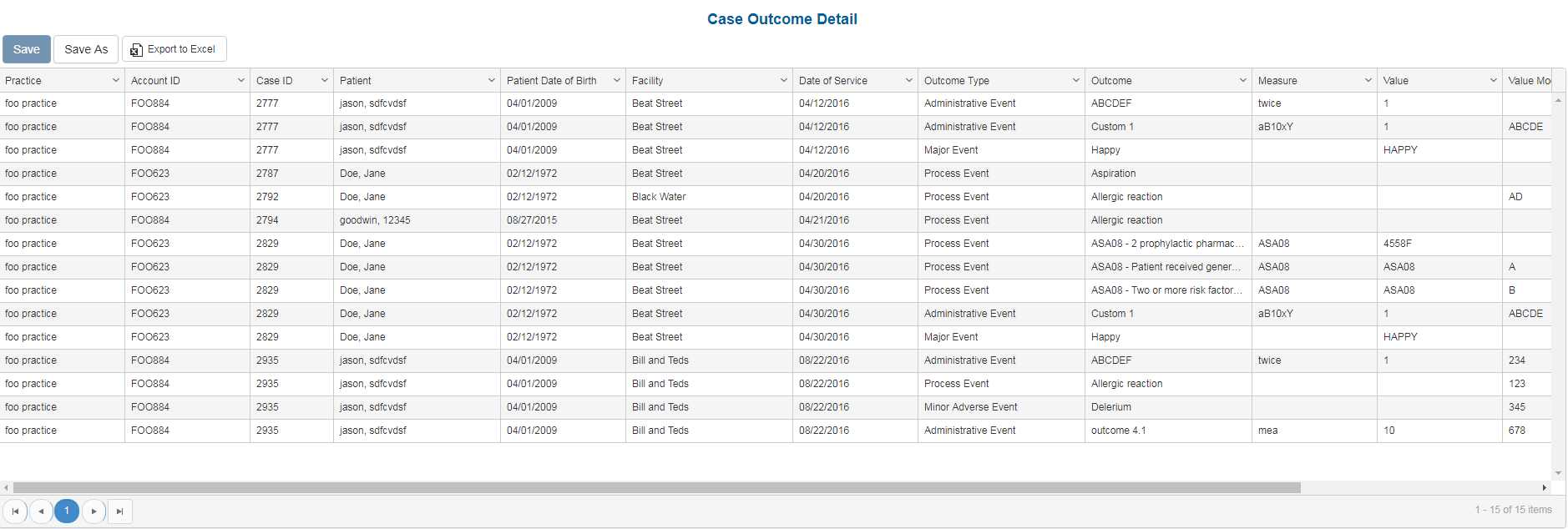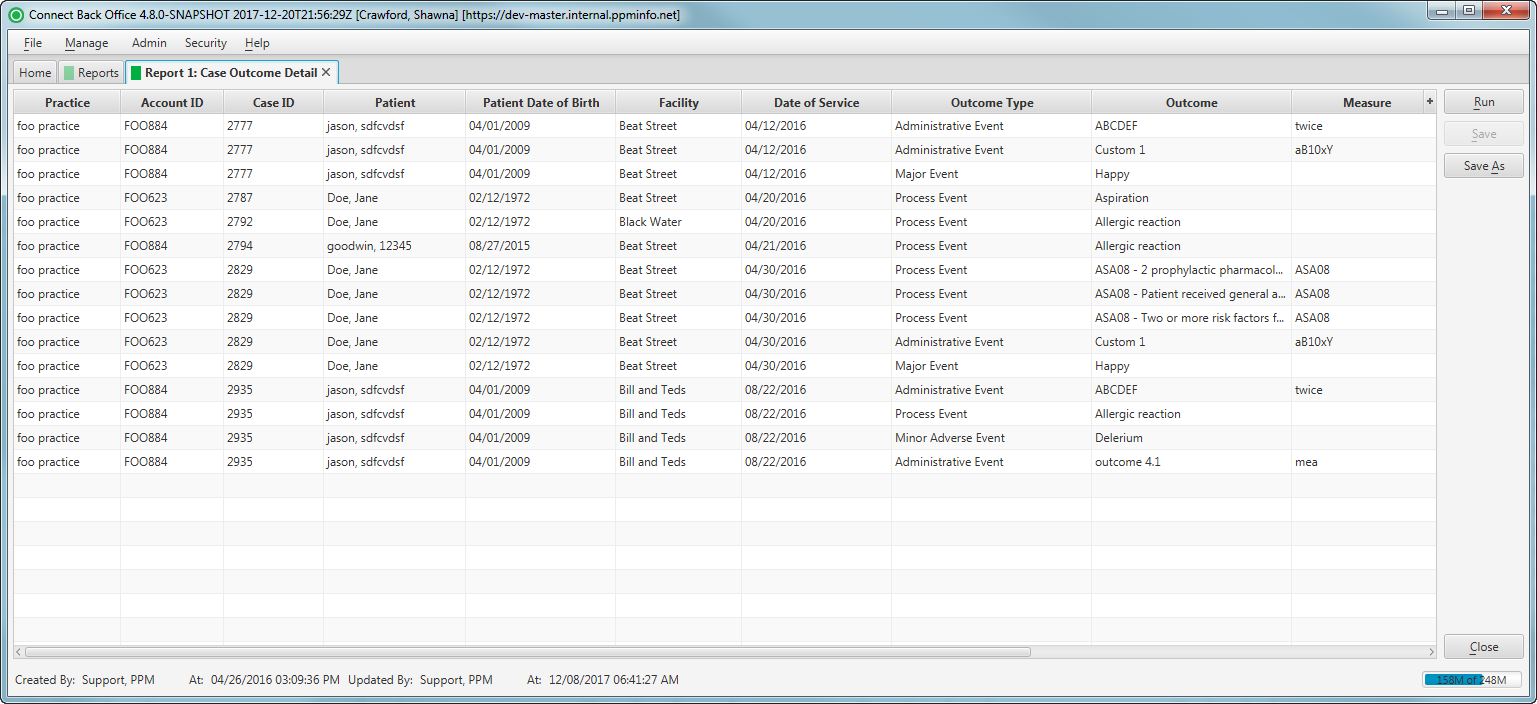Overview
Purpose
This report analyzes case level outcome details. It is used to to analyze patient-level outcome details on submitted cases. Report results do not included reversed cases.
You may return results for one or more of any filter criteria (e.g., multiple practices).
Category
Productivity
Type
Detail
Mode
Date of Service
Output Options
CSV or Excel
Sample Reports
(Click an image to enlarge)
Portal
Back Office
Field Definitions
Field | Description |
|---|---|
| Practice | The practice for which the charge is being billed. |
| Account ID | The account number of the guarantor account. Displays as Account Prefix + Account ID. |
| Case ID | The unique number assigned to the case. |
| Patient | The name of the patient. |
| Patient Date of Birth | The date of birth of the patient. |
| Facility | The name of the facility where services were rendered. |
| Date of Service | The date the service is rendered. |
| Outcome Type | The level of impact the outcome had on the case. |
| Outcome | The name of the outcome. |
| Measure | The alphanumeric value assigned to the QCDR or QR measure. |
| Value | The alphanumeric value assigned to the measure's numerators and denominators for AQI reporting. |
| Value Modifier | The alphanumeric modifier for the AQI ASA measure associated with the outcome. This field can accept up to five characters. |
| Note | Any additional information recorded on the outcome. |
Available Report Filters
Results can be returned for one or more of the filter criteria (e.g., multiple practices).
Option | Type | Required | Description |
|---|---|---|---|
| Date | Drop Down | Yes | Filters transactions displayed by the selected time period. Options include: Custom Date Range, Last # of Days, Today, Previous Day, Current Month, Previous Month, Current Year, and Previous Year.
If Custom Date Range is selected, the From and To fields are enabled to enter specific dates to run the query on. If Last # of Days is selected, the Last # of Days field is enabled to enter a specific number of days to run the query on.
The maximum timespan for the report is one month. |
| Practices | List Selection | Yes | Filters by cases that include a reported outcome and a facility under the selected practice. |
| Facilities | List Selection | Yes | Filters by cases that include a reported outcome and the facility/facilities selected. |
| Outcomes | List Selection | Yes | Filters by the detailed outcome entered on the case. |
| Outcome Types | List Selection | Yes | Filters by the type of outcome event (Major Adverse, Minor Adverse, Administrative, etc.) |
| Report Folder | Drop Down | Yes | Designates where to place or save the output from the executed report. |