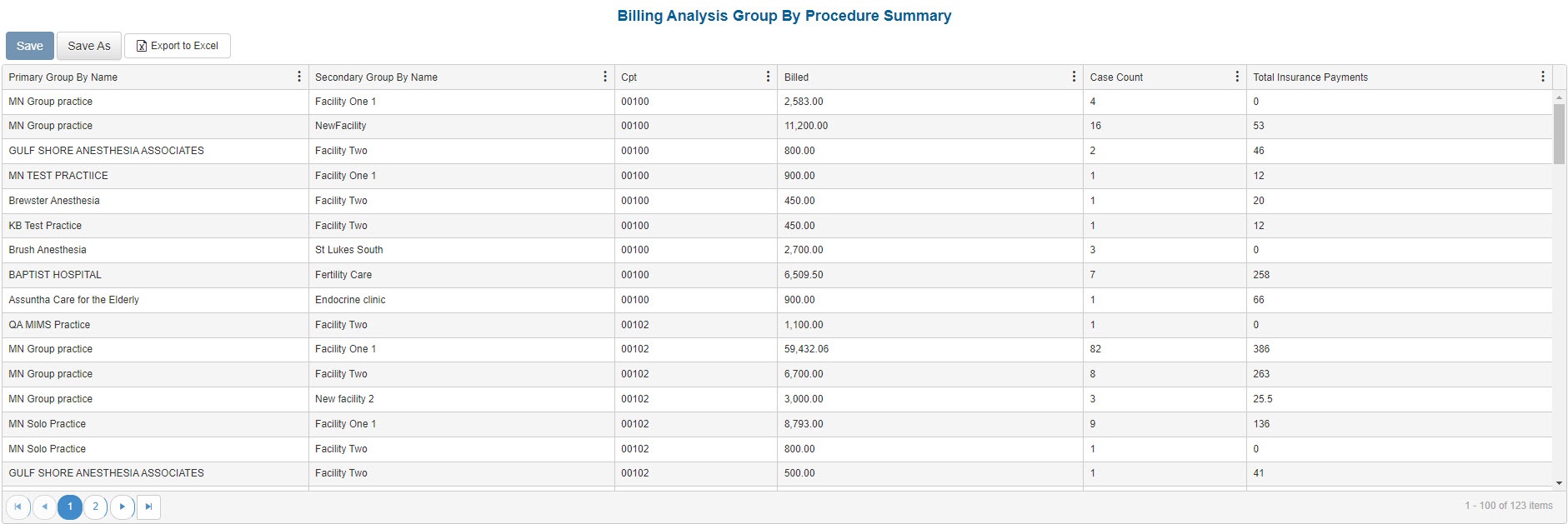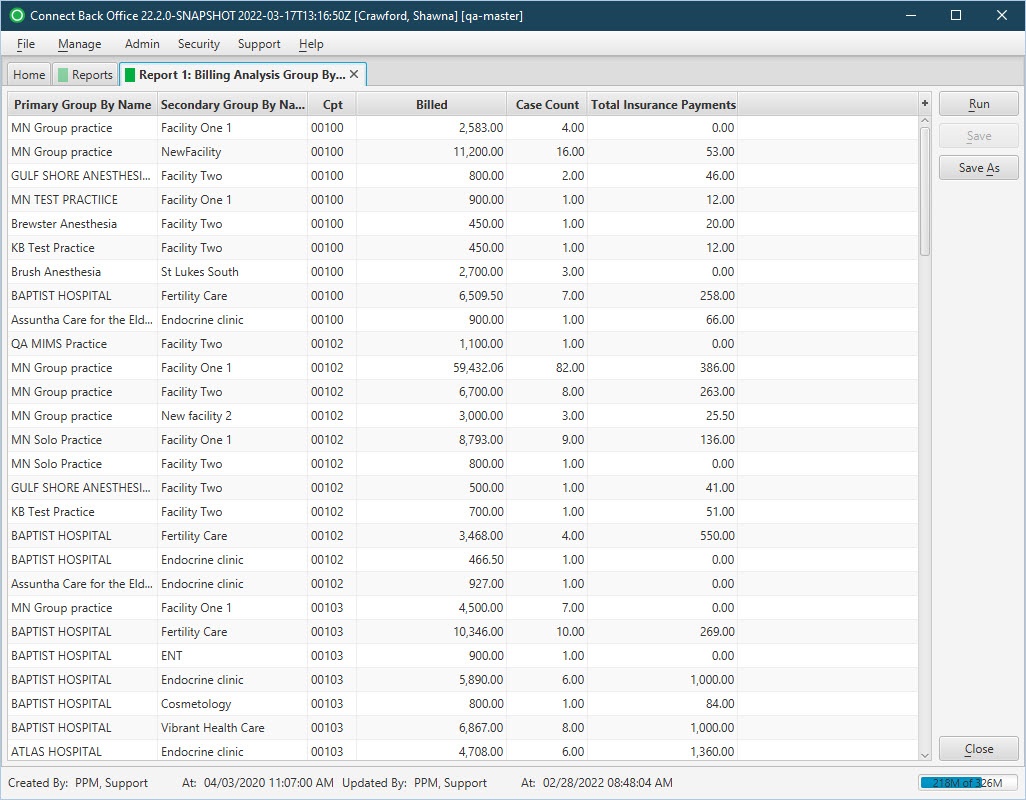Overview
Purpose
This report analyzes billing procedures as part of End of Month reporting.
Category
Management
Type
Summary
Mode
Accounting
Output Options
CSV or Excel
Sample Reports
(Click an image to enlarge)
Portal
Back Office
Field Definitions
Field | Calculation Formula | Description |
|---|---|---|
| Primary / Secondary Group By | Displays the value for the selected Primary Group By and Secondary Group By filters. Options include: Practice, Facility. | |
| CPT | The general procedure code that was entered as the procedure billed on the case in charge entry. | |
| Billed | Total Billed on cases (positive) + Total Reversed Amount (negative) | The amount that was billed for total charges for each procedure. |
| Case Count | The number of cases for the specified time frame. | |
| Total Insurance Payments | Payment - (Refunded Amount + Reversed Amount) | The total of all Insurance Payments on cases posted for the time period the report is run. |
Available Report Filters
Option | Type | Required | Description |
|---|---|---|---|
| Date | Drop Down / Free Text (Calendar) | Yes | Filters transactions displayed by the selected time period. Options include: Custom Date Range, Last # of Days, Today, Previous Day, Current Month, Previous Month, Current Year, and Previous Year. By default, this filter is set to Current Month. If Custom Date Range is selected, the From and To fields are enabled to enter specific dates to run the query on. If Last # of Days is selected, the Last # of Days field is enabled to enter a specific number of days to run the query on. |
| Practices | List Selection | Yes | Filters by all practices or one or more practices for which charges were billed. By default, this filter is set to All. Only active practices are returned in the search results. |
| Providers | List Selection | Yes | Filters by all providers or one or more providers for which transactions were posted. By default, this filter is set to All. |
| Facilities | List Selection | Yes | Filters by all facilities or by one or more facilities for which transactions were posted. By default, this filter is set to All. |
| Primary/Secondary Group By | Drop Down | No | These groups allow for arbitrary selection of up to three variables.
Options include: None, Practice, Facility. When the financial activity is grouped by None, transactions not associated with a particular facility or provider are shown for every facility or provider. When the financial activity is grouped by Facility or Provider, only those transactions associated with the particular facility or provider are shown for that facility or provider. Transactions not associated with a particular facility or provider are shown as None for the facility or provider, as applicable. |
| Report Folder | Drop Down | Yes | Designates where to place or save the output from the executed report. |