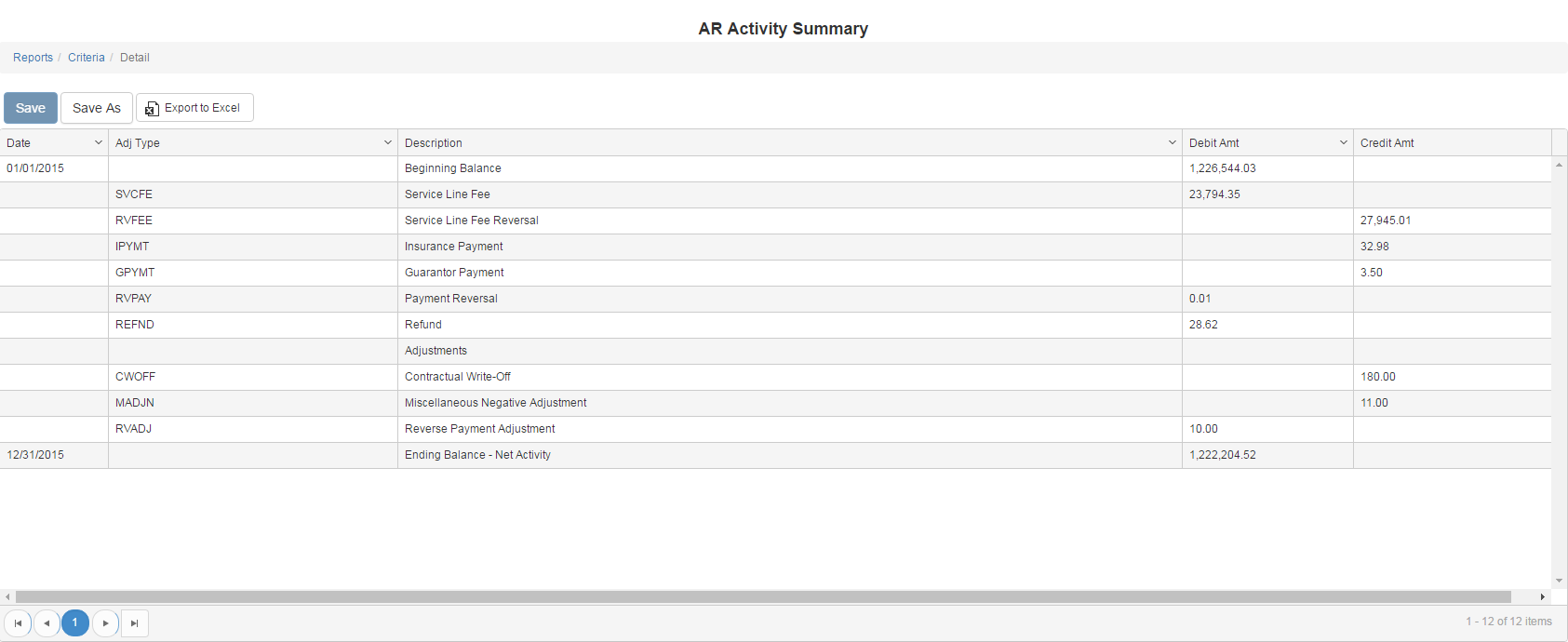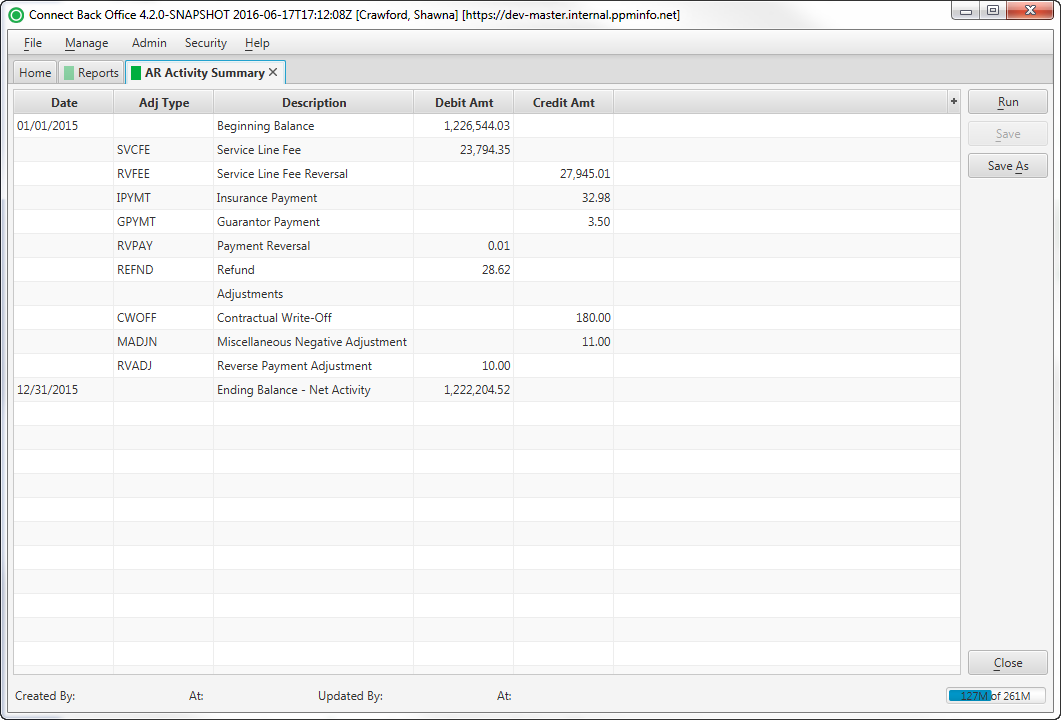Overview
Purpose
This report analyzes accounts receivable activity by transaction type for a specified date range.
Category
Financial
Type
Summary
Mode
Accounting / Posted
Output Options
CSV or Excel
Sample Reports
(Click an image to enlarge)
Portal
Back Office
Field Definitions
Field | Description |
|---|---|
| Date | The accounting date/posted date for the AR activity, based on the Date Mode filter option selected. |
| Adj. Type | The classification (code) for the adjustment. Transaction Codes used include:
Adjustment codes include:
|
| Description | Description of the transaction and adjustment codes used in the report. |
| Debit Amt. | The amount debited from the balance for the transaction code. |
| Credit Amt. | The amount credited to the balance for the transaction code. |
| Ending Balance - Net Activity | Last line of the report populated with a value based on the following:
|
Available Report Filters
Option | Type | Required | Description |
|---|---|---|---|
| Date Mode | Drop Down | Yes | Determines how the results are grouped and ordered:
|
| Date | Drop Down | Yes | Filters transactions displayed by the selected time period. Options include: Custom Date Range, Last # of Days, Today, Previous Day, Current Month, Previous Month, Current Year, and Previous Year. If Custom Date Range is selected, the From and To fields are enabled to enter specific dates to run the query on. If Last # of Days is selected, the Last # of Days field is enabled to enter a specific number of days to run the query on. The maximum timespan for the report is 366 days. |
| Practices | List Selection | No | Filters by all practices or one or more practices. By default, this filter is set to All. Only active practices are returned in the search results. |
| Report Folder | Drop Down | Yes | Designates where to place or save the output from the executed report. |