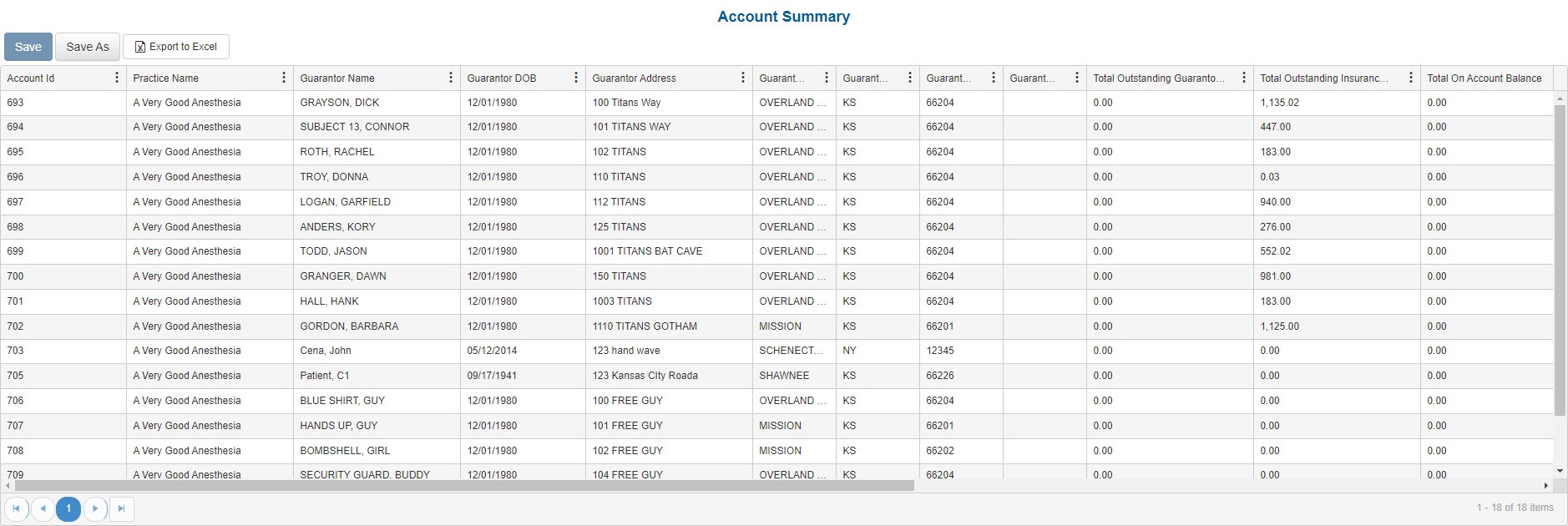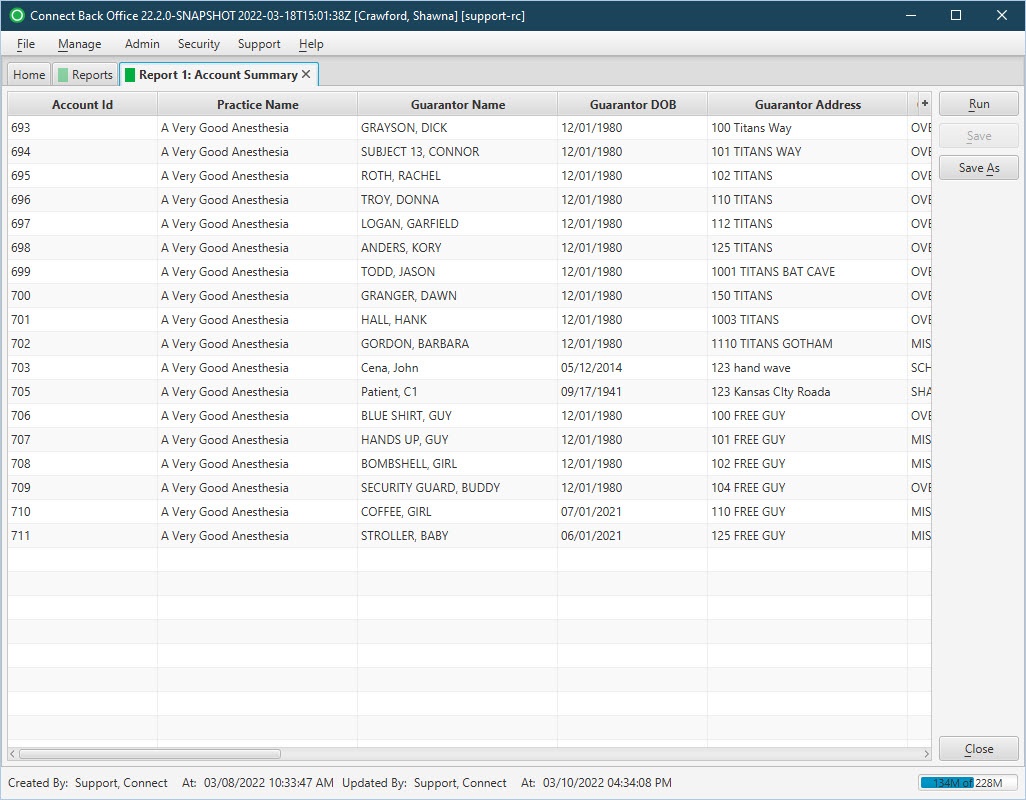Overview
Purpose
This report is used to analyze account-level details.
Category
Management
Type
Summary
Mode
Not applicable
Output Options
CSV or Excel
Sample Reports
(Click an image to enlarge)
Portal
Back Office
Field Definitions
Field | Calculation Formula | Description |
|---|---|---|
| Account ID | The account number of the guarantor account. | |
| Practice Name | The name of the practice. | |
| Guarantor Name | The name of the person or organization financially responsible for the account. | |
| Guarantor DOB | The date of birth associated with the guarantor account. | |
| Guarantor Address | The street address of the guarantor. | |
| Guarantor City | The city where the guarantor is located. | |
| Guarantor State | The state where the guarantor is located. | |
| Guarantor Zipcode | The postal code where the guarantor is located. | |
| Guarantor Phone | The phone number associated with the guarantor account. | |
| Total Outstanding Guarantor Balance | The unpaid balance for which the guarantor is responsible. | |
| Total Outstanding Insurance Balance | The unpaid balance for which the insurance is responsible. | |
| Total On Account Balance | The net value of all On-Account transactions, including transfers from Suspense transactions, reversed payments, refunds, and service line distributions. | |
| Total Outstanding Balance | (Guarantor Balance + Insurance Balance) - On Account Balance | The total balance of the above balance calculations. |
| Statement Held | Indicates whether statements are currently being held on the account. | |
| Returned Mail | Indicates whether the account is flagged for returned mail. | |
| Payment Plan | Indicates if there is currently a payment plan on the account. | |
| Account Status | The account status or designation as created and assigned via the Account Status page. | |
| Inactive | Indicates if the account has been designated as Inactive. | |
| Inactivated At | The date/time the account was marked Inactive. | |
| Inactivated By | The user that inactivated the account. | |
| Next Statement Date | The date on which the next account statement will be generated by the system. | |
| Payment Plan Amount | The amount being paid monthly (or the set interval) on the payment plan for the account. | |
| First Payment Plan Date | The date of the first payment of the payment plan for the account. | |
| Next Payment Plan Date | The date of the next payment due of the payment plan for the account. | |
| Missed Payment | Indicates if a payment was missed on the account. | |
| Created AT | The date on which the account was created. |
Available Report Filter
Option | Type | Required | Description |
|---|---|---|---|
| Account ID | Free Text | No | Optional, but if a value is entered in this search parameter field, only the account with the matching ID is returned in the report. |
| Returned Mail | Checkbox | No | Optional, but if selected, only accounts that are flagged for returned mail are returned in the report. |
| Statement Hold | Checkbox | No | Optional, but if selected, only accounts that are flagged with statement holds are returned in the report. |
| Payment Plan | Checkbox | No | Optional, but if selected, only accounts with an associated payment plan are returned in the report. |
| Inactive | Checkbox | No | Option, but if selected, only accounts that have been flagged as inactive are returned in the report. |
| Date | Drop Down | Yes | Filters transactions displayed by the selected time period. Options include: Custom Date Range, Last # of Days, Today, Previous Day, Current Month, Previous Month, Current Year, and Previous Year. If Custom Date Range is selected, the From and To fields are enabled to enter specific dates to run the query on. If Last # of Days is selected, the Last # of Days field is enabled to enter a specific number of days to run the query on. |