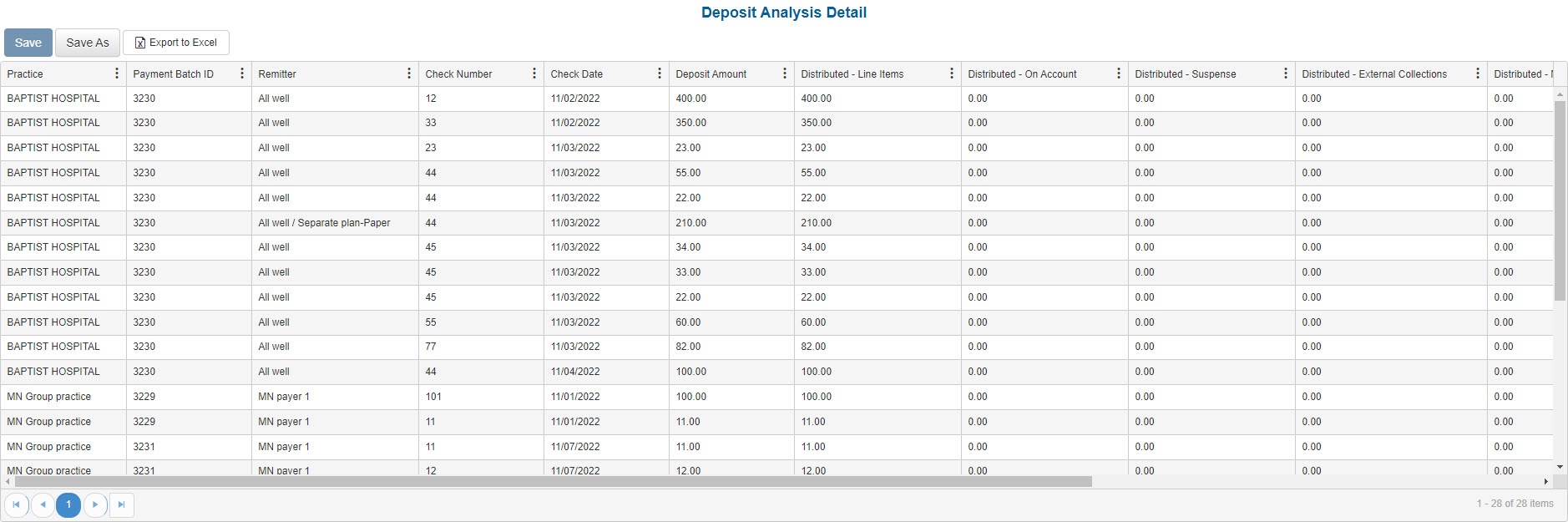Overview
| Panel | ||||||||||||||||||
|---|---|---|---|---|---|---|---|---|---|---|---|---|---|---|---|---|---|---|
| ||||||||||||||||||
|
Sample Reports
(Click an image to enlarge)
Portal
Back Office
Field Definitions
Field | Calculation Formula | Description |
|---|---|---|
| Practice | The practice for which the charge is being billed. | |
| Payment Batch ID | The unique identification number assigned to the payment batch when it is created. | |
| Remitter | The name of the person or payer who remitted the payment. | |
| Check Number | The check number of the check. | |
| Check Date | The date of the check. | |
| Deposit Amount | Distributed to Line Items + Distributed to On Account + Distributed to Suspense + Distributed to External Collections | Total amount deposited per check. |
| Distributed to Line Items | The amount from the deposit that was posted directly to service lines. | |
| Distributed - On Account | The amount from the deposit that was posted as a credit balance to On Account. | |
| Distributed - Suspense | The amount from the deposit that was posted to Suspense off of the active AR. | |
| Distributed - External Collections | The amount from the deposit that was posted off of the active AR to external collections service lines. | |
| Distributed - Misc Income | The amount from the deposit that was posted to Misc Income off of the active AR. | |
| Reversals - Line Items | The amount of payments reversed from service lines. | |
| Reversals - On Account | The amount of payments reversed from service lines to On Account. | |
| Recoup | Sum of all recoups created from the associated check. | |
| Accounting Date | The accounting date/posted date for the deposit activity, based on the Date Mode filter option selected. |
Available Report Filters
Option | Type | Required | Description | ||||
|---|---|---|---|---|---|---|---|
| Date Mode | Drop Down | Yes | Determines how the results are grouped and ordered:
| ||||
| Date | Drop Down | Yes | Filters transactions displayed by the selected time period. Options include: Custom Date Range, Last # of Days, Today, Previous Day, Current Month, Previous Month, Current Year, and Previous Year.
| ||||
| Practices | List Selection | Yes | Filters by all practices or by one or more practices. By default, this filter is set to All.
| ||||
| Report Folder | Drop Down | Yes | Designates where to place or save the output from the executed report. |