Overview
|
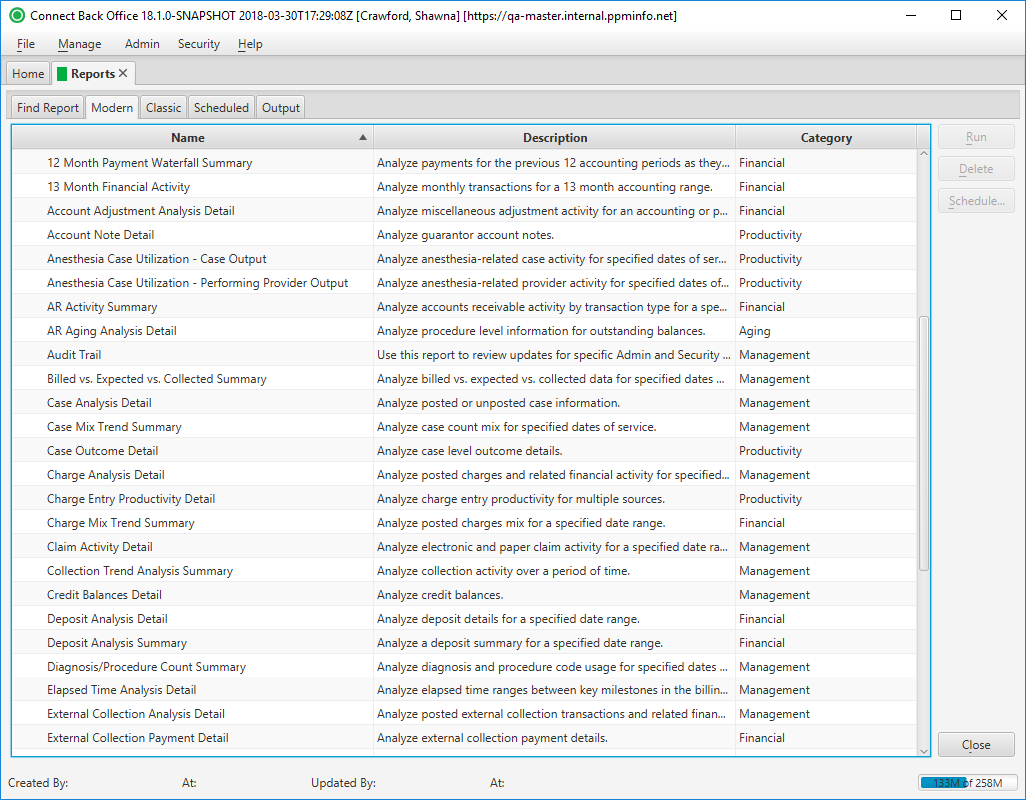
Field Definitions
Field | Type | Required | Description |
|---|---|---|---|
| Name | Read-only (Pulled from system Reports) | Yes | The name of the report folders and the reports housed in the folder. |
| Description | Read-only (Pulled from system Reports) | Yes | The high-level description of the report. |
| Category | Read-only (Pulled from system Reports) | Yes | The category classification of the report. The available categories include: Financial, Aging, Productivity, Management, Third Party, and System. |
Button Descriptions
Button | Shortcut Keys | Description | Step-By-Step Guides | |
|---|---|---|---|---|
| Run | [Alt] + [R] | To execute a report from the list of reports. | Running Reports | |
| Delete | [Alt] + [D] | To delete a report from a folder.
|
| |
| Schedule | [Alt] + [S] | To schedule the execution of a report for a certain date/time. | Scheduling Reports |