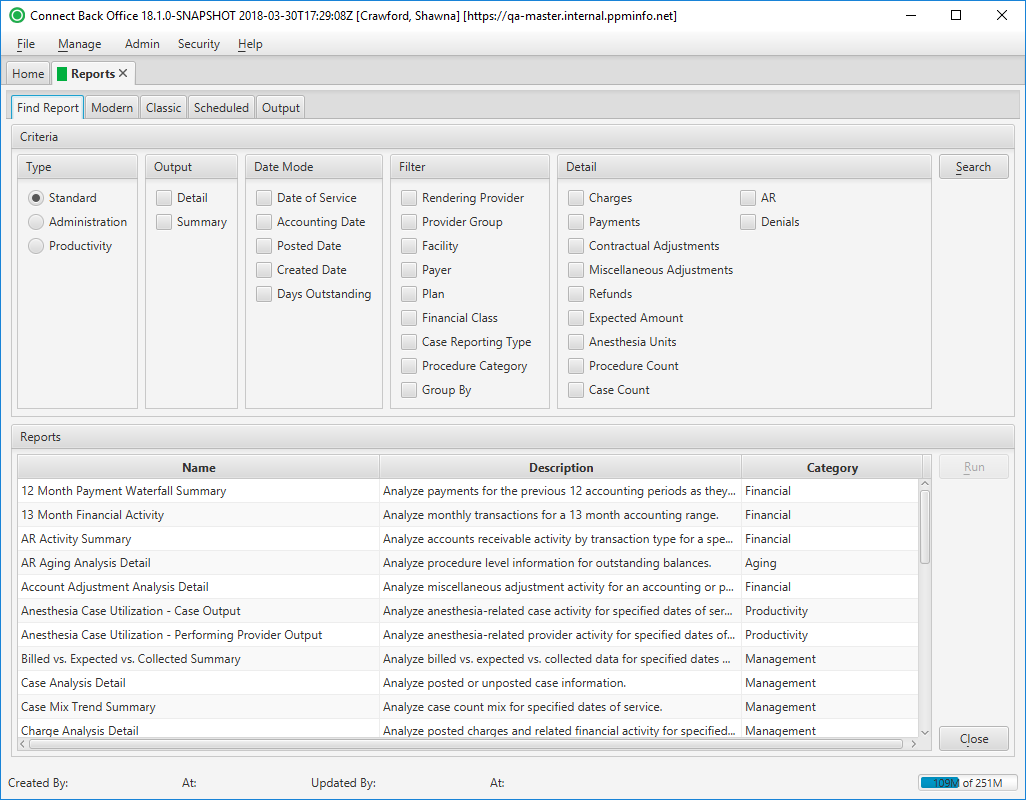Overview
The Reports page is used to conveniently generate standard reports found in Connect Portal.
There are five tabs available on this page:
- Find Report
- Modern tab
- Classic tab
- Scheduled tab
- Output tab
The Find Report tab facilitates the ability to search for reports based on your output needs. As an example, locating a detailed date of service report that includes charges.
- Select needed report criteria in the Criteria section and click Search. The reports meeting the selected criteria are displayed in the Reports section.
- Select a report from the results and click Run to execute the report.
Field Definitions
Field | Type | Required | Description |
|---|---|---|---|
| Criteria Section | Provides selection criteria to designate the information needed in your report. | ||
| Type | Checkbox | No | The type of report. Options include:
|
| Output | Checkbox | No | The output of the report. Options include:
|
| Date Mode | Checkbox | No | The date mode of the report. Options include:
|
| Filter | Checkbox | No | Identify a filter option available in the report. Options include:
|
| Detail | Checkbox | No | Identify a field or piece of data available in the report. Options include:
|
| Reports Section | Provides access to reports that meet the specified information from the Criteria section. | ||
| Name | Read-only (Pulled from system Reports) | Yes | The name of the report. |
| Description | Read-only (Pulled from system Reports) | Yes | The high-level description of the report. |
| Category | Read-only (Pulled from system Reports) | Yes | The category classification of the report. The available categories include: Financial, Aging, Productivity, Management, Third Party, and System. |
Button Descriptions
Button | Shortcut Keys | Description | Step-By-Step Guides |
|---|---|---|---|
| Search | [Alt] + [S] | To search for reports that include specific criteria. |
|
| Run | [Alt] + [R] | To execute a report. | Running Reports |