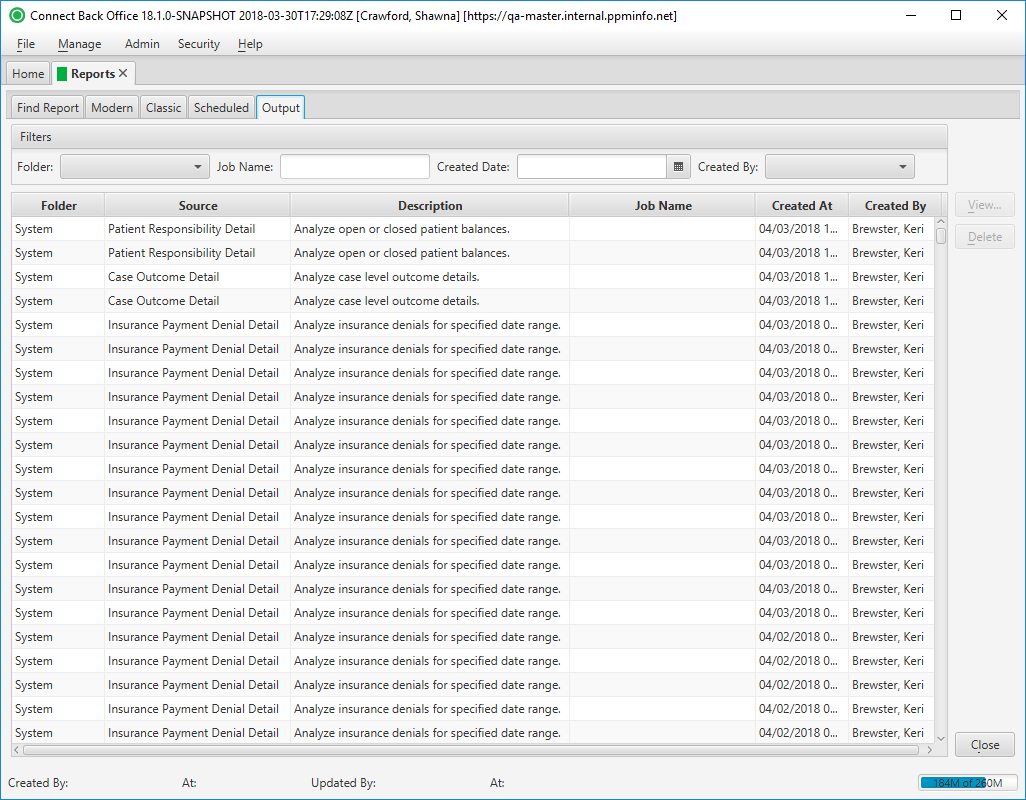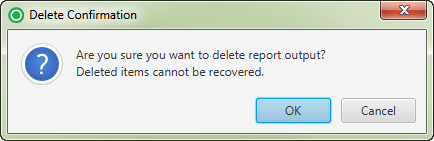Overview
The Reports page is used to conveniently generate standard reports found in Connect Portal.
There are five tabs available on this page:
The Output tab displays completed, or executed reports.
Field Definitions
Field | Type | Required | Description |
|---|---|---|---|
| Filters | Filter | No | Allows the list of scheduled jobs to be filtered by Folder, Job Name, andCreated Date. As you type in the Job Name field, the reports in the list are filtered to show only those that match what was typed. To restore the list to all reports, clear the contents of the filters. |
| Folder | Display Only (pulled from created/updated Scheduled Job) | Yes | Folder location for the saved report. |
| Source | Display Only (pulled from created/updated Scheduled Job) | Yes | The name of the report folders and the reports housed in the folder. |
| Description | Display Only (pulled from created/updated Scheduled Job) | Yes | The high-level description of the report. |
| Job Name | Display Only (pulled from created/updated Scheduled Job) | Yes | Name manually assigned to report by user during job creation. |
| Created At | Read-only (system-generated) | Yes | Date and time the report was created. |
| Created By | Read-only (system-generated) | Yes | The name of the user that created the report. |
Button Descriptions
Button | Shortcut Keys | Description | Step-By-Step Guides |
|---|---|---|---|
| View | [Alt] + [V] | To open the generated report in Connect Back Office. |
|
| Delete | [Alt] + [D] | To delete the associated report. |
|