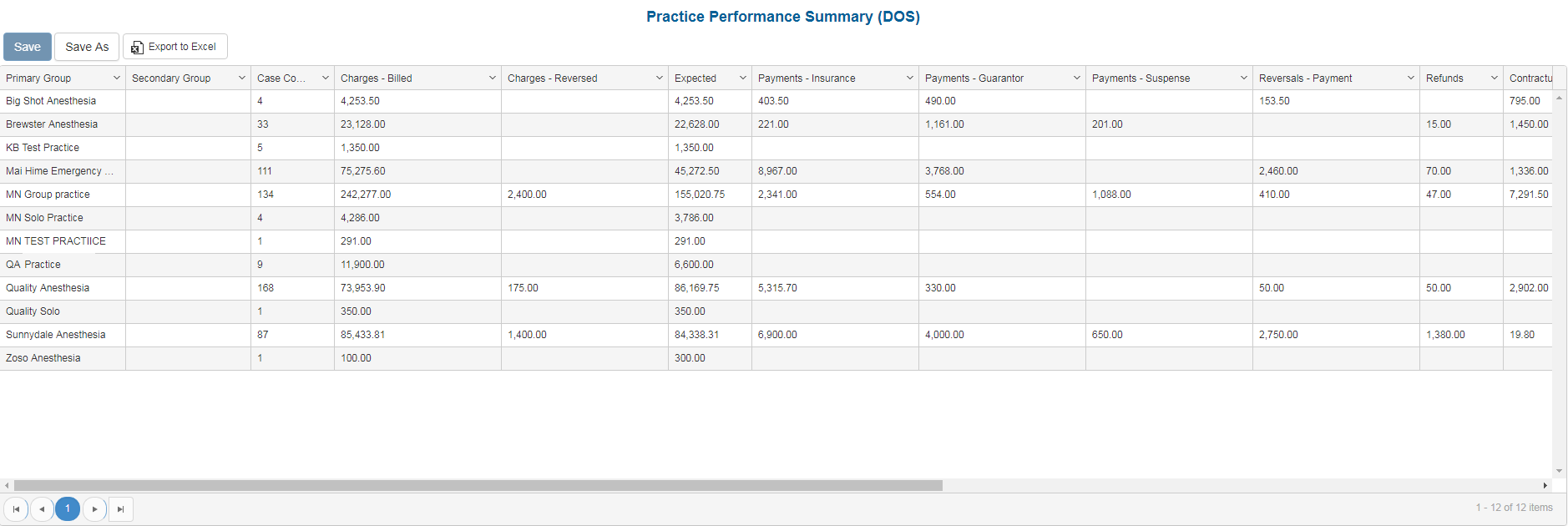Overview
Purpose
This report analyzes charges for specified dates of service and all associated transactions for those dates of service.
Category
Management
Type
Summary
Mode
Date of Service
Output Options
CSV or Excel
Sample Reports
(Click an image to enlarge)
Portal
Back Office
Field Definitions
Field | Description |
|---|---|
| Primary Group | Displays the value for the selected Primary Group By filter. |
| Secondary Group | Displays the value for the selected Secondary Group By filter. |
| Case Count | The number of cases from the specified time period. The count includes reversed cases. |
| Charges - Billed | The amount billed for total charges for each service fee. |
| Charges - Reversed | All charges (SVCFE) that were reversed on the account. |
| Expected | The expected amount of payment from the responsible party for the amount billed, which is determined by the expected fee schedule configured at the practice configuration. |
| Payments - Insurance | All payments applied as Insurance Payments from the insurance company. |
| Payments - Guarantor | All payments applied as Guarantor Payments from the patient or guarantor. |
| Payments - Suspense | The amount that has been transferred to Suspense. |
| Reversals - Payments | All guarantor payments that were reversed. |
| Refunds | The total amount of refunds, or payments reversed, and posted from the account for the specified date range. |
| Contractual Write-off | The sum of contractual write offs applied to service fees. |
| Withhold | All withhold adjustments (additional payer adjustment) applied to the service line in payment entry. The amount held by the insurance company and applied as a credit to the SVCFE line item. |
| Adjustments - Miscellaneous | The sum of line item adjustments taken from the active AR or guarantor payment entry. |
| Base Units | The number of base units for each procedure on the case. |
| Time Units | The number of time units for each procedure on the case. |
| Physical Status Units | The number of physical status units for each procedure on the case. |
| Work RVU | The total work Relative Value Units on a procedure configured in the fee schedule. |
| Adjustments - External Collections | The sum of miscellaneous adjustments taken against external collection service lines. |
| Balance | The current balance of the claims. |
Available Report Filters
Option | Type | Required | Description |
|---|---|---|---|
| Date | Drop Down | Yes | Filters transactions displayed by the selected time period. Options include: Custom Date Range, Last # of Days, Today, Previous Day, Current Month, Previous Month, Current Year, and Previous Year. By default, this filter is set to Current Month. If Custom Date Range is selected, the From and To fields are enabled to enter specific dates to run the query on. If Last # of Days is selected, the Last # of Days field is enabled to enter a specific number of days to run the query on. The maximum timespan for the report is 31 days. |
| Practices | List Selection | No | Filters by all practices or one or more practices for which charges were billed. By default, this filter is set to All. Only active practices are returned in the search results. |
| Providers | List Selection | No | Filters by all providers or by one or more providers. By default, this filter is set to All. |
| Facilities | List Selection | No | Filters by all facilities or by one or more facilities where services were rendered. By default, this filter is set to All. |
| Payers | List Selection | No | Filters by payer to which claims were submitted. By default, this filter is set to All. |
| Plans | List Selection | No | Filters by plan to which claims were submitted. By default, this filter is set to All. |
| Financial Class | List Selection | No | Filters by all financial classes or by one or more financial classes for which transactions were posted. By default, this filter is set to All. |
| Provider Group | List Selection | No | Filters by one or more pre-designated groups of specific providers. By default, this filter is set to All. |
| Include Zero Balances | Checkbox | No | Filters by account balances, including those with zero balances. This filter does not include reversed service lines from rebill option 1. |
| Primary/Secondary/Tertiary Group By | Drop Down | No | These groups allow for arbitrary selection of up to two variables.
Filter options include: Practice, Facility, Rendering Provider, Financial Class, Payer, Plan, DOS Month, Date of Service, Case Reporting Type, Performing Provider, Procedure Code, Referring Provider, Place of Service, and Type of Service. By default, the Primary Group By defaults to Practice and Secondary/Tertiary Group By defaults to None. |
| Report Folder | Drop Down | Yes | Designates where to place or save the output from the executed report. |